Versions Compared
| Version | Old Version 1 | New Version Current |
|---|---|---|
| Changes made by | ||
| Saved on |
Key
- This line was added.
- This line was removed.
- Formatting was changed.
...
Table of Contents
| Table of Contents |
|---|
...
|
...
|
...
|
...
|
Overview
A Voucher provides a mechanism for a Club to sell an item through the POS system that can later be redeemed for goods or services.
...
Content
|
|---|
...
The Office Accounting system as well as the POS are utilized to ensure Vouchers are set up properly, sold, and redeemed in accordance with the Voucher specifications.
A Member bought a package of (10) 1-hour golf lessons today at the Pro Shop, and looks forward to redeeming them (approximately one lesson a week) for the next three months.
Required Permissions
Add/Edit/Delete Items
POS Area Access
POS Sale Access
Office Setup
For the voucher process to work properly, the appropriate Items must be set up in the system, and linked properly within the voucher setup.
Voucher (Package) Item - Item initially sold (Example: Package of (10) 1-hour lessons; Retail Price is $800.00
Voucher Item (Redeemed) - Single Item of the Package redeemed (Example: (1) 1-hour lesson; Retail Price is $80.00)
Credit Item - Offset to the Redeemed Item (Example: (1) Lesson Credit; Retail Price is ($80.00)
When Member purchases initial package, Member pays $800.00 up front for the Voucher (Package) Item.
When Member takes their first lesson, Member pays $0.00, and (1) Voucher is used. Voucher Item (Redeemed) $80 + Credit Item ($80) = $0 due at time of lesson.
Key point to remember during the setup:
...
Once a voucher is sold, changes to the voucher setup will not affect vouchers previously sold. Only vouchers sold after that change will contain the new setup.
Accessing the Tool
Prior to building the Voucher (Package) Item, the Credit Item and the Voucher Item(s) (Redeemed) must exist, as they are utilized in the Voucher (Package) Item setup.
Navigate to Items, Manage Items, and click New to create or Edit to use existing Items in the process documented below.
...
...
Create Credit Item as regular POS item; however, set the Price to $0.00.
Set the Item Category to the same Category as the Voucher Items (Redeemed) to ensure the default GL and Tax Codes match.
It is appropriate to click the Don’t Display at POS because this Item will be automatically attached, and not sold individually.
...
When finished, click Save and Close.
...
Voucher Item(s) (Redeemed)
...
Setup
Next, create the Voucher Item(s) (Redeemed).
...
Create Voucher Item(s) that will be redeemed as regular POS item(s).
In instances where a (1) hour lesson or (2) ½ hour lessons would equate to (1) unit of the Voucher, ensure Items exist for both the 1 hour lesson, and the ½ hour lesson.
...
Enter a Name, Price and Category. Category needs to match Voucher Credit Category.
...
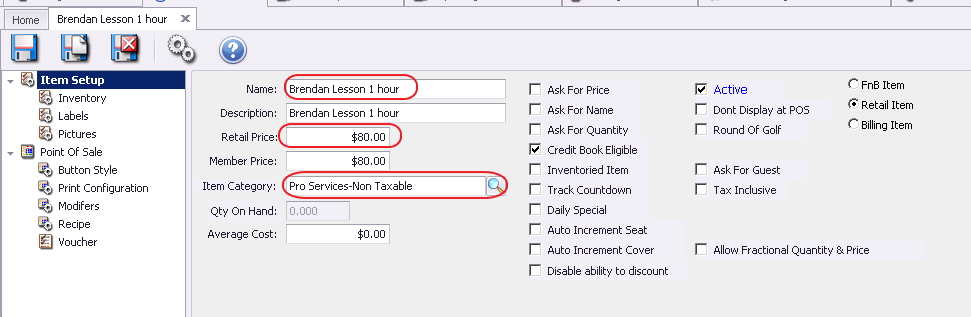 Image Removed
Image Removed
...
Additionally, Button Options may be saved so that the Item is available on the POS screen.
...
When complete, click Save and Close.
...
Voucher (Package) Item
...
Setup
Finally, create the Voucher (Package) Item.
...
Create Voucher (Package) Item as regular POS item; however, set the Price to the total amount of the Package.
In this example, a 10 pack of lessons costs $800.00.
Enter a Name, Price and Category. Again, Category should match other Items created.
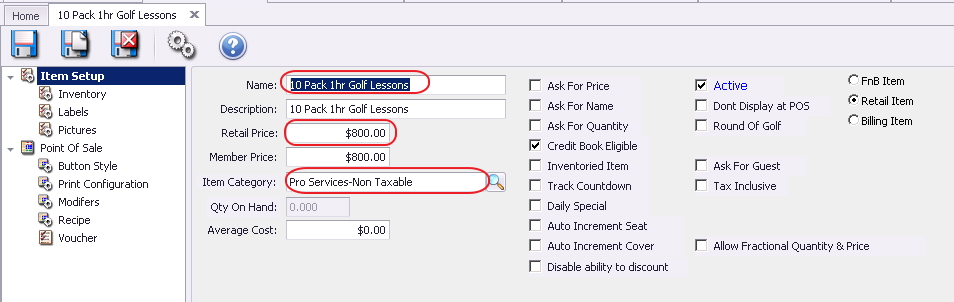 Image Removed
Image Removed
Then, click on the Voucher tab for the Item.
...
Designate the Item as a Voucher. Indicate whether the Voucher can be utilized by Family Members.
...
Indicate the number of vouchers or quantity that will be included in this Voucher package. Designate the Credit Item (previously set up).
...
Enter an Expiration, either based on a specific date, or based on number of days from purchase.
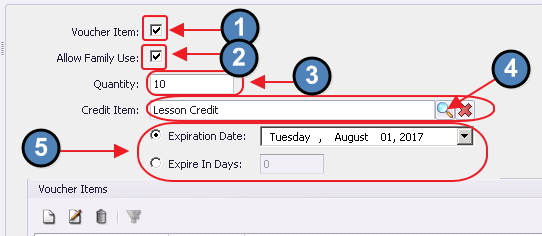 Image Removed
Image Removed
Next, attach the Voucher Items (Redeemed)that were also previously built. To do, click the New button.
Select the Voucher Item (Redeemed), enter price, and quantity assigned. Then, click Save
...
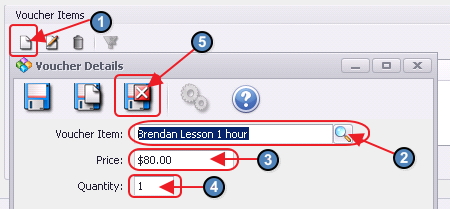 Image Removed
Image Removed
...
and Close.
Attach additional Items as necessary by repeating the above.
...
For example, setup for a ½ hour lesson could look as follows.
...
Once attached, Voucher Items will be listed in the Voucher grid.
...
Additionally, Button Options may be saved so that the Voucher Package Item is available on the POS screen.
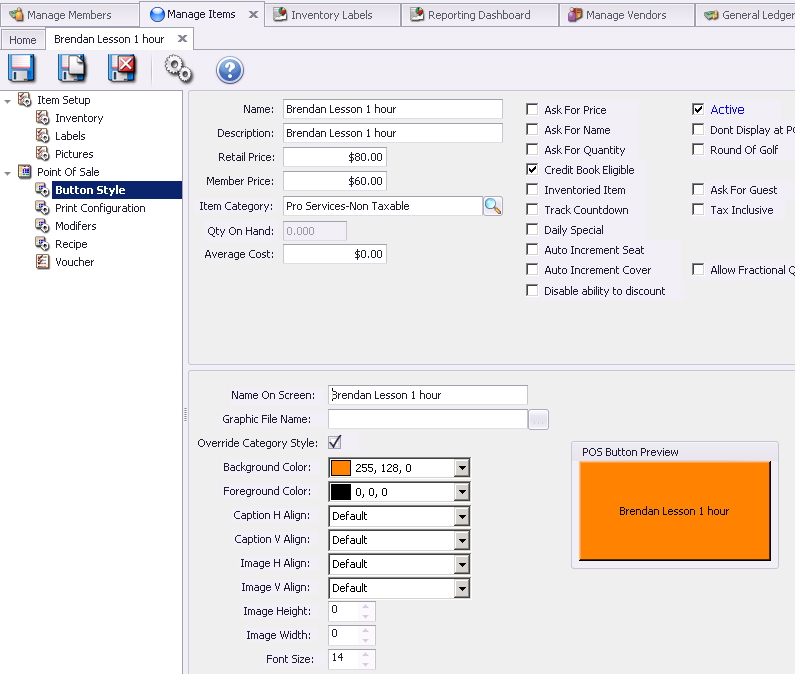 Image Removed
Image Removed
When complete, click Save and Close.
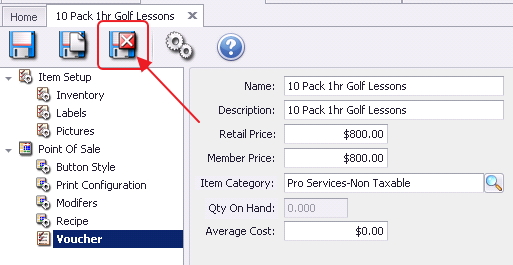 Image Removed
Image Removed
POS - Voucher Sale and
...
Redemption
Voucher
...
Sale
Within the Point of Sale System, once a new transaction has been started and a Member has been selected, a Voucher (Package) may be selected for purchase.
Depending on setup, buttons may appear in various places.
In this example, selecting the
...
Golf Lessons - Rich Category Button provides a list of additional options where the Voucher (Package) Item is included.
...
The Voucher Package Item - 10 Pack
...
Golf Lessons x/Rich has its own button and is the item initially sold for future redemption. In this example, the 10 pack retails for
...
$600.00.
...
Once selected, the Item is added to the ticket, and the ticket can then be closed based on Member payment preference.
 Image Removed
Image Removed
...
Voucher Redemption
When the Member redeems their first lesson, a separate button (for the Voucher Item (Redeemed)), is selected.
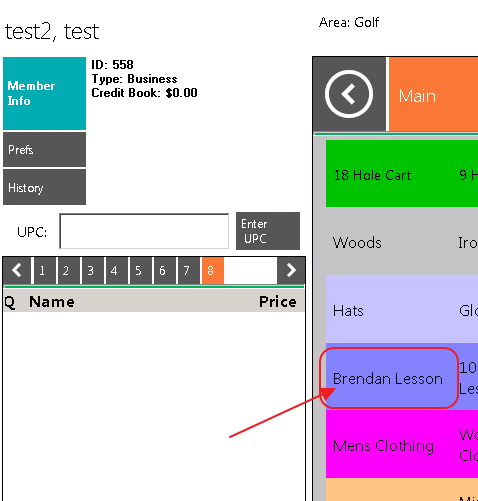 Image Removed
Image Removed
When the Item is selected, the system automatically provides a prompt/alert that the Member has an existing Voucher for the item, and asks for permission to use the Voucher.
Click Yes to use voucher, and add Item to ticket.
...
Note that the 1 Hour Lesson, as well as an equal credit for the item, is displayed in the ticket, and therefore, the resulting charge is $0.
After closing out the ticket, the system will automatically deduct (1) voucher from the original quantity purchased(10), leaving (9) available for future use.
...
Upon next visit, the prompt/alert will again appear, and will reflect that (1) voucher has been utilized, leaving (9) available for use.
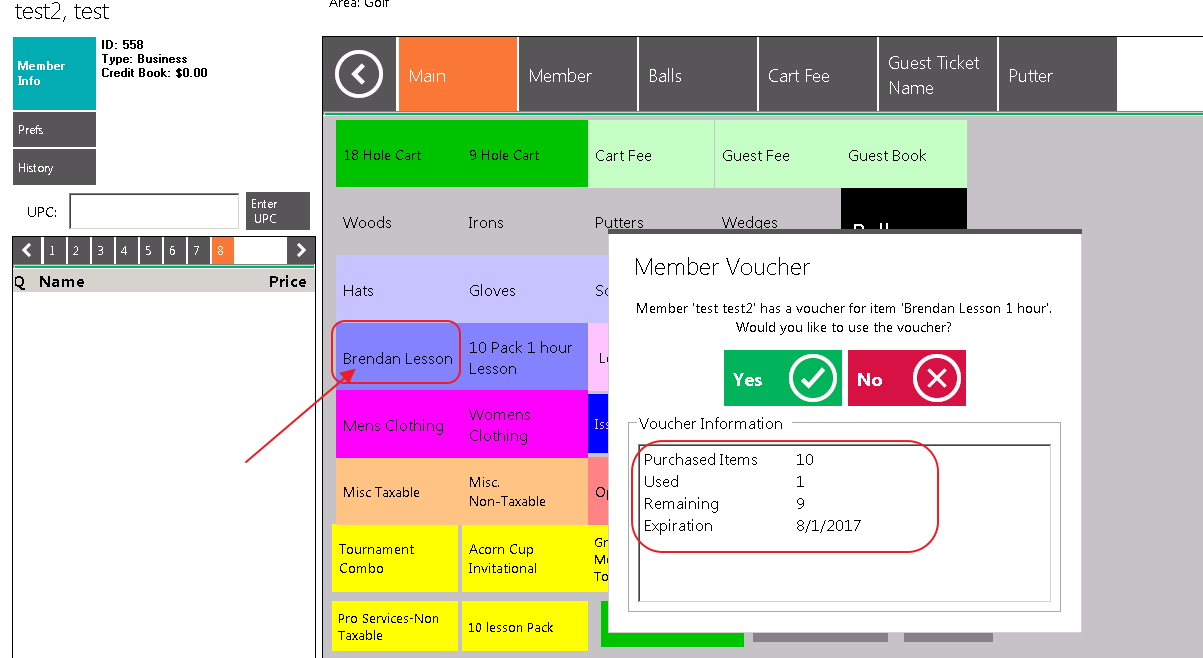 Image Removed
Image Removed
If Member would like the Item, but would not like to use a Voucher for this lesson and instead would like to purchase the lesson outright, click No to add item to ticket, without using a voucher.
Close ticket based on Member payment preferences.
Best Practices
...
Ensure the Categories for the Voucher Package Item, Voucher Item (Redeemed), and Voucher Credit are set to the same Category.
Generate POS buttons and placement that makes finding Voucher Packages as well as Voucher Items easy to find. Use same color to tie related Items together.
FAQs
Q
...
: When is Revenue recognized in the system
...
A
...
: Revenue is recognized either at the time of sale of the original Voucher, or when the Voucher Item is redeemed, depending on Club setup.
...
Q
...
: What if I add a new Voucher Item to the Voucher Package after initial setup and sale?
A
...
: Only Vouchers sold after the change, would reflect the additional item. For example, if a Voucher was originally set up to only include a ½ hour lesson (in exchange fo .5 voucher), or an hour lesson (in exchange for 1 Voucher), but later was adjusted to also include a 15 minute lesson (in exchange for .25 Voucher), Members purchasing the voucher prior to the 15 minute lesson being added would be required to pay for a 15 minute lesson, rather than exchanging it for .25 Voucher. Members purchasing the Voucher after the change, would be able to exchange .25 Voucher for a 15 minute lesson.
Downloadable Guide
...
 Image Added
Image Added