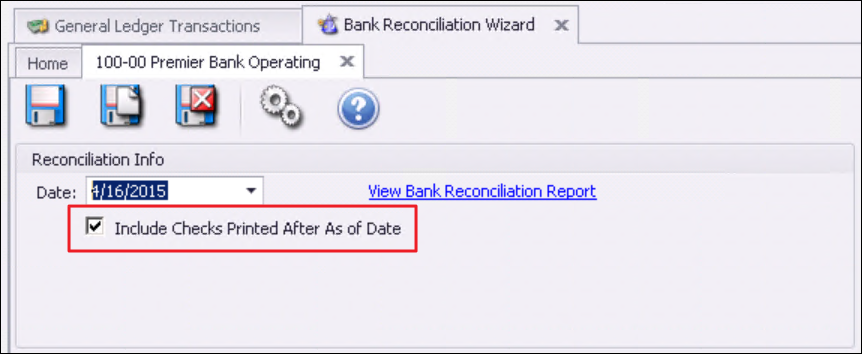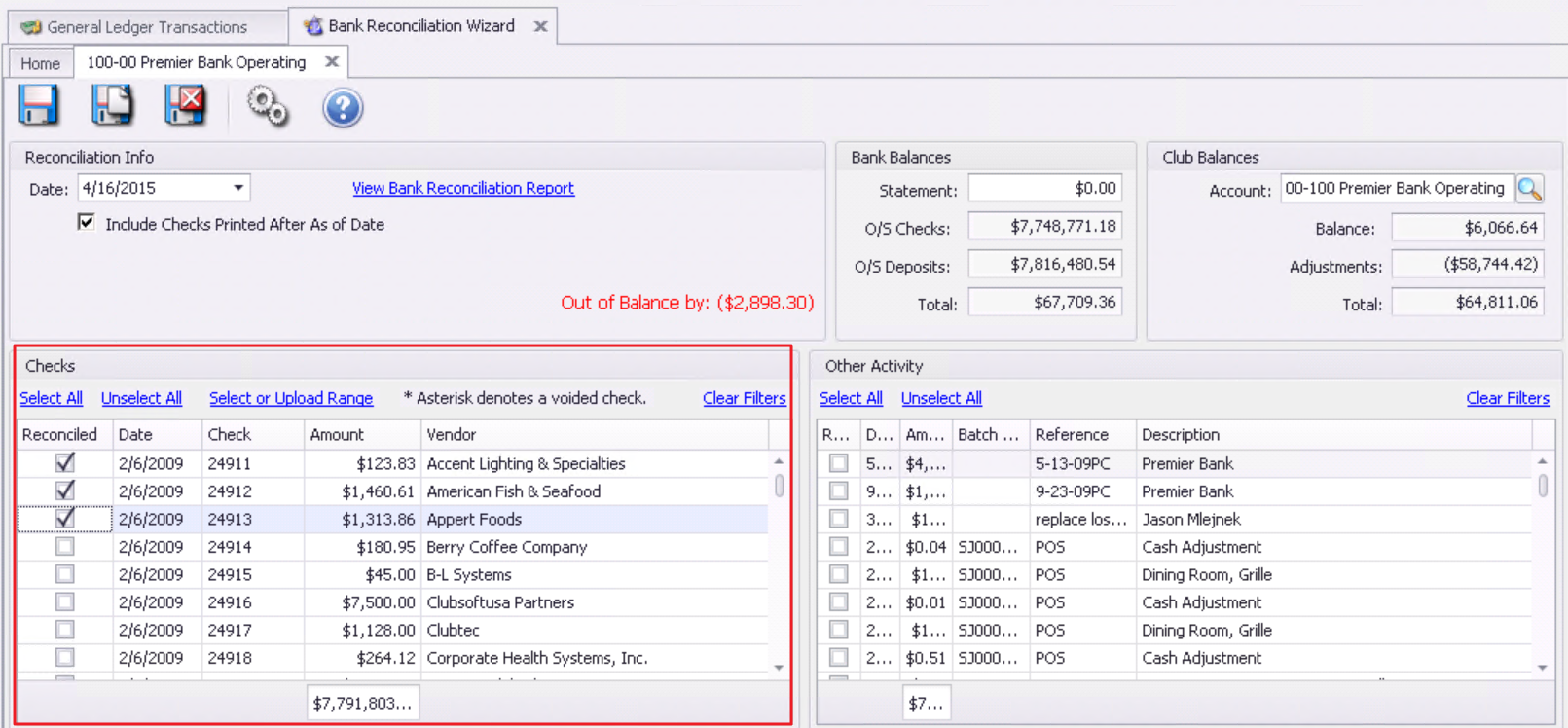...
|
|---|
...
Accessing Bank Reconciliation Wizard
...
Next, set the date to the end of the month that is to be reconciled.
Utilize the Include checks printed after As Of date option to include/exclude checks that were printed after the bank rec was completed.
Set the Account Number to the corresponding General Ledger (G/L) account by typing it in, or selecting the magnifying glass icon as shown below.
...
Please Note: If a check is voided, it will show on this side with an asterisk, that denotes it was voided. There will be a corresponding entry on the other side that you will check to keep it in balance.
As you mark off the checks, the outstanding checks balance will change and adjust the total on the Bank Balance section.
...
Q: What if I need to reopen the Bank Reconciliation after I have closed and finished?
A: If you need to reopen the bank rec after you have closed, go to the Bank Reconciliation Wizard grid where you see all the bank recs. Click on the last one you completed for the account you are needing to make changes. Click on it ONE time, just to anchor it (will be highlighted). Now, hit the delete key on the toolbar. A message will pop up confirming deletion, select yes. A second message will pop up to let you know that the bank rec has been uncompleted and you select ok and close the window and IMMEDIATELY hit the refresh button on the toolbar. Now, that bank rec will show as NOT completed and you can go into it and edit or adjust. All that was done in this process was to unpost and delete the Adjustment batch that might have been created when you first closed it.
Again, just click on the bank rec you want to re-open ONE time in the grid, hit the delete key ONE time and then be SURE you hit the REFRESH button before you do anything else (after closing out of all the prompts).
Q: What if I have an Entry that needs to be made after the Bank Reconciliation?
A: Users can add an Entry in the Adjustment section along the bottom of the window, as seen below. Entering the adjustments will affect the other side of the entry for the G/L account being reconciled.
Please Note: The journal entry for the adjustment will not be made until you complete the Bank Reconciliation.
Best Practices
Only work on one bank reconciliation at a time for each bank account. Complete the reconciliation before proceeding to the next month.
Users can stop and start the bank reconciliation process at any time. Users can Save/Exit and will receive an out of balance warning. Once they are finished, they can print the bank rec report and save it.
Users can print out a list of which line items they have checked off on either side during the process by using the filters on the grid show only what is selected. Then, right click and export the grid and print.
Only one Bank Rec can be open at a time, and Users can only reopen the last rec completed for that account.
For an account to show in the list to be reconciled, it has to be set up in the G/L and set as Checking or other banking. General type will not trigger the system that it needs to be reconciled. Type is listed when viewing a G/L account from General Ledger across the top, then Accounts and you have opened the account window.
...