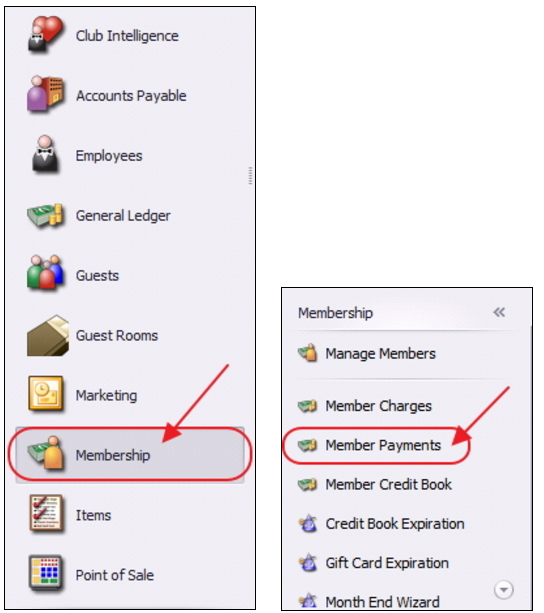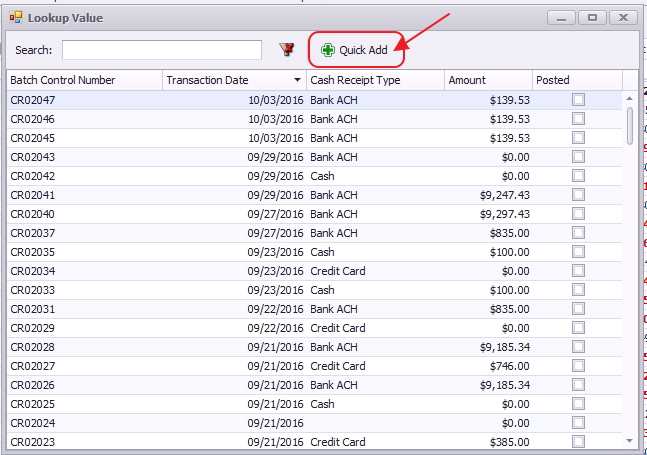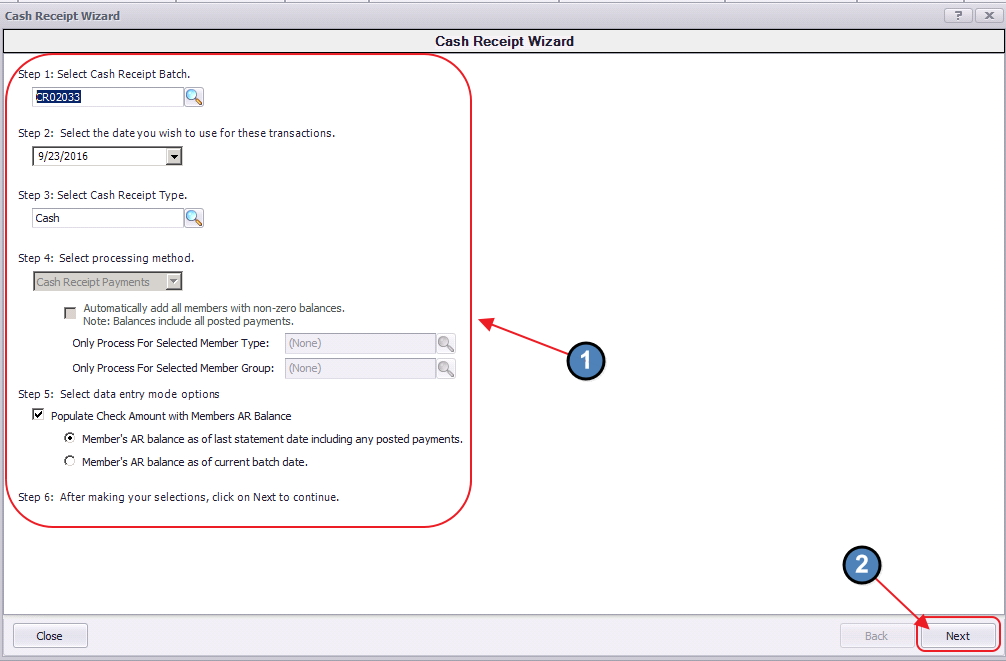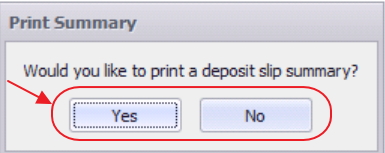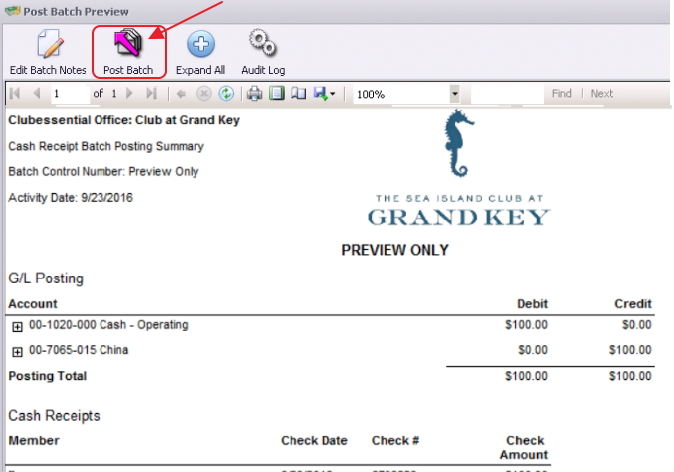| Table of Contents | ||||||||
|---|---|---|---|---|---|---|---|---|
|
Overview
The Office system allows the user to enter non-member payments if applicable. This feature can only be utilized for Cash Receipt Payments (including checks); no other form of payment can be entered as a non- member payment. Use Case
|
Content
|
|---|
Accessing the Tool
To enter a Non-Member Payment,
Select Membership from the user menu, and then choose Member Payments.
Select, Quick Add.
The Cash Receipt Wizard will launch.
Enter Non-Member Cash Receipt
Enter the appropriate information for a typical Cash Receipt Payment into each step of the Cash Receipt Wizard. For a refresher, refer to the Member Payments reference guide for more information.
Click, Next when complete.
Payment Entry Screen
The payment entry for a Non-Member Payment is similar to entering a typical Cash Receipt Payment.
...
...
8) Verify the GL posting is correct and select Post Batch.
Payment(s) will post to G/L.
Editing Posted Payments
All Payment Batches can be unposted unless they are flagged within a bank rec, in which case the system will not let the user unpost the batch. Follow same procedure for editing Member Payments as outlined in the Member Payments guide.
Best Practices
- Enter Non-Member payments timely, and correct any errors in posting prior to marking amount as reconciled.
FAQs
Q. I accidentally entered the wrong amount for a Non-Member cash payment, how do I fix this?
A. Unpost the batch using the Approve Payment Batches function. Then, re-open batch (through the Wizard) to correct payment amount. Re-post when finished. Refer to Member Payments guide for details.
Downloadable Guide
...