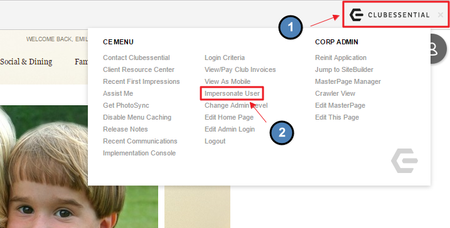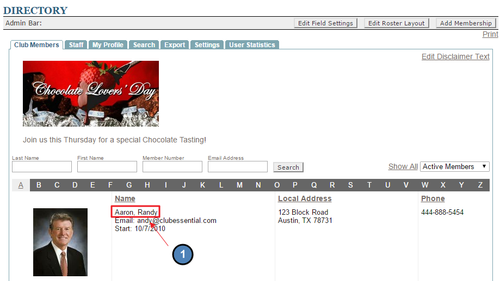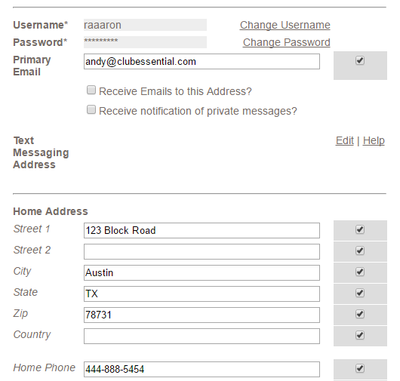...
Table of Contents
| Table of Contents |
|---|
...
|
...
|
...
|
...
This video contains an overview of Impersonating a Member.
Note: Sections of the video have been referenced below with corresponding times in the video for ease of access
...
| Widget Connector | ||||||
|---|---|---|---|---|---|---|
|
Content
...
| Table of Contents | ||||||
|---|---|---|---|---|---|---|
|
Before Using Impersonate Member
...
|
Use Case(s)
Clubs can use this tool and essentially be the member they are impersonating while still being logged in as themselves. For instance, Mr. Smith called the Club with an issue that he was not sure whether or not his dining reservation went through the system. The Club Admin could impersonate Mr. Smith and verify what he is seeing in the system, to help troubleshoot the issue.
...
...
...
...
...
...
...
...
...
...
...
...
...
...
...
...
...
...
...
...
...
...
...
...
FAQs
Q: Why is this tool needed?
A: By impersonating someone you can see any particular issue that they might be seeing. If they are having a statement issue, you can impersonate them and click to view their statements as them.
Q: Can I make reservations for members using this?
...
...
...
...
...
...
...
...
Downloadable Guide
...