Versions Compared
Key
- This line was added.
- This line was removed.
- Formatting was changed.
...
Table of Contents
| Table of Contents |
|---|
...
|
...
|
...
|
...
Content
...
|
Overview
Beacons are inconspicuous devices placed in designated locations in a Club or on a Club’s Golf Course that transmit small amounts of data via Bluetooth Low Energy (BLE) up to 150 feet, that can be read by a Club’s Mobile App, and translated into an actionable message to either a Member, or a Staff Member.
Use Case(s)
For instance, a beacon placed at the entrance of the Dining Room, could automatically trigger a message to the General Manager when a Member with a birthday, or even an overdue balance has entered the room. Or, a Beacon placed at the entrance of the Club could send a Welcome message to all Members and alert the General Manager of the Club when certain Members (perhaps Board Members) are on-site.
Required Permissions
Administrator
Beacons
When Beacons are initially set up for a Club, Clubessential encrypts the Beacons each with a unique identifier, and assigns a defined range to the beacon as to how far the beacon will transmit its
...
Bluetooth signal (based on info gathered from the Club). This is measured in decibels, however, has been translated into approximate distances for ease of reference (i.e. short range - (20ft or less), medium range (20 - 70ft), and long range (70 - 150ft). Note this distance translation is an approximation and is also relative, based on factors such as the location of beacon placement, and what fixed objects are in the area. The Beacon is then associated with a Beacon Zone.
...
How Beacons Work
Beacons emit a
...
Bluetooth signal that can be received by devices. The beacons are configured to notice your app on a device as it passes through the beacon’s range (strength of signal). Once the beacon ‘sees’ your app, it sends a signal to the website to look for notifications it needs to send, if any, as well as communicate member information into the CRM.
If you have notifications set up on the website, the site then verifies the user is located in the directory, verifies the message, and sends that message out. Before it is sent to the device, the message is first filtered through Notification Certificates, located on both Apple and Android servers. This process ensures there is no spamming or otherwise malicious intent in the message. The notification is then sent to the device.
The delivery time of a notification can vary depending on whether or not the app is 'active' - in the foreground of device - or if the app is in the background of the device. Active apps will receive messages within two seconds of sending. When the app is in the background of the device, or not active - the notification to the device is lower priority and can take up to 11 seconds to deliver. These are standard settings determined by Apple and Android that are unable to be altered.
...
Beacons placed near moving vehicles will render mixed results. The speed of the vehicle and
...
the vehicle
...
being metal are both factors that play into whether or not the beacon will ‘see’ the device. This can result in a missed notification, or missed member display in the CRM.
The notification from front gate, for example, could also be further delayed, when the member is exiting the club in their vehicle. This could happen when the device has a solid connection, via WIFI or LTE, and drives past the beacon. The message is created, then sent - but now the device has moved, and is now in a low, or no WIFI or LTE area. The notifications use device data to be sent to the app. If there is not a strong data connection, the message will not be delivered. Similar to browsing the web, and losing internet connection. Apple and Android then decide how long to 'hold' the message until the device is again connected to a stronger signal. We’ve seen these messages delayed up to twenty minutes, which is a reasonable amount of time for the message to be held until delivered. Again, Apple and Android control these timing of these types of deliveries and cannot be altered.
You should expect beacon notifications to work around 90-95% of the time. There are a few scenarios that affect the beacon notifications, being aware of these can help you better serve your membership.
...
Beacon Zones
A Zone holds the beacon in a collection that associates an area of the club with the Beacon(s). A zone may contain more than one beacon, or may contain just one (more common). When defining Beacon Zones, it is important to define the why behind the zone, and answer the question what will you be triggering in the zone. For instance, a beacon placed by the 18th green could hold one beacon that would read a short range, triggering a message to Members about posting their scores. Another zone could be on the Entrance gate, and could trigger a message to the General Manager of the Club when a Board Member enters the premises.
Once the goals have been outlined, it’s time to manage the beacon zones. Note: Clubessential will set up your initial beacon zones, and will assign the individual beacons into beacon zones. In the event your Club wishes to edit an existing zone, or add a new zone, perform the following.
Managing Beacon Zones
To Manage a Beacon Zone, click on the Admin toolbar, and select Beacon Manager
...
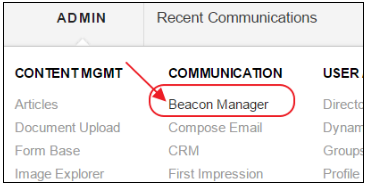 Image Removed
Image Removed
...
Then, click on the Beacon Zones.
...
![]() Image Removed
Image Removed
...
To add a new zone, click Add Zone.
...
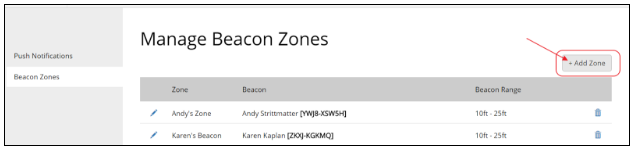 Image Removed
Image Removed
...
Name the Beacon Zone according to the physical location of where the beacon(s) will be placed for ease of reference.
![]() Image Removed
Image Removed
Then, select a Beacon from the drop-down list (populated by Clubessential), the desired range, and click Add Beacon to Zone.
...
![]() Image Removed
Image Removed
Repeat as necessary, and click Save when finished.
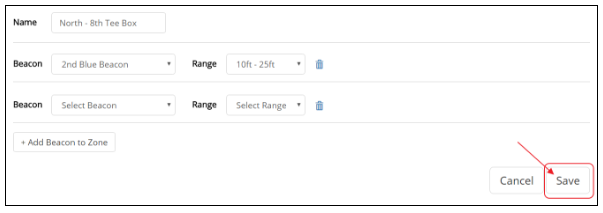 Image Removed
Image Removed
If you get an error message due to an unpopulated beacon line, click OK to dismiss the error message, then click the trashcan next to the blank beacon line to delete it, and click Save again.
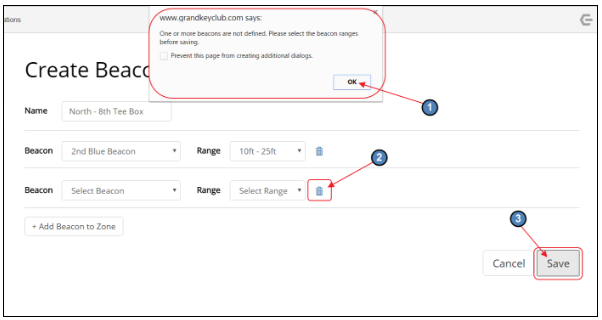 Image Removed
Image Removed
...
The new zone, and assigned Beacon have been added to the list of Beacon Zones.
...
Edit a Beacon Zone
To edit a Beacon Zone, click the pencil next to the zone to open the Edit Beacon Zone screen.
...
Make changes to the Name, or assigned Beacons, and Save to continue. Click Cancel to exit without saving.
...
![]() Image Removed
Image Removed
...
To delete a Beacon Zone, click the Trashcan icon next to the Beacon Zone to delete.
...
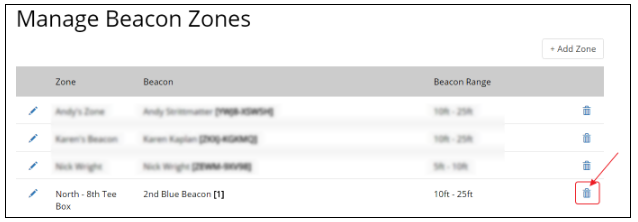 Image Removed
Image Removed
Click OK to confirm deletion.
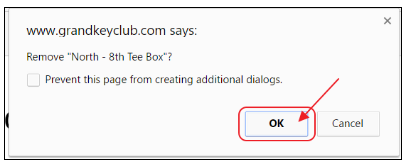 Image Removed
Image Removed
Push Notifications (for Beacons)
Once Beacon zones have been established, it is time to define what will occur in the form of a push notification, once the Beacon has been triggered.
...
Note: Clubessential will set up your initial push notifications. In the event your Club wishes to edit a push notification, add a new one, or delete an existing one, perform the following.
...
To Manage a Beacon Push Notification, click on the Admin toolbar, and select Beacon Manager.
...
Next, or, if already in the Beacon Manager, select Push Notifications from the side menu.
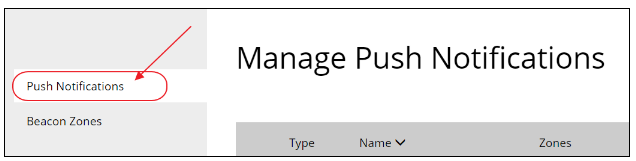 Image Removed
Image Removed
Create a Notification
To add a new notification, clickCreate Notification.
...
 Image Removed
Image Removed
The Create Push Notification screen will launch.
...
...
First, Name the Notification so that the action is identifiable.
...
Next, designate the Beacon Zone that will trigger the notification.
...
Optionally, define conditions that will be applied to determine whether or not to send the notification. For instance, if the notification is only to be triggered if the Member is in the Committee Members group, then a condition could be set as follows.
...
...
Define the message to be sent to the member.
...
Optionally, opt to include a link. If checked, options will load for selection.
...
...
Define Recipients of the message. For instance, if the Member who triggers the Beacon is to receive the message, the Send to the member option should be selected. In the event someone else should receive a message (ie - Club General Manager), when Member (Board Member) triggers beacon, select Send to someone else for more options.
...
Optionally, determine the maximum number of times a member or someone else will receive this notification.
...
8) For example, the notification could be set to send only one time per year as follows:
 Image Removed
Image Removed
...
...
Finally, Save the notification, or Cancel to exit without saving.
Push Notification will be added to listing, and will be enabled (active).
...
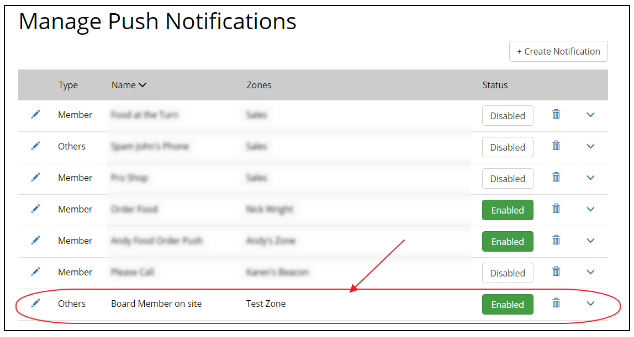 Image Removed
Image Removed
To disable (or turn off) the notification, click the Enabledbutton.
...
 Image Removed
Image Removed
To re-enable (or turn on) the notification, click the Disabled button.
 Image Removed
Image Removed
...
Edit a Push Notification
To edit a Push notification, click the pencil next to the Notification to open the Edit Push Notification screen.
...
Make changes as necessary, and click Save to continue. Click Cancel to exit without saving.
...
Delete a Push Notification
To delete a Push Notification, click the Trashcan icon next to the Push Notification to delete.
...
...
Click OK to confirm deletion.
...
Beacon Reporting
...
In the event your Club also has the Clubessential CRM Product, you will also be able to view reporting associated with your Beacons. To view reports within your CRM, perform the following steps.
Within your Website, click on the Admin Toolbar, and navigate to your Club’s CRM.
...
From the side menu, select All Reports (or Report Listing, etc). Name may differ slightly.
...
Within the Reports Menu, select Beacons to view listing of available Beacon reports.
...
Select Run next to desired report. Report will display Members on site by Beacon Zone, along with their Picture (if available), designated Member Preferences (if captured), and how long ago they entered the Beacon zone.
 Image Removed
Image Removed
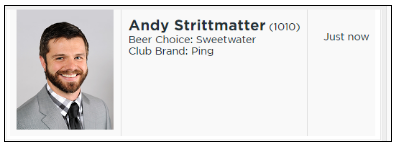 Image Removed
Image Removed
If more than one Beacon is utilized for reporting purposes, select desired report from listing.
...
Report results may be viewed and Exported.
...
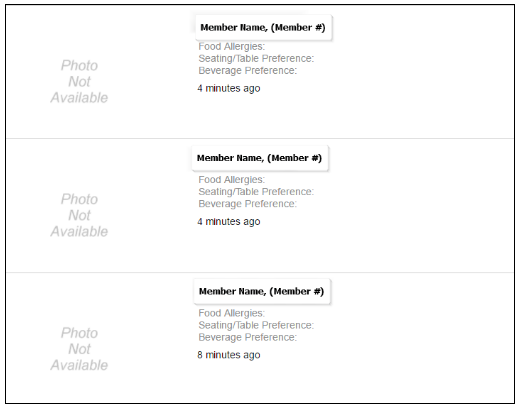 Image Removed
Image Removed
To export a report, hover over the export button.
...
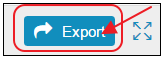 Image Removed
Image Removed
Then, choose from the available formats.
...
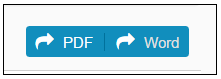 Image Removed
Image Removed
Document will open in requested format.
...
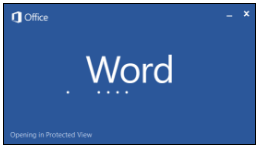 Image Removed
Image Removed
FAQs
...
Best Practices
Implement Beacons to encourage full usage of the App capabilities, including automatic notifications to Members to post their score, remind them of upcoming events, and to your Management team know who is on-site, and where they are located at any given time.
Use care when sending Push Notifications to ensure the frequency is appropriate. Members deeming notifications are too frequent may opt to turn off their push notifications.
FAQs
Where is the best place to install the
...
Beacon
...
Beacons are best placed in high areas as there can be interference with the range due to objects. The Beacons come with velcro that will allow you to place the Beacon on a wall, for instance.
...
How many Beacons do we receive when we buy the Beacon Kit?
...
You will receive 5 Beacons with the purchase of
...
a Beacon Kit, however, you may purchase additional Beacons as needed. Please contact your Customer Success
...
Manager for detailed information on the process.
...
Can I move the Beacon?
...
Yes! You may move the Beacon to any desired location. It is important to note, that during initial deployment, the Beacon will be named after the initial placement. For instance, if the Beacon is on the 4th Tee it will always remain named as 4th Tee to our Support Team, so if you move it just note that Clubessential will still refer to its name by its original placement.
...
How long does the battery life last and will inclement weather harm the Beacon?
...
The battery life lasts about 1 ½ years. To replace the Beacon battery, simply swap the old batteries with 4 new Double A batteries. The Beacons are completely weatherproof, so inclement weather will not harm the Beacon.
Best Practices
- Implement Beacons to encourage full usage of the App capabilities, including automatic notifications to Members to post their score, remind them of upcoming events, and to your Management team know who is on-site, and where they are located at any given time.
- Use care when sending Push Notifications to ensure the frequency is appropriate. Members deeming notifications are too frequent may opt to turn off their push notifications.
Downloadable Guide
...
 Image Added
Image Added