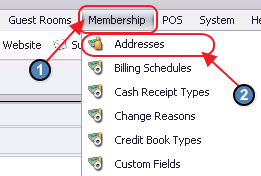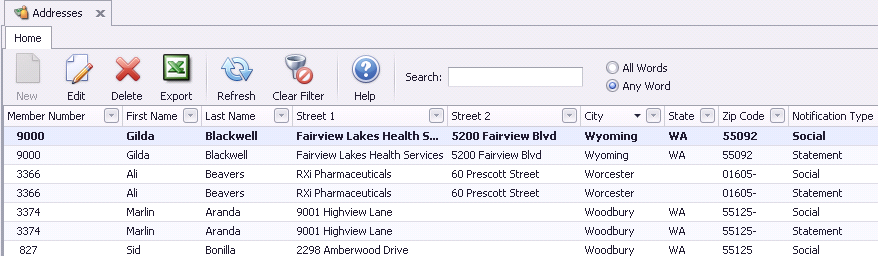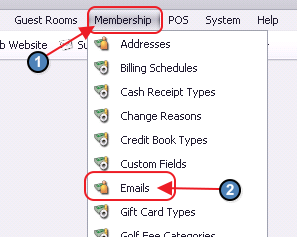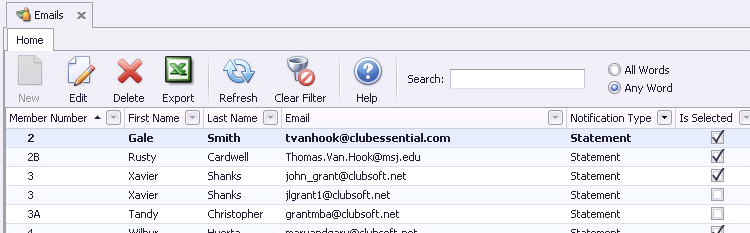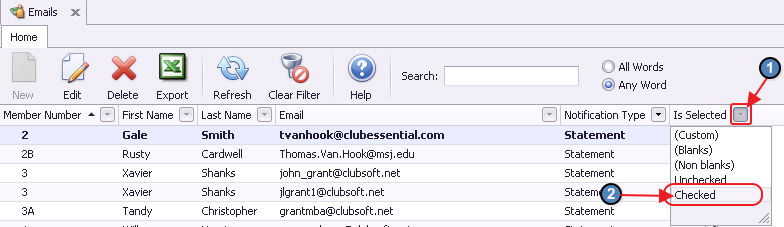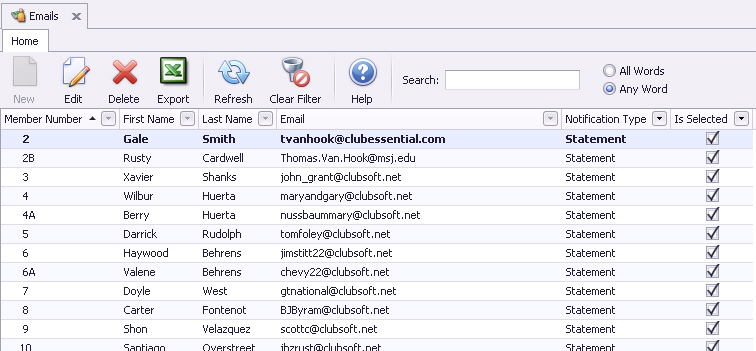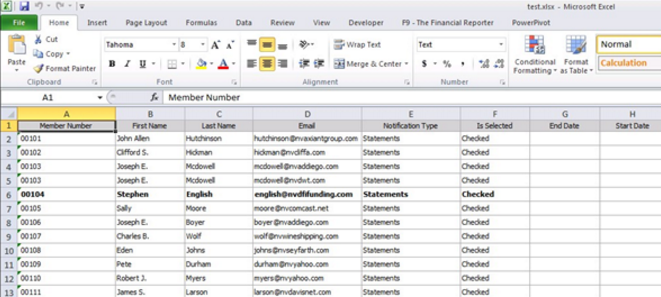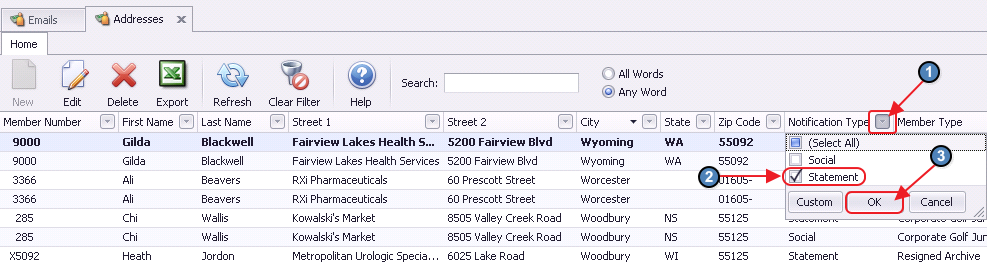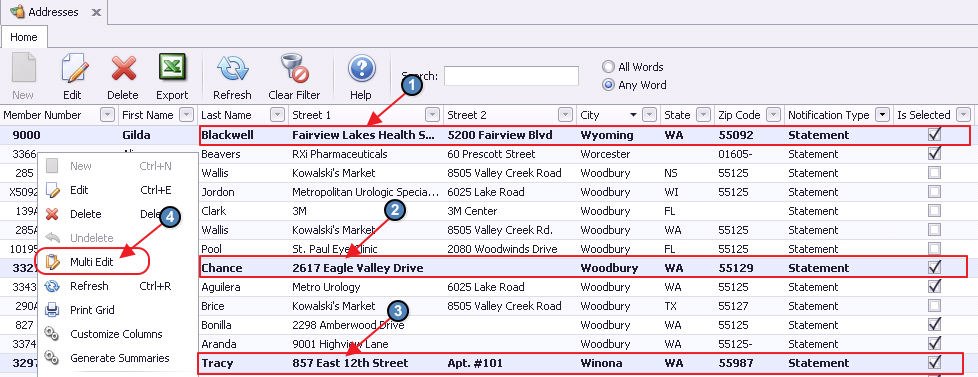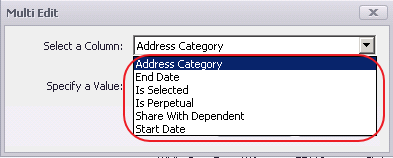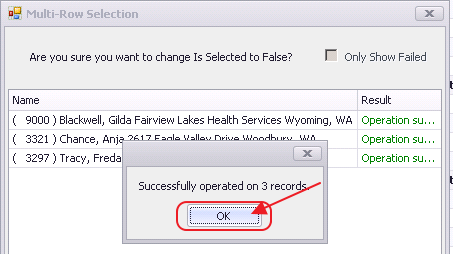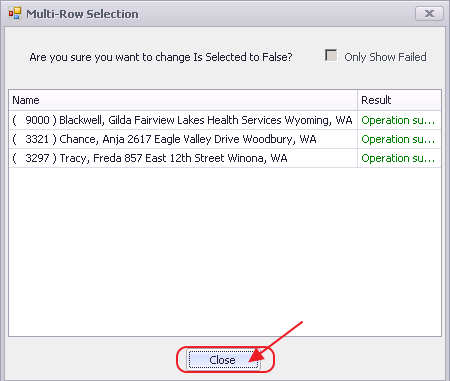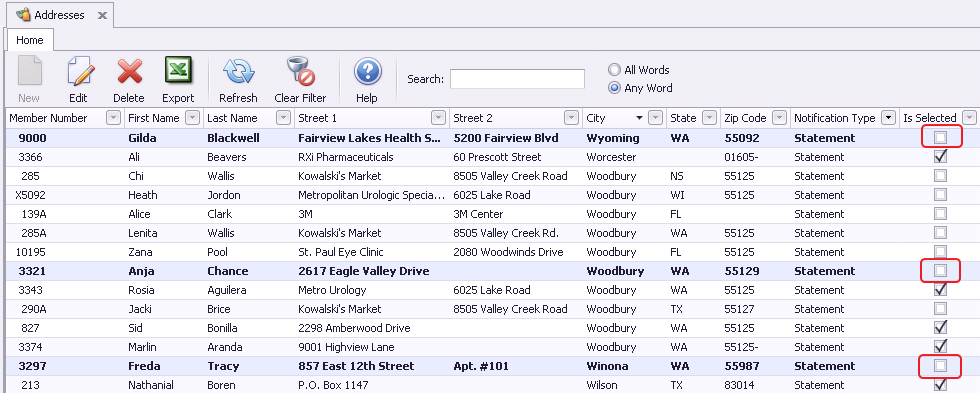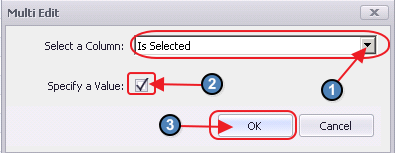Table of Contents
| Table of Contents |
|---|
...
|
...
|
...
|
...
Video
This video contains highlights from a training Webinar given on Bulk Maintenance Notification Types.
Content
|
|---|
...
|
Use Case
A Club wants to view all members who have Statement notifications linked to a physical or email address. The Club would also like to export a list of addresses or emails that are not configured for any notification types so additional research can be performed, and information can be gathered.
...
...
...
...
...
...
...
...
...
...
...
...
...
...
...
...
...
...
...
...
...
...
...
...
...
...
...
...
...
...
...
...
...
...
...
...
...
...
...
...
Downloadable Guide
Bulk Maintenance Notification Types - Guide
...