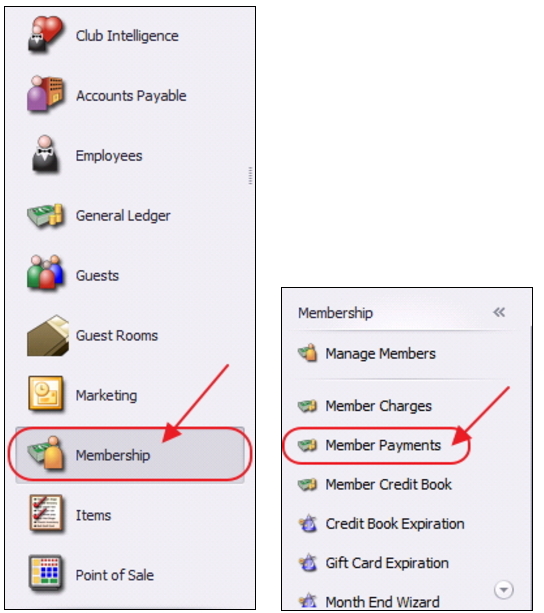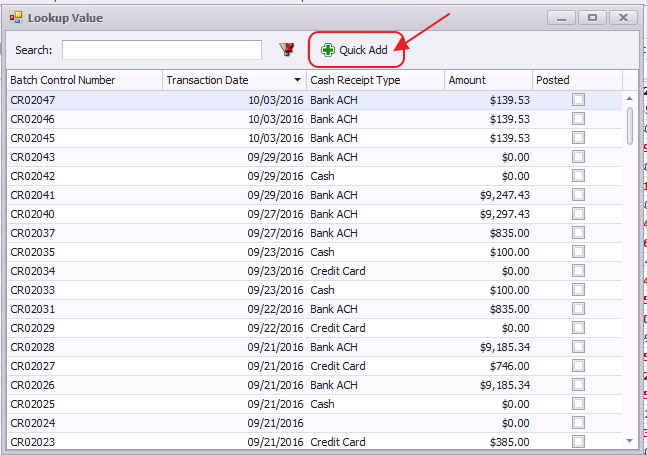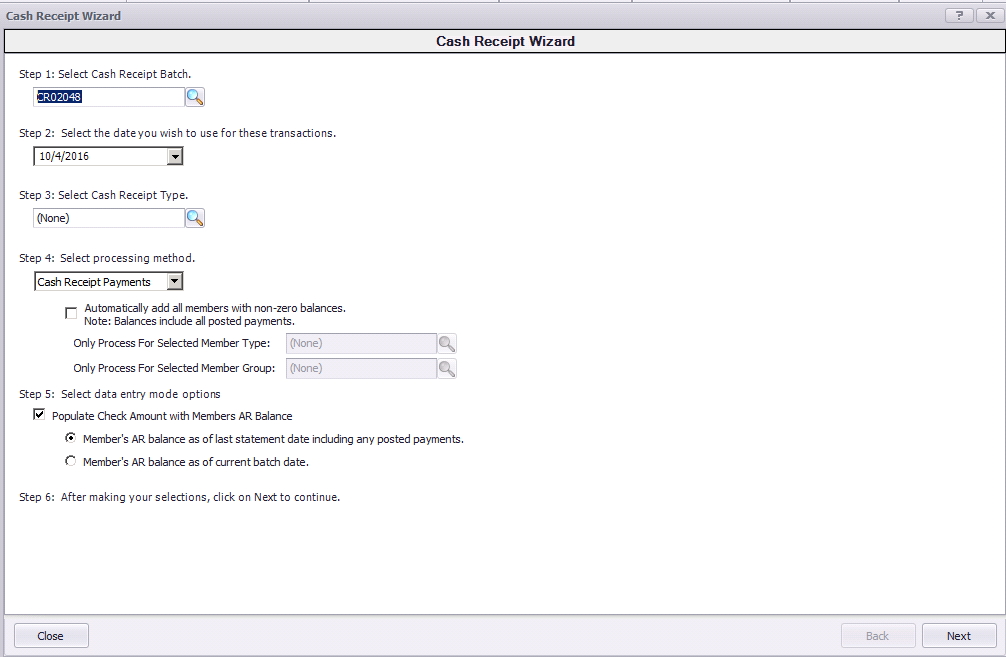...
Member Payments allow the user to enter payments into the Office system as they are received by members. Depending on the club’s operations, there are several payment options available. These options include Cash/Check, Credit Card, Credit Card Auto Payment, and Bank ACH. In this guide we will discuss the preliminary procedures to follow before entering an ACH payment, how to enter an ACH payment, as well as how to Refund an ACH payment. Clubessential also offers web based payments that are automatically synced to the Office system for reporting purposes. If your club is not currently configured to accept one of these payments, and you would like to do so in the future, please contact your Account Manager for additional information. Use Case A Club wants to ensure their Member payment experience is seamless for their Members. They take pride in offering their Members options to pay by cash/check, and/or electronically. During Member orientation, if the Member chooses to pay by ACH, they ensure to add this secure information to the Member’s Profile, and denote whether the Member would like the payments set to auto-pay. When time to process the payments, having information already on file helps to automate the process. |
Video
This video contains highlights from a training Webinar given on ACH - Member Payments.
...
. |
...
Content
|
|---|
...
Select Membership from the user menu, and then choose Member Payments.
Select, Quick Add.
The Cash Receipt Wizard will launch.
Cash Receipt Wizard
...
...