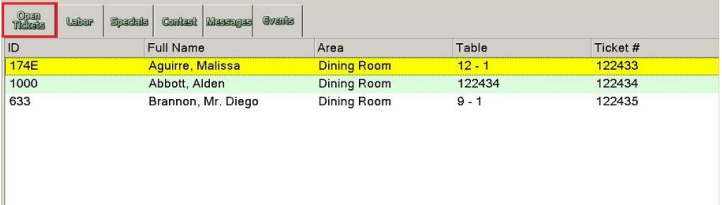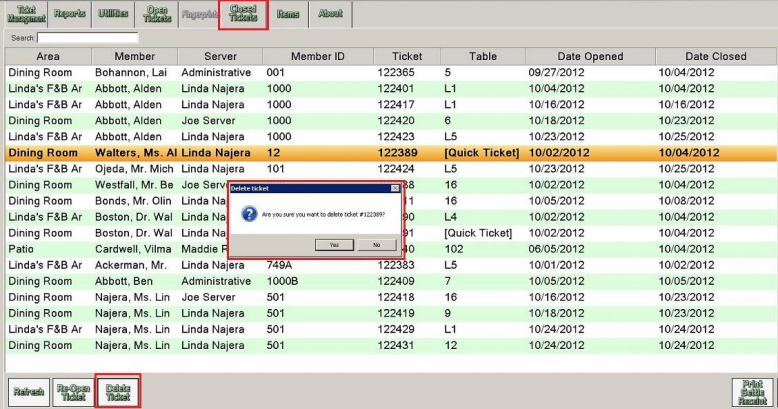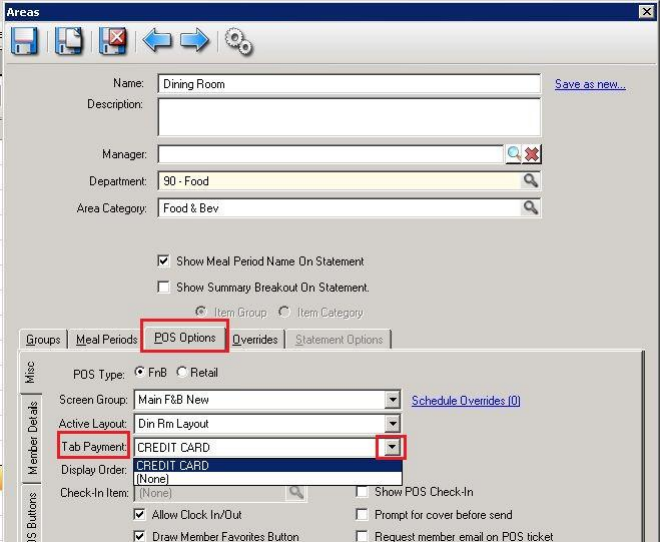...
Versions 5.4 and under: When a credit card ticket is deleted through Approve Charge Batches in CMA, it does
not reverse the credit card payment through Pay Pros. You will need to log into the Pay Pros website to edit the
transaction on their side. Therefore it is best to delete a credit card ticket in POS so that the ticket is deleted
from the POS batch and the funds are reversed in Pay Pros. Delete Credit Card Ticket in POSVersion 5.5 you can no longer delete Credit Card Tickets in Approve Charge Batches. This change was made because credit
card and ACH payments deleted through Approve Payment Batches did not reverse through PPI. You must now follow the
Delete Credit Card Ticket procedures.Deleting tickets after a Credit Card has been swiped (either at opening or closing of the ticket) you must follow
the proper delete procedures. Do not reopen the ticket and try to delete the items and the ticket; this will put
the ticket in an Invalid state. If you get an error message the Ticket is Invalid Clubessential support will need to fix
the ticket and the accountant will have to contact Pay Pros to delete the credit card charge.It is important to close all credit card tickets before the end of day. Once the Credit Cards have been processed
by Pay Pros you cannot add tips or make changes to the ticket through POS. You will need to log into the Pay
Pros websites to edit the transaction and go through member charges to correct the member account.If allowing additional gratuity; accounting will not be able to post the batch if the 2nd
step was not complete. If the club is setup to allow additional gratuity there will be a second step to finalize the credit card process. It is
important to remember that ALL credit card tickets must complete the second step even if they do not have an
additional gratuity to add to the ticket. Closing Ticket to Credit CardPay Pros contact information http://www.paypros.com/contact or Pay Prose Support 800-774-6462 Ext. 2
Credit Card batch close out procedures are communicated by Pay Pros to the club; if you do not know what
time they process the daily credit cards please contact Pay ProsPay Pros should have given the club a Login User & Password and trained someone at the club how to view &
edit transactions from the Pay Pros website; if you do not know your user and password please contact Pay Pros
Closing Ticket to Credit Card
...
In the Open Ticket Display Tab the credit card ticket will be displayed in Yellow
2. Select the ticket in yellow > at the lower left hand corner of the screen put a check on Print settle ticket on
close if you wish to have a receipt showing the added tip > enter the Gratuity amount (you can enter a
percentage or manually key in the amount) > OK to complete the transaction. If there is no tip to add just select
OK to specify a $0 tip.
...
2. Go to System Tools > Closed Tickets Tab > Highlight Ticket and select Delete Ticket > Are you sure you want to
deleted ticket # > Yes > Exit back to main POS screen
Reopen a Credit Card Ticket
...
You will only see the Tab button when the card information is on file for the Credit Card, meaning the card
has already been swiped- If you do not see a Tab button after reopening a Credit Card ticket go to Activate the Tab Settlement
Basic rule of thumb: if the Tab button is displayed then you have to use Tab settlement and not Credit Card
settlement. If the Tab button is not displayed use the Credit Card settlement to swipe the card (there is no
credit card information on file for the ticket).
...
Using the Charge Tab
Charge Tab is used to store the credit card on the ticket at the time the ticket is open as opposed to swiping the
card at the end when closing. Mainly used by clubs who allow non-member visits; this allows them to capture the
credit card information before the sale
...
It is important to remember when using the Charge Tab the settlement cannot be changed once the card has
been swiped. If the guest decides to pay with a different method a new ticket will need to be open. The ticket
that has been swiped with the credit card will need to be deleted following the steps to Delete Credit Card
Ticket.
...
Activate Tab Settlement
Activate the Tab Settlement Button; this must be done for EVERY Area that allows credit cards at POS
1. Top Tool Bar in CMA go to System > Areas > click on the Area > go to the POS Options Tab > Tab Payment click
the down arrow > select Credit Card > Save & Close. Repeat steps for all areas that allow Credit Card
settlement.
Unable to Post Batch
If you are unable to post the batch because the second step was not completed:
...
Pay Pros usually processes the daily credit cards by 5am in the morning; if you are posting batches for credit
card transactions after this time then you must put a check mark on Do No Process. The only thing that will not
be processed is the additional tip; the sales were already processed.If the ticket did have additional tip that should have been processed you will need to contact Pay Pros to edit
the credit card transaction or…Pay Pros should have given the club a Login User & Password and trained someone at the club how to view &
edit transactions on the Pay Pros website; if you do not know your login information contact Pay Pros at
http://www.paypros.com/contact or Pay Prose Support 800-774-6462 Ext. 2
...