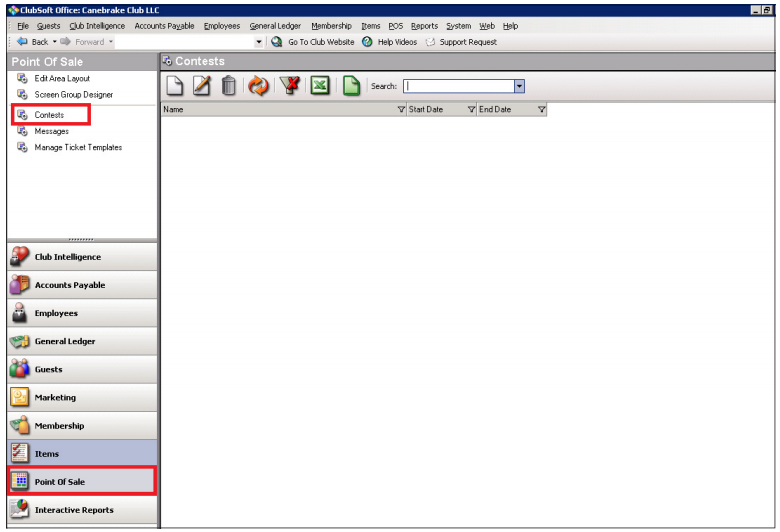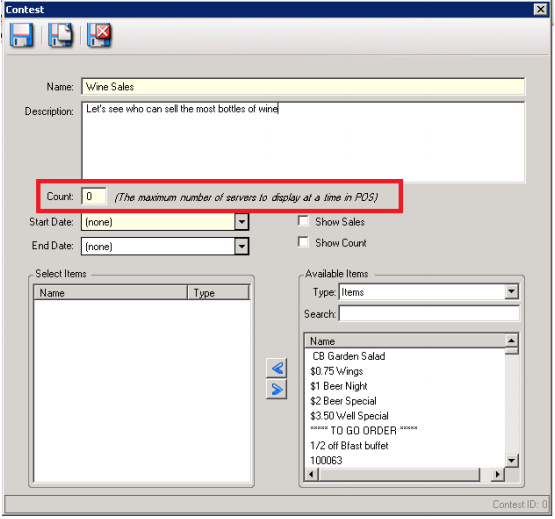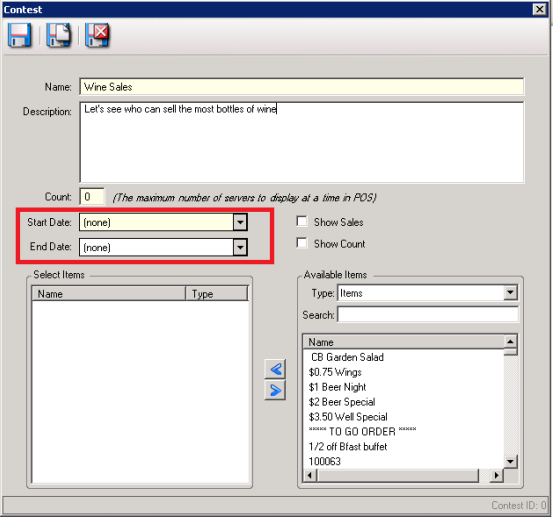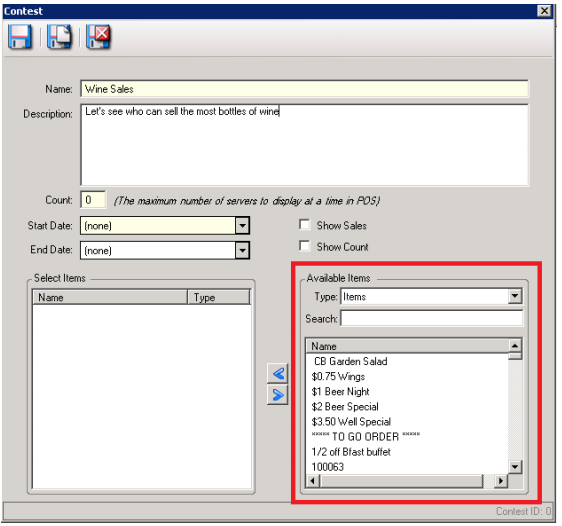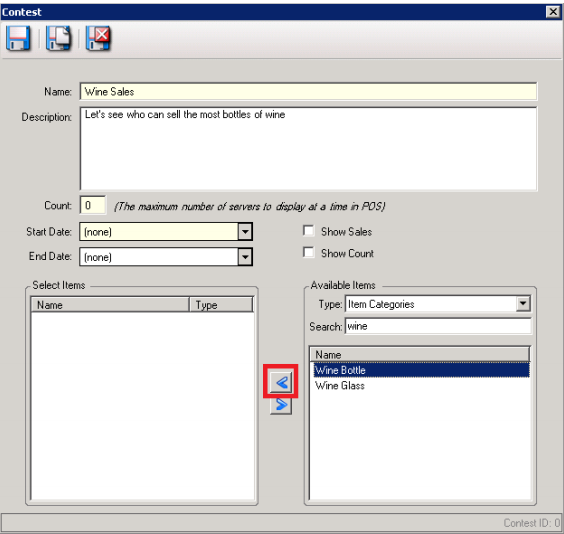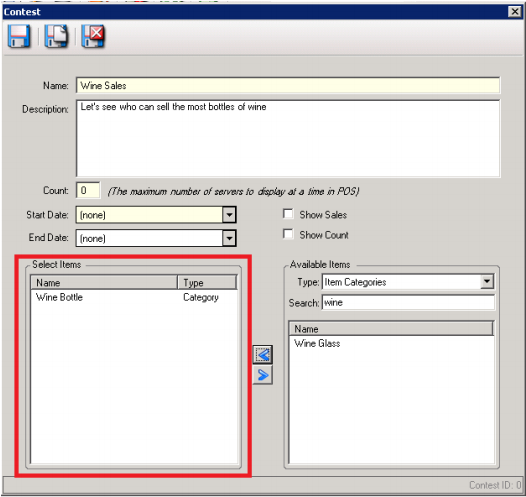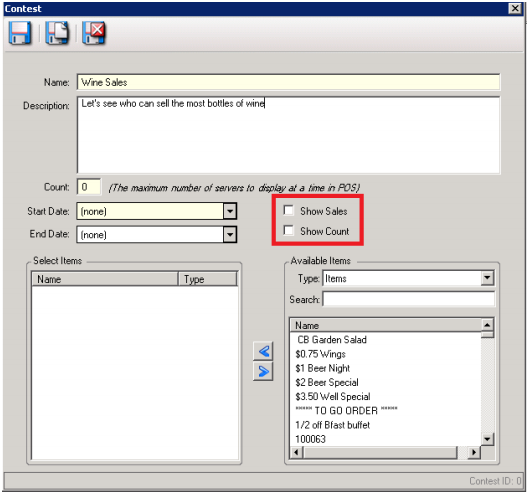...
- Go to Point of Sale Module on the User Menu in CMA > Click Contests
- Click the New Icon to create a New Contest
- The Contest Setup form will Display, Enter the Name and Description of the contest.
- Enter a number in the count field. This is the maximum number of servers to display at a time in POS
- Enter a Start and End Date
- Select the Items, Item Categories, or Item groups that are involved in the Contest.
- Use the blue arrows to move the items to the selected items box on the left.
- The Items you selected to be involved in the contest will display in the Selected Items area.
- Select whether you would like to display contest results in terms of dollars, unit count, or both
- Save and Close
- Contest standings are displayed in real-time at POS