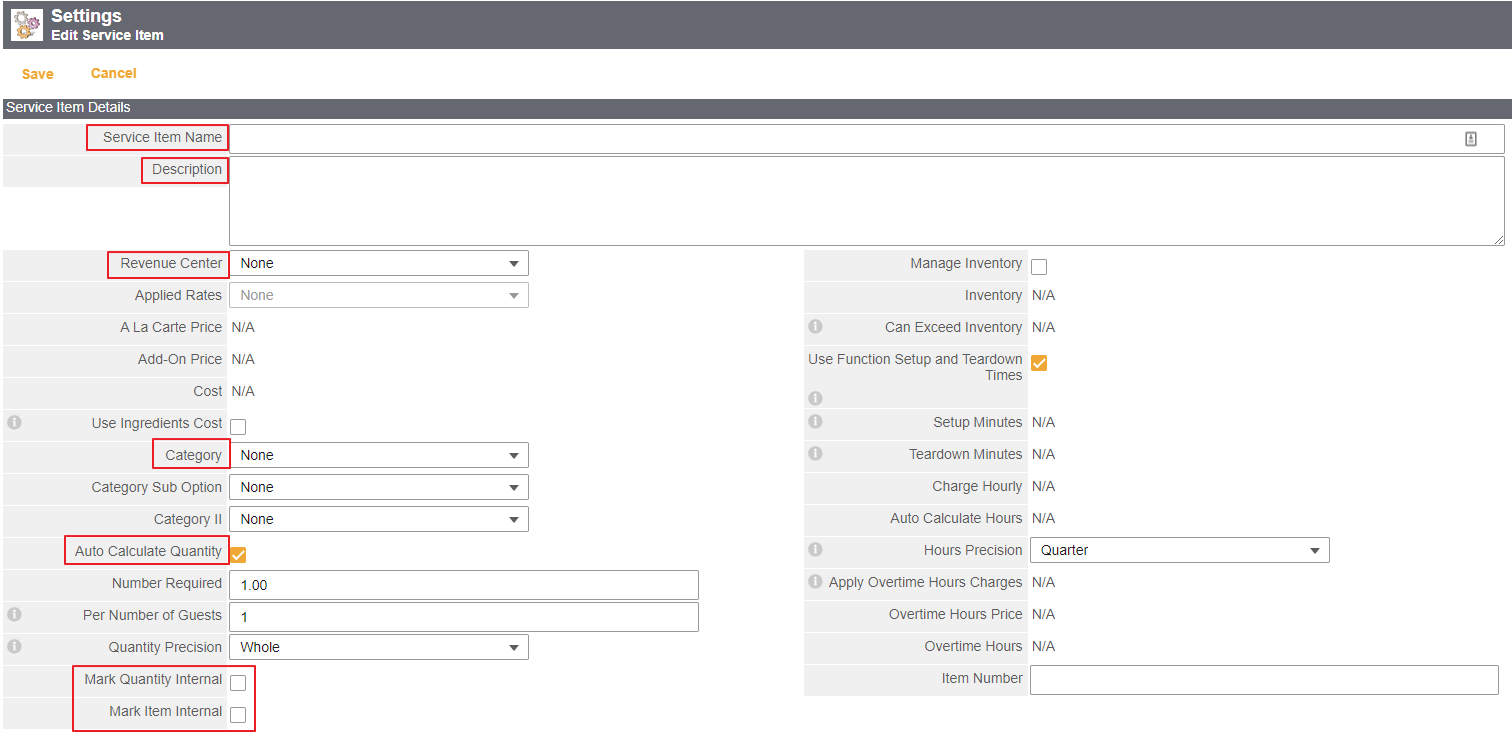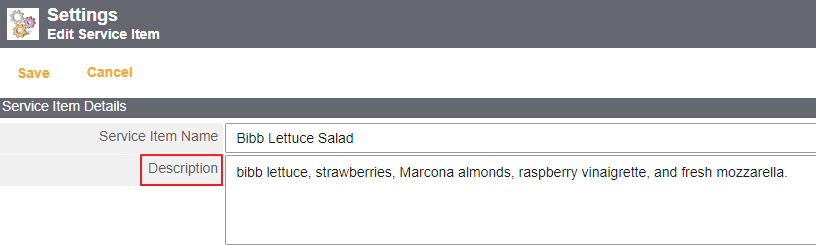...
Table of Contents
| Table of Contents | ||||||
|---|---|---|---|---|---|---|
|
Use Case(s)
Club Admin needs to create or edit a Menu for a specific event because the Chef changed the menu to include hors d'oeuvres.
Club Admin needs to create or edit Items for an event because inflation has caused a price increase for labor and the client wants to add linens to the tables and chairs for the event.
Content
...
To create a new Item follow the steps below:
...
...
...
...
...
...
...
...
...
...
...
...
...
...
...
...
...
...
...
...
...
...
...
...
...
...
...
...
...
...
...
Best Practices
Double check all Auto Calculated quantities to ensure they correctly correspond with the need for one item per guest or one singular item.
Always check the bottom two boxes for Apply Changes to Settings Menu and Apply Cost Change to Function Menus when Updating an Item, as seen below.
...