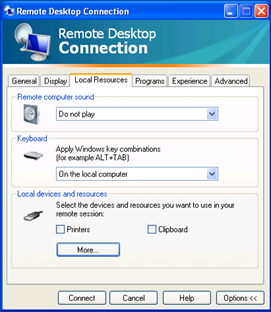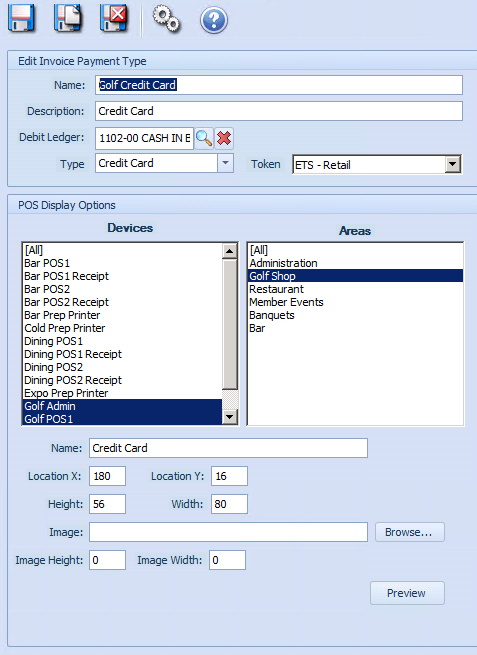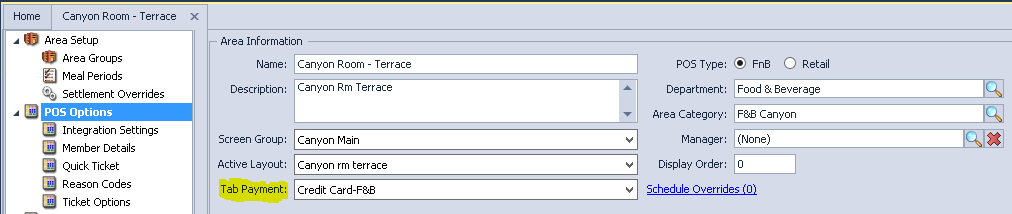...
| Table of Contents | ||||||||||
|---|---|---|---|---|---|---|---|---|---|---|
|
Overview
The following guide will help you with the setup and configuration of your new ETS merchant accounts within the Clubessential Office and POS software. |
Content
|
|---|
Merchant Processing Tokens
This is the first step in the process and can be done in advance of the date you wish to enable payment processing.
...
Save and repeat for each ETS account you enrolled for.
Install Transvault 3.0.
ETS Transvault is a proprietary application from ETS that is used to transmit transaction securely from the Clubessential Software to ETS. You will need to install Transvault on any workstation that will be processing credit card or ACH transactions. You can install Transvault at any point before you enable ETS for payments as it does not interrupt anything. This can be downloaded from the ETS website and we suggest you do so to ensure you are on the most current version.
...
Local Resources tab: Under ‘Keyboard’ select On the local computer (or it might read On This Computer).
Update the Terminal ID value at each POS
This is required for EMV and non-EMV readers and can be done before you enable ETS with no issues. You will need to do this at each workstation that has a card reader.
...
If the value does not work, consult with ETS to get the correct value or to troubleshoot further.
Charge Settlement Types
To ‘Turn on’ ETS you will need to enable the ETS token in the Charge Settlement Type.
...
If you currently take credit cards, you will want to make sure the additional settlement types have been added AND on the day of the switch, make sure the old processor token is disabled. NOTE: This should only be done on the day of switch
Setting Up Charge Settlement Types
In Office, go to System > Charge Settlement Types.
...
Below is an example of a common setup to follow for the following settings. Click Save when done:
Cash Receipt Types
Cash Receipt Types are involved if you are planning to do ACH or Credit Card drafts from your Office system. If you currently do either of those, this step should be followed on the day of switch. Note: ETS MOTO accounts can only be used for Cash Receipt Type payments.
...
- Name: should already be labeled, but if not, enter Bank ACH or Credit Card.
- Description: Label this the same as Name
- Debit Account: Should be the account that funds go to, such as your bank.
- Default AR: Choose the AR for these payments.
- Payment Type: ACH or Credit Card depending on which you are setting up
- Token: Choose the MOTO account from the drop down. NOTE: If you already accept ACH and Credit Cards with a processor for payments in Office, you will need to only update this setting.
Update the Areas
Each Area in the Office system has an option to enable the tab payments. The setting is per Area to allow areas where Tabs can not be used to have the option disabled. For example, most Golf Shops will not accept Tab payments. There are also settings for Disabling gratuity which should be set if you used credit cards previously, but if this is the first time they should be looked at.
- To update Tab Payments
- In Office, go to System > Areas
- Select the Area you wish to edit
- In the section Area Information you will see the option for Tab Payment. There you will choose the specific ETS account that should be used for that area.
- To update Gratuity settings
- In Office, go to System > Areas
- Select the Area you wish to edit
- Click on POS Options and will you will see a long list of settings. The ones highlighted below pertain to Gratuity. Set those to what you prefer for that area.
Device Installation
Device Installation is handled by ETS. If you have received card readers from them and have not had an meeting to install the devices, please reach out to ETS so they can assist with setup and testing.
Online Payments
If you are looking to add ETS for online payments. Please reach out to Clubessential Support for configuration of your account in our Paycloud product.
FAQ's
Q: Can I use my previous credit card readers at each point of sale?
...
A: This depends on who the previous payment processor was. Check with Clubessntial Support for confirmation.
Downloadable Guide
...
Setting Up ETS in Office and POS Guide