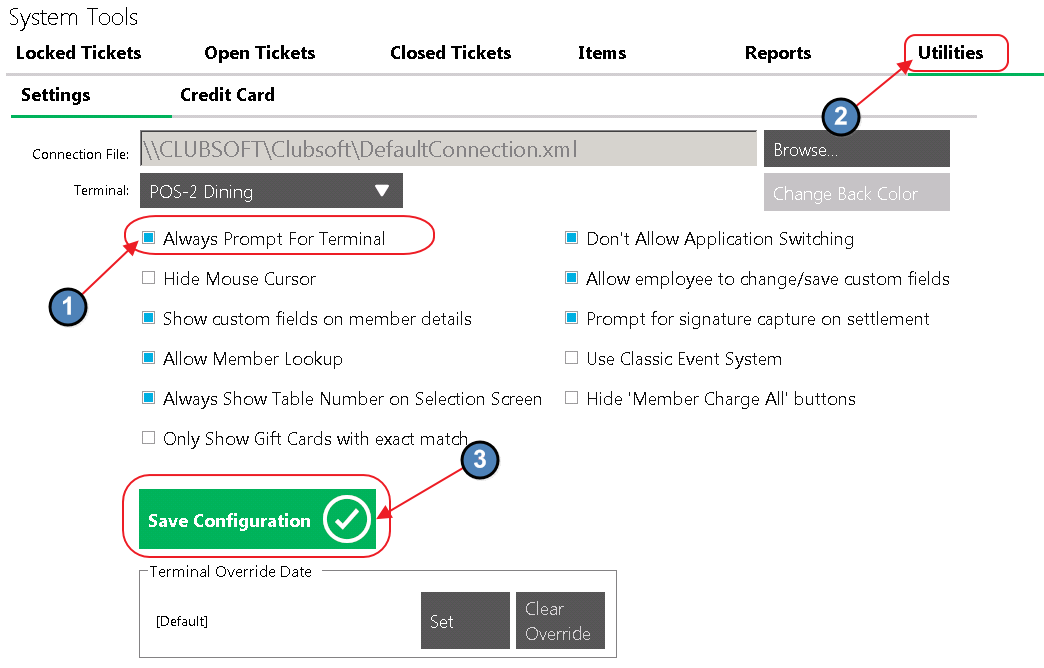| Table of Contents | ||||||||||
|---|---|---|---|---|---|---|---|---|---|---|
|
...
2) System Tools opens on the Locked Tickets tab.
Tab Overview
In this section we will review the various tabs within System Tools.
Locked Tickets
The Locked Tickets tab allows the user to unlock any tickets that are “Locked’" in the POS. A ticket is locked when another user is in the ticket, but could also become locked when there is a disruption of service or other connectivity error. If a ticket is locked, the below message will display:
...
To unlock a ticket: Navigate to the Locked Tickets tab within System Tools and highlight the locked ticket. The user can then select Unlock Selected, to unlock just the highlighted ticket, or Unlock All to unlock all locked tickets. This function is particularly useful when the person who has the locked ticket has already left, or is unavailable.
Open Tickets
The Open Tickets tab allows the user to transfer tickets between servers. This function is useful when a Member decides to change tables, or when servers have a shift change.
To transfer a ticket,
1) Navigate to the Open Tickets tab within System Tools and by default the system will display all open tickets under the server who is currently logged in. To view open tickets under another server, simply select the Server drop-down and choose the applicable server; select ALL to view all open tickets.
...
Note: The column headings displayed on the Open Tickets tab can be altered if necessary. For more information, please see the POS Grids section of our F&B Areas or Retail Areas manuals.
Closed Tickets
The Closed Tickets tab allows the user to Re-Open, Delete, and Re-Print previously closed tickets. Please be aware that users must have the proper security rights to Re-Open or Delete Tickets on this tab.
Important: Only tickets that have NOT been posted will show in the Closed Tickets tab.
Re-Open a Ticket
Please do NOT attempt to Re-Open a Credit Card ticket without first reviewing our Credit Card manuals. Depending on your processor, please review our ETS or Openedge Credit Card Transactions manuals for more information on Re-Opening Credit Card tickets.
To Re-Open a closed ticket:
On the Closed Tickets tab, highlight the ticket that needs Re-Opened and select Re-Open. The user will be warned that all Payments made on this ticket will be erased. Click Yes.
Delete a Closed Ticket
Please do NOT attempt to Delete a Credit Card ticket without first reviewing our Credit Card manuals. Depending on your processor, please review our ETS or Openedge Credit Card Transactions manual for more information on Deleting Credit Card tickets.
To Delete a closed ticket:
On the Closed Tickets tab, highlight the ticket that needs deleted and select Delete. The user will be prompted, Are you sure you want to delete ticket #XXXXX? Click Yes.
Re-Print Closed Ticket
The Settle and Pay Tickets can be Re-Printed for previously closed tickets.
To Re-Print a Closed Ticket,
...
2) A Print Preview will display. The user has 3 options:
Email - Emails a copy of the ticket to the member. Member must have valid email address on file to function properly.
Print & Email - Prints the ticket and emails the member a copy of the ticket.
Print - Prints the ticket.
Notes:
If a Print Preview does not display, the Area is not configured to show Print Previews. Please see our F&B or Retail POS manual for more information enabling the Print Preview.
The column headings displayed on the Closed Tickets tab can be altered if necessary. For more information, please see the POS Grids section of our F&B Areas or Retail Areas manuals.
Items
The Items tab is designed as a quick edit feature mostly pertaining to Price, Daily Special and Count Down features. Please note that users will need the proper security rights to use this tool. Below we discuss the available options.
Important: Please be aware that all changed made on this tab will also change the Item setup in CMA.
Options
Countdown - Users can change the count of an Item using the Countdown feature.
1) Select the Countdown field.
2) Enter the correct quantity. If the predefined quantities do not suffice, select More and enter the correct quantity.
3) Select Save.
...
Price - Users have the ability to change the Price of Items on this tab.
1) Select the Price field.
2) Enter the correct Price and select OK.
3) Select Save.
X86 - If selected, the Item will be marked as Inactive so it cannot be sold at the POS. x86 will show on the screen group button for the Item in POS. If the Item is selected, the below message will display.
Daily Special - If selected, the Item will be marked as a Daily Special.
Track Countdown - If selected, the system will track quantity based on the countdown entered.
Show QTY Count - If selected, the quantity of the Item will show on the Item’s screen group button.
...
The Reports tab allows the user to run specific reports directly within the POS. Please see below for an explanation of each option.
Time Keeping
The Timekeeping option provides the user with a view only report of employees who have worked within a specific time frame. This report will also show total time worked within the specified time frame.
Note: Please note that only employees with clock-in or clock-out activity within the time frame specified will show.
...
2) The top portion labeled, Employees, will display all employees who have clock-in or clock-out activity during the specified time frame, along with their Total Time worked. The bottom portion labeled, Clock-In/Out Details, will display all instances of clock-in/ out activity during the specified time frame.
Sales
The Sales option provides the user with 3 shift reports. Reports include:
Consolidated End of Shift - Consolidates all employees into a single End of Shift report within a certain time frame. This report can be grouped by:
1) Device
2) Area
3) Area Group
4) Area Category
5) Terminal
Each time Run Report is selected a Print Preview will display. Select Print to print the report.
Shift Summary by Area - Provides the user with a shift summary report by Area. This report is strictly sales specific, providing the user with sales figures by ticket number and member.
Each time Run Report is selected a Print Preview will display. Select Print to print the report.
Shift Summary by Server - Provides the user with a shift summary report by Server. This report is strictly sales specific, providing the user with sales figures by ticket number, member, and Tender type.
Each time Run Report is selected a Print Preview will display. Select Print to print the report.
Ticket Audit
The Ticket Audit allows the user to preview all entry details of a particular POS Ticket. This preview does include deleted tickets. This is a great tool to use if a particular POS Ticket is missing in the system.
To preview a ticket, simply enter the ticket number and select Preview.
Daily Sales
Allows the user to run the canned Daily Sales report directly within the POS.
Hours Worked
Allows the user to run the canned Employee Hours report directly within the POS.
Gift Card Trans
Allows the user to run the canned Gift Card Transactions report directly within the POS.
Utilities
The Utilities tab allows the user to activate/ deactivate certain features within the POS. Please see below for a description of each highlighted option.
1) Always Prompt for Terminal - If the Select Device drop-down does not populate when launching the POS, please follow the below instructions to get the Select Device drop-down back:
Navigate to System Tools and select the Utilities tab.
Highlight Always Prompt for Terminal, and select Save Configuration.
4) Allow Member Lookup - If selected, the Member Lookup button will show in the main POS screen.
...
10) Use Classic Event System - Only applicable if the Event system within the Back Office (CMA) application is utilized. If the club has a Links or Axis/ Clubessential website, be sure that this is UNSELECTED.
11) Hide ‘Member Charge All’ Buttons - If selected the Member Charge All buttons will not show in the POS.
...
5) Complete the transaction and completely shut down the POS application. When the application is closed the POS Terminal date will reset back to Default (Current Time).
Best Practices
System Tools provide an extremely useful toolbox to assist your Management and/or Leads with functions and reporting beyond the normal scope of base level POS usage. Ensure your Management/Lead team is familiar with the functions described within this guide to promote elevated Member and Guest experience, staff guidance and system troubleshooting as required.
...
A: Yes. In addition to the Allow System Tools security role, a separate role, Allow Item Management, is available to differentiate those who have the ability to access System Tools with those who have the ability to edit items within the Items tab of System Tools. By disabling the Allow Items Management role, users who may have access to other System Tools will be unable to make edits to Items within the toolset.
...