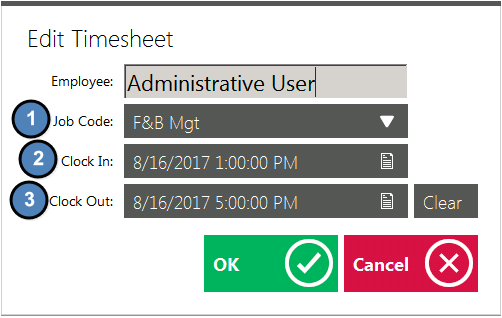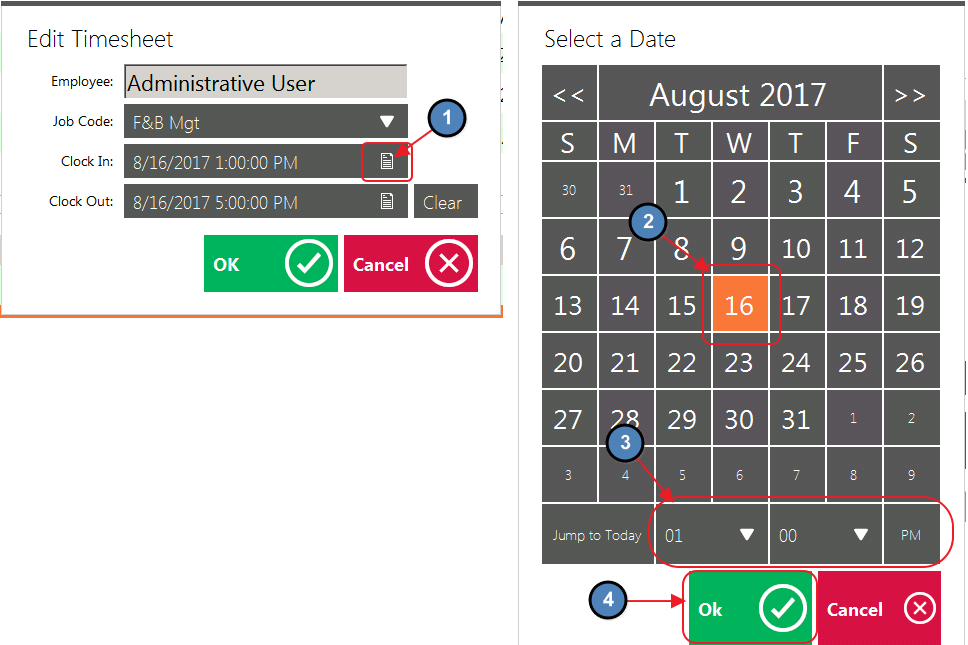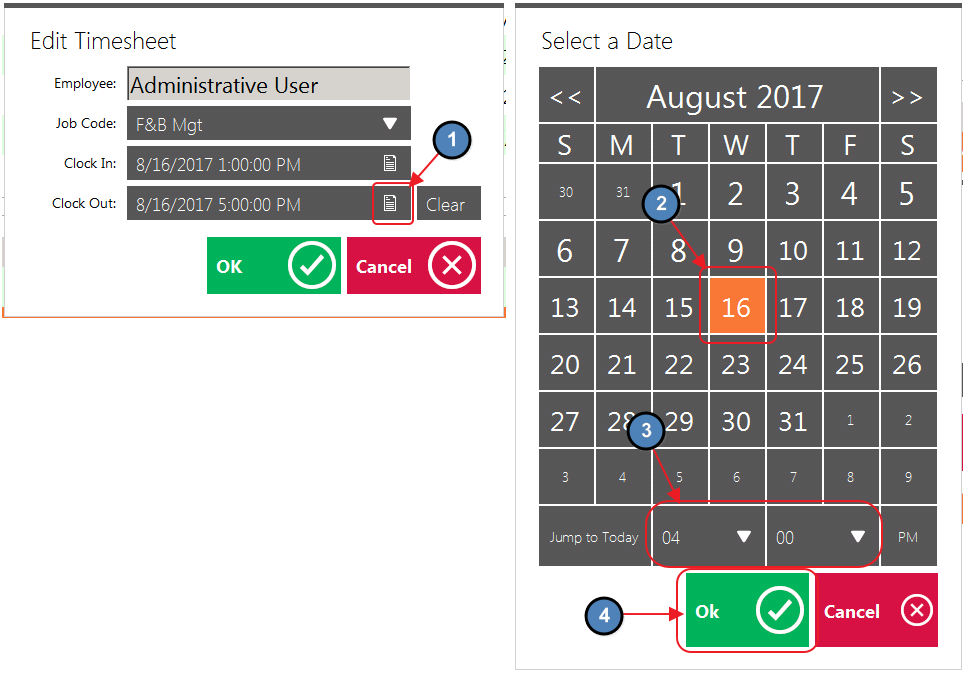...
4) Please review available options below:
Job Code
...
The Job Code assigned to a particular Timesheet can edited by selecting the drop-down arrow. The Lookup Value will display all Job Codes assigned to the Employee.
...
The Clock In Date/Time of a particular Timesheet can be edited here. Select the Lookup Value for a more user friendly interface.
Clock Out
The Clock Out Date/ Time of a particular Timesheet can be edited here. Select the Lookup Value for a more user friendly interface.
...
5) Select OK once edits are complete.
...
Please Note: Any Timesheet associated with completed transactions cannot be deleted until all tickets associated with the Timesheet are transferred to another Employee. Please review our System Tool Manual for more information on Reopening, and Transferring Tickets.
...
1) If having to continually make significant edits to timesheets, review Clock In/Clock Out procedures with Employees to ensure they understand the process.
2) Utilize the drill-down feature in Timekeeping in Back Office to effectively view employee information while creating a new Timesheet.
FAQs
Q: The system will not allow me to delete an employee's Timesheet. What can I do?
A: Any Timesheet associated with completed transactions cannot be deleted until all tickets associated with the Timesheet are transferred to another Employee. Please review our System Tool Manual for more information on Reopening, and Transferring Tickets.
Downloadable Guide
...