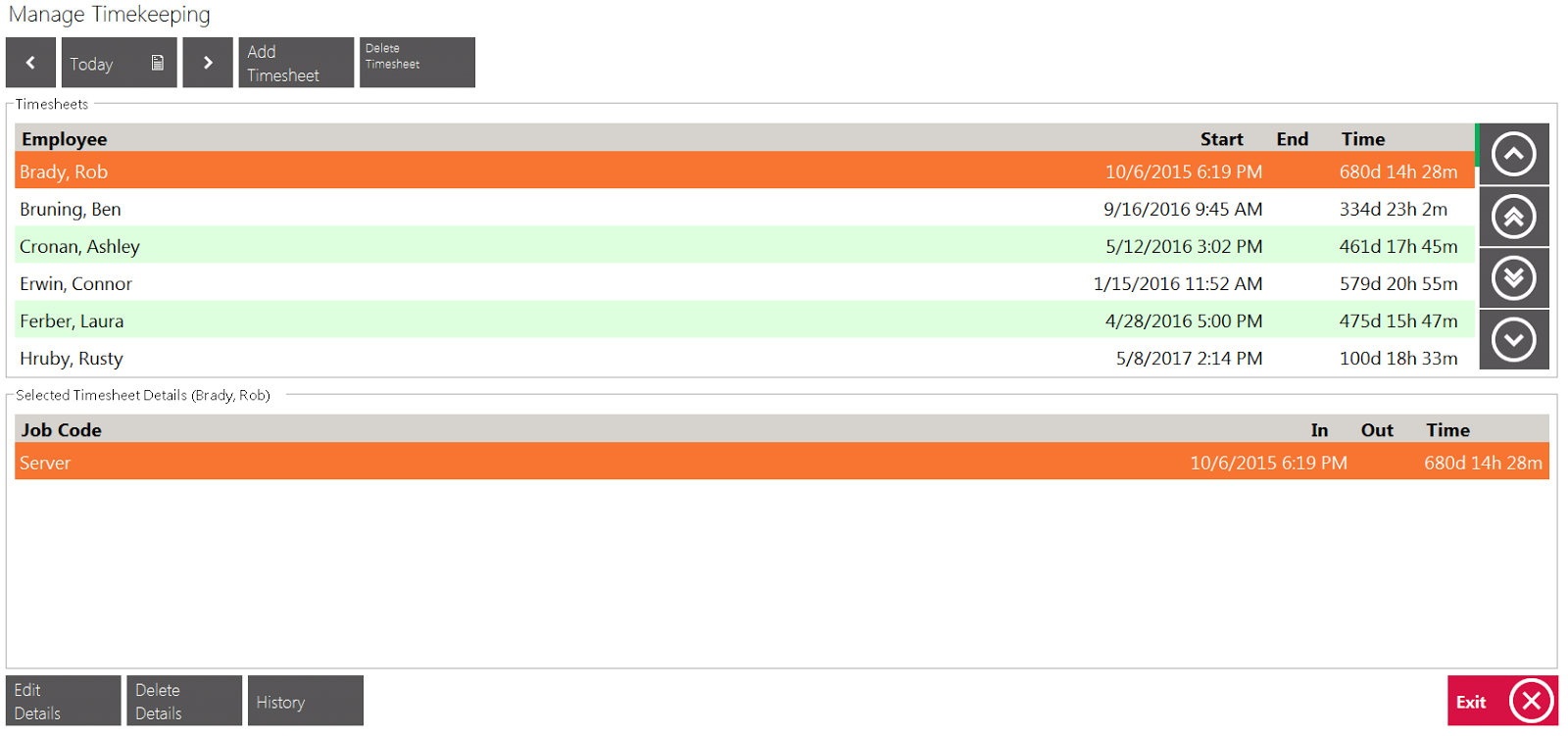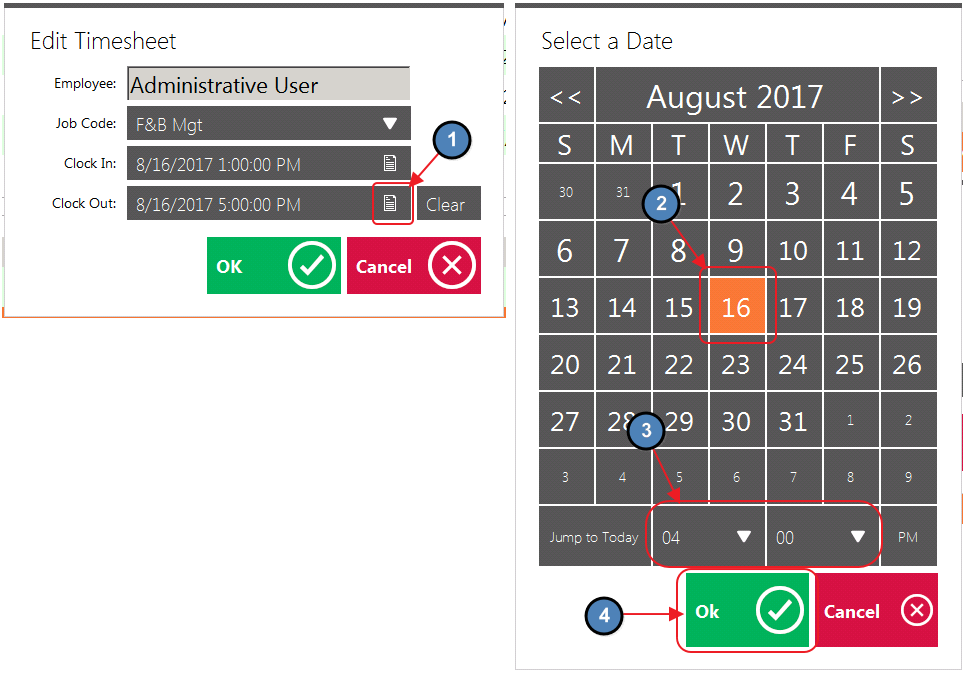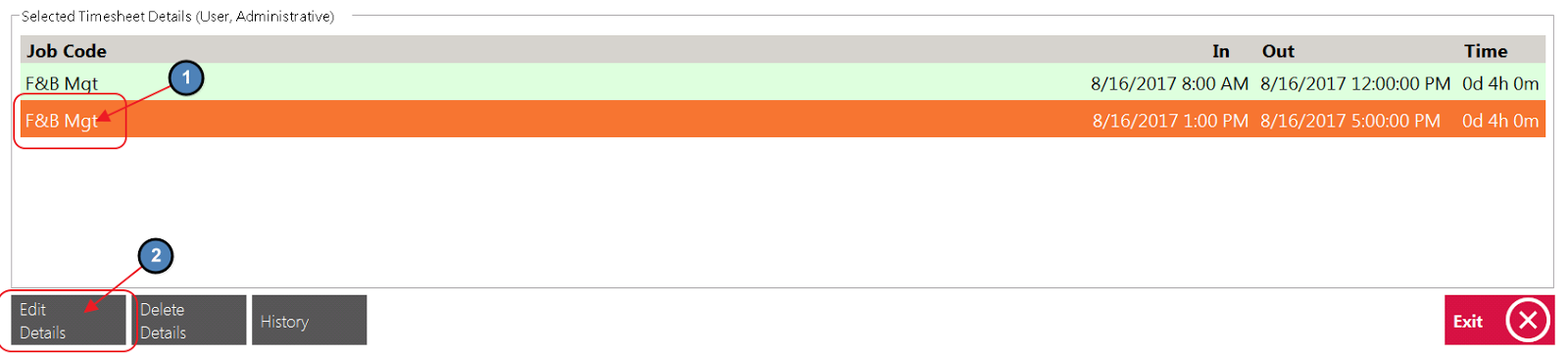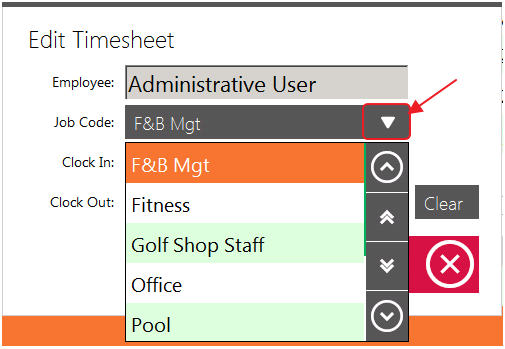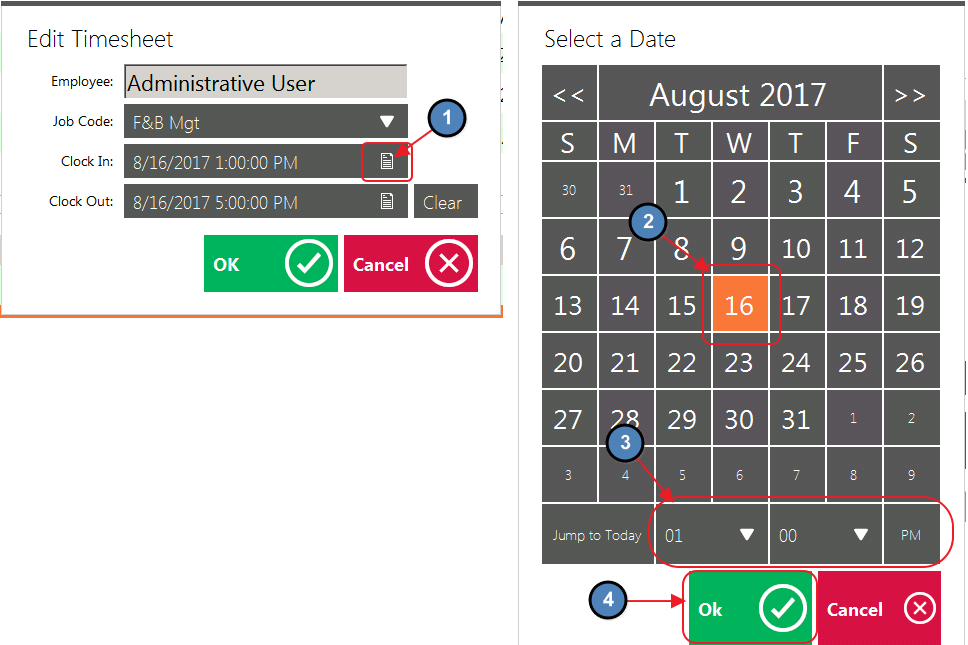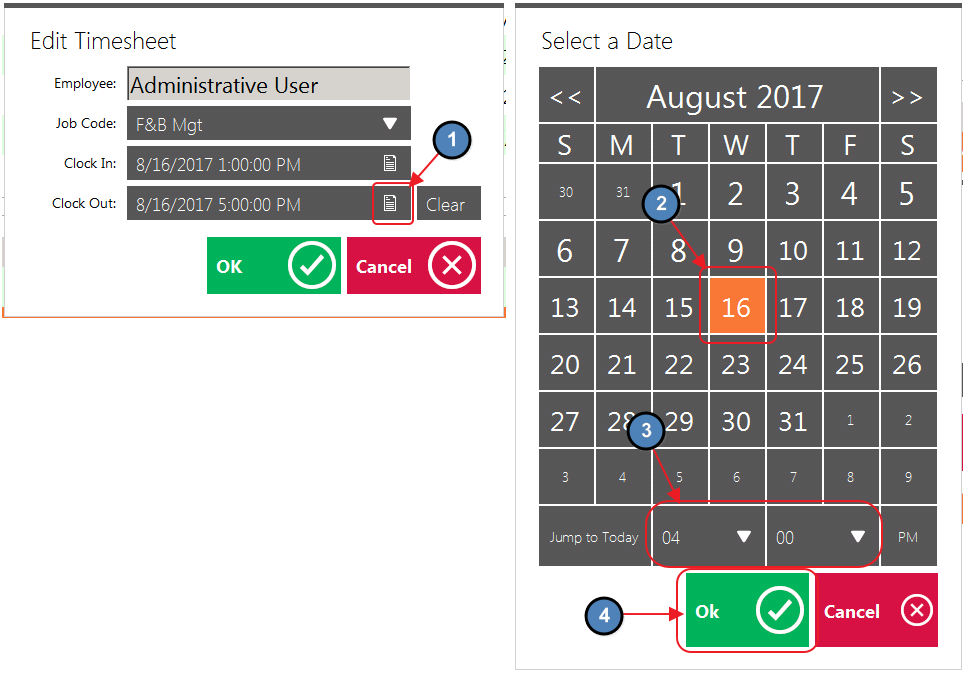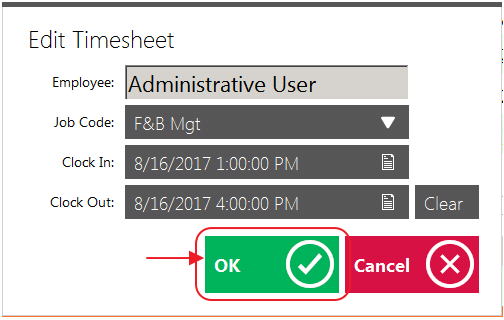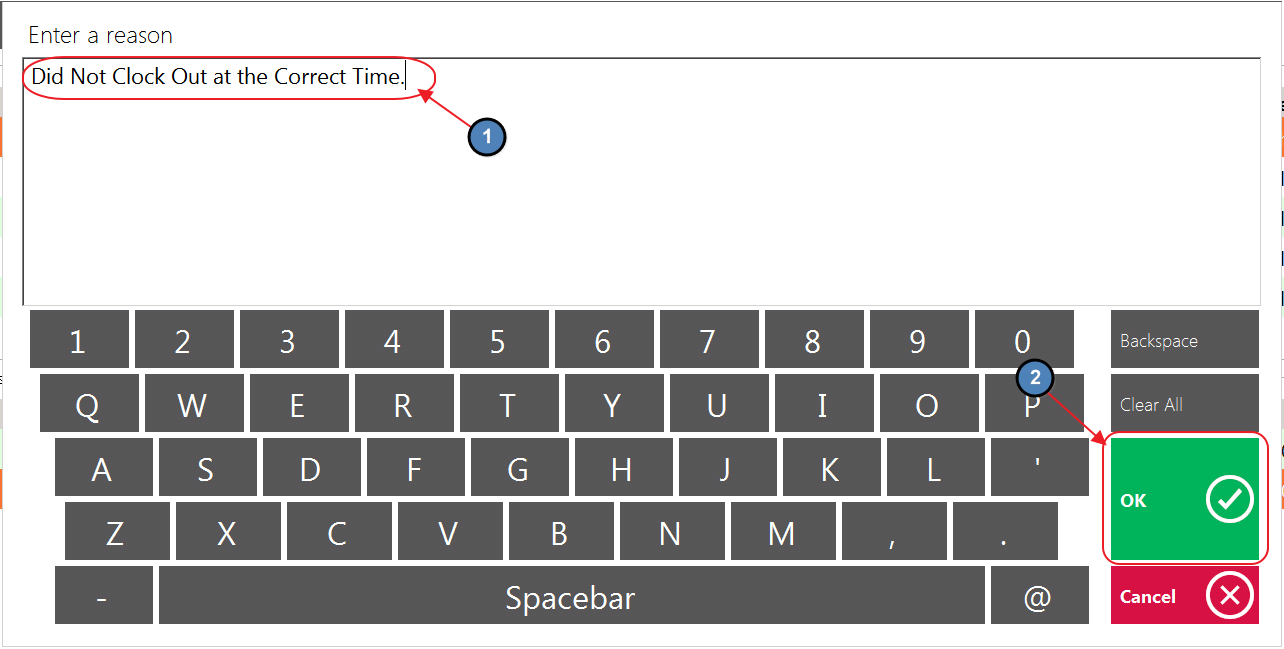...
2) The Manage Timekeeping Module will launch.
Editing an Existing Timesheet
...
1) Use the Date field to select the applicable Date in which the Timesheet occurred.
...
2) Select the applicable Employee from the Grid.
...
3) Be sure to select the correct Timesheet from the bottom grid labeled Job Code (If there is more than one), and select Edit Details.
...
4) Please review available options below:
...
The Job Code assigned to a particular Timesheet can edited by selecting the drop-down arrow. The Lookup Value will display all Job Codes assigned to the Employee.
Clock In
The Clock In Date/Time of a particular Timesheet can be edited here. Select the Lookup Value for a more user friendly interface.
Clock Out
The Clock Out Date/ Time of a particular Timesheet can be edited here. Select the Lookup Value for a more user friendly interface.
5) Select OK once edits are complete.
6) Lastly, Enter a Reason for editing the Timesheet.
Creating a New Timesheet
Best Practices
Set up buttons for both Rain Check Items (Issue, and Redemption) on the POS main screen for easy access.
...