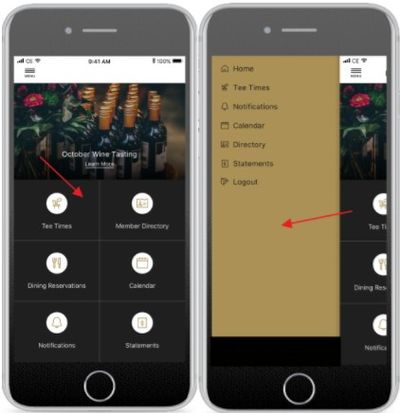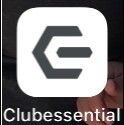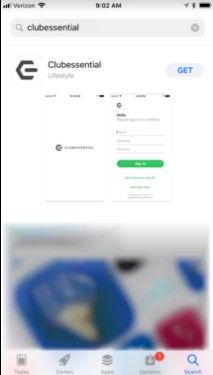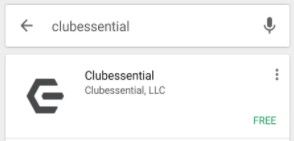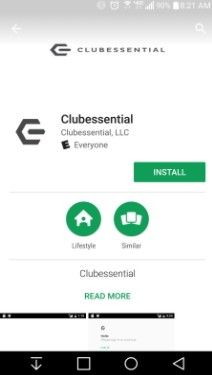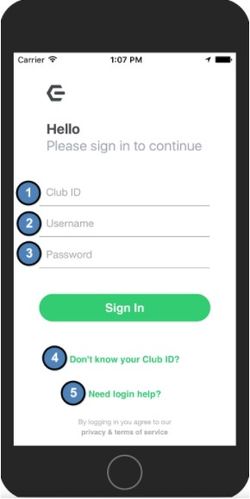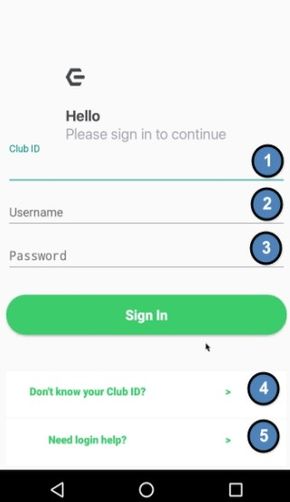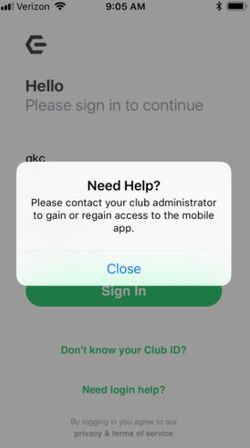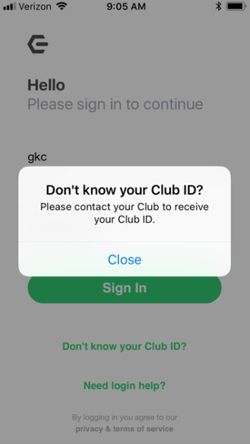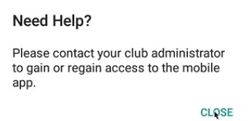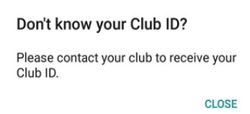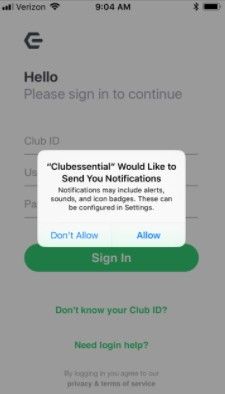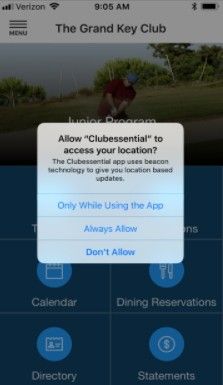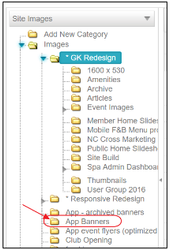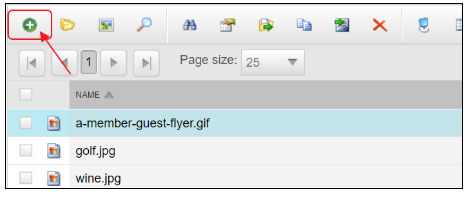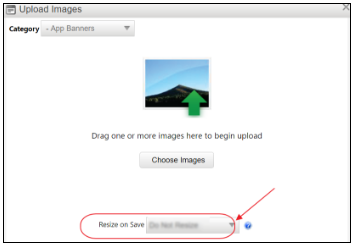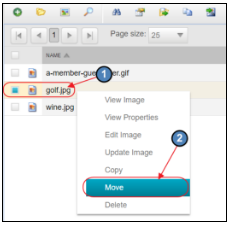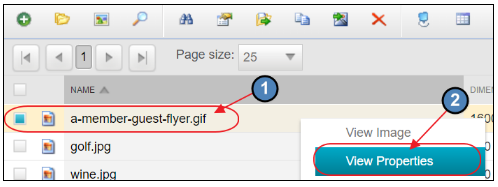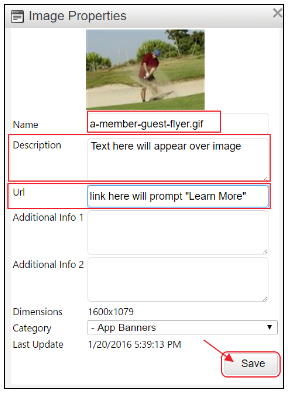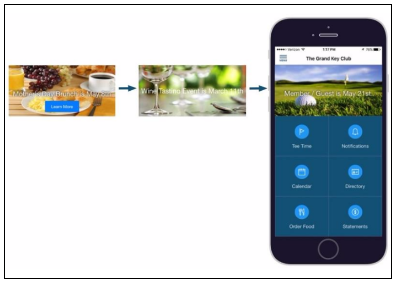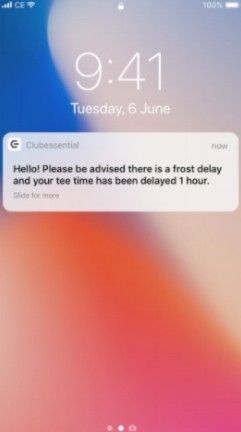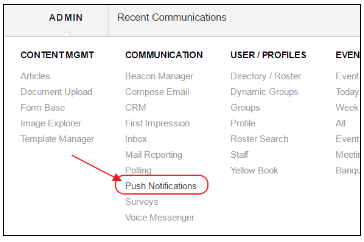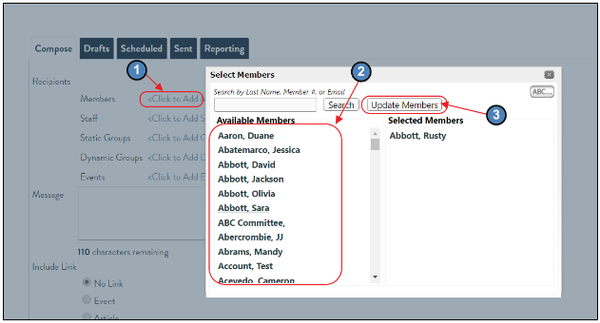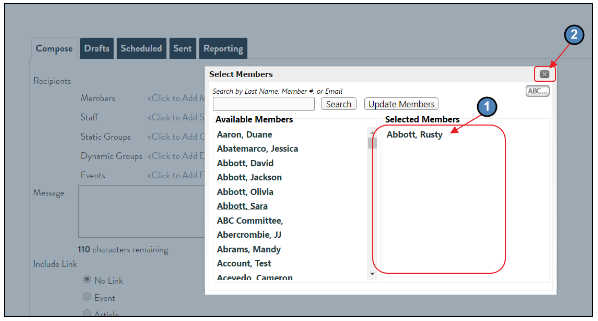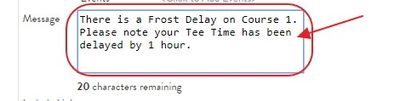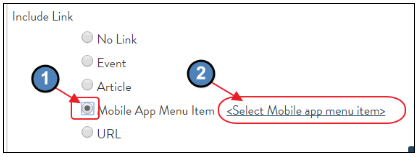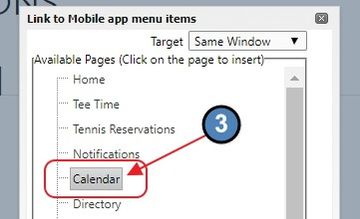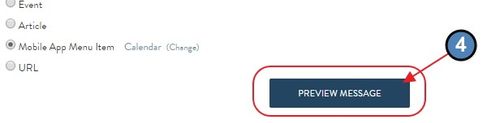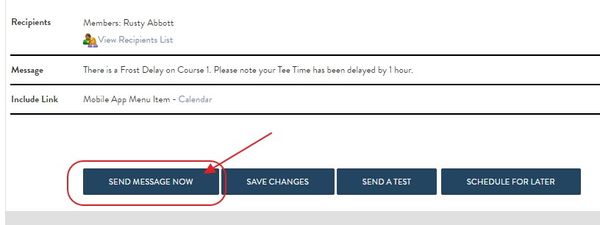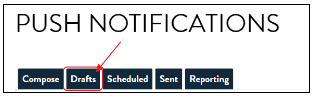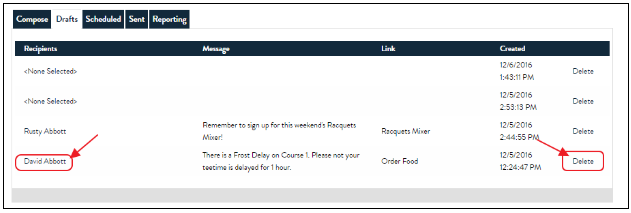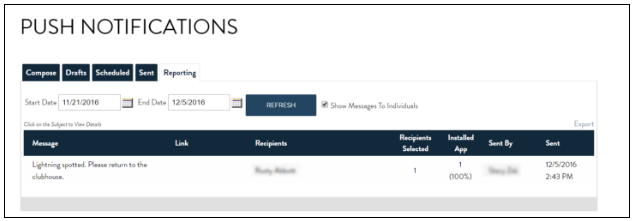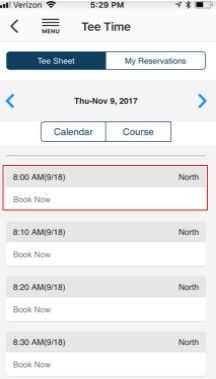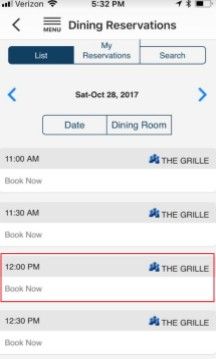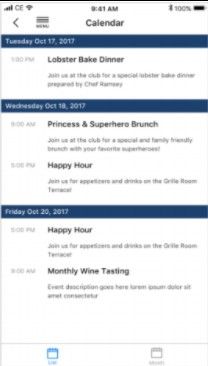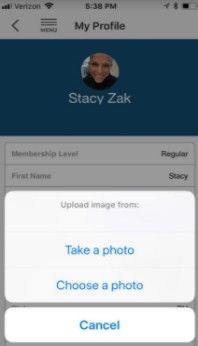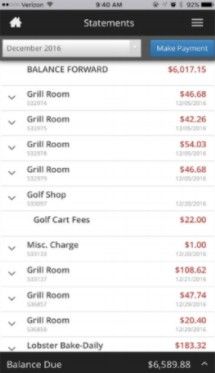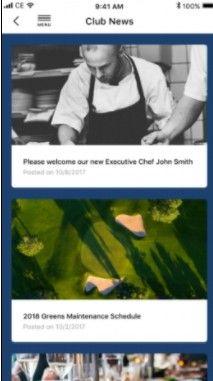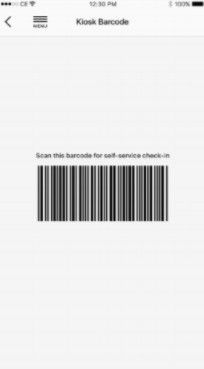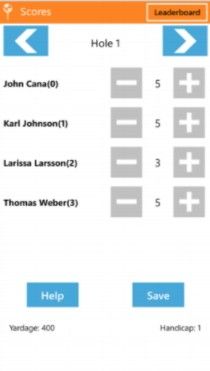...
Overview
The Clubessential Member App was built with your Membership in mind. While While on the go, your Members may now access the most useful tools of your Clubessential Website and more on their smartphone via the App to more easily and readily make Tee Time Reservations, order food from the Clubhouse, view their Statements, review the Directory, view and/or register for upcoming events, and receive notifications about pending dangerous weather or other notifications your Club would like to distribute. The The App is available in both an IOS and Android version. ( Please Note: Having Having a Clubessential Website is a required prerequisite to getting an App. Having Having Clubessential Office / POS back-office system is NOT required, but does enhance the effectiveness of the app (e.g. online food orders go directly to prep printers when you have CE POS).) Use Case(s)At the tee box of the 8th hole, the Member receives an automated notification asking if they would like to order food for pick-up at the turn. The Member quickly and easily places a food order via the app, and picks it up at the turn. Later that afternoon, lightning in the area causes a delay. The Club sends out a notification alerting Members to this dangerous condition via the app. During the lightning delay, the Member remembers to book a reservation for the upcoming event this weekend
While in an airport on the way home from a busy week, the Member pulls out his/her phone, and books a Tee Time for Saturday morning. Saturday arrives and there is a frost delay that the Club easily notifies the Members via a notification on the App. As a result, the Members linger a bit longer at the coffee shop and remember to book a reservation for next week’s Date Night Event at the Club, all through the ease of their phone. |
Content
|
|---|
...
Implementing the App
To implement the Clubessential Member App, your Club will need to define a few key visual elements: the App icon, loading screen, home page background, and icon color. These the home screen background and navigation color schemes. These items can be customized to match your club’s existing website/brand..
Initial App Download (Effective 10/30/17)
The Clubessential Member App will need to be downloaded from either the App Store for iPhones or the Google Play Store for Android devices. When downloading, search the App/Play stores for the term Clubessential or follow the respective links below.
Apple App Store
Google Play Store
Initial App Login (Effective 10/30/17)
The Clubessential Member App requires credentials that will only be provided if you are a member or Admin of a participating club. These items include:
1) Club ID: This will be provided to the Club Admin by Clubessential, and the Club Admin will be responsible for communicating it to the Club Members. Each Club has a unique Club ID, that combined with username and password, will enable a successful log-in.
2) Username: This will be the same as your website login username.
3) Password: This will be the same as your website login password.
Please Note: If your Members have any issues logging in or remembering your Club ID, both options below direct the user to the appropriate help center. See examples below for Help options for both Apple and Android.
4) Club ID Help
5) General Login Help
Please Note: Once the user login credentials have been accepted, the transition screen, as shown here, will populate then direct the user to the club-specific app.
Initial Permissions
The Clubessential Member App will ask permissions for the user's location to be able to use Beacons and push notifications based on locations. It will also request permission to send notifications to the user phone. We recommend telling your Members to Allow notifications, and Always Allow access to your location so that beacon functionality and other announcements will be received, such as “lightning warnings, reminders for upcoming events, etc).
App Toolsets - Requiring Admin Maintenance
Scrolling Cross Marketing Banner
The home page
Your App will utilize scrolling banners that can easily be updated using the Image Explorer within your website’s admin portal. Within the image manager, you will have a specific folder for App Banner Images, usually titled “Mobile App Banners.”
The homepage features a scrolling banner where you can promote upcoming events. When a member clicks the banner, they're directed to the event details page and can conveniently register for the event.
...
The event detail and registration pages leverage the same content/forms as your mobile website.
...
Since all App imagery is maintained using the Image Explorer on the website, you will have one dedicated folder for App Imagery which is usually named "Mobile App Banners".
...
How to update the cross-marketing banner:
- Log into your website.
- Hover over Admin in the upper left-hand corner of the page and select "Image Explorer" under the Content Management column.
- Select the "App Banners" folder.
- To add images, click on the plus sign, choose an image.The ideal image ratio is 1600x677pixels, or 16 X 9 (Widescreen TV size is 1600x677 pixels (a 16 x 9 ratio). If an image is another ratio, it will automatically be resized to fit 16 X 9 which may distort the image.
- Do not change the "Resize on Save" field, leave the default value.
- To remove images from the scrolling banner, right click on the image and select "Move" to move the image to another folder.
...
Add Name, Description, and hyperlink to an image (Optional):
- Right-click on the image and select " View Properties."
- Re-name the image if desired.
- The text in the Description field will appear as the title of the image which will overlay on top of the image.
- If you enter a link in the URL field, a "Learn More" will appear below the image title and will hyperlink to that URL.
- Click Save when complete. (Or, click the X in the upper-right-hand corner to cancel without saving changes).
- Right-click on the image and select " View Properties."
Examples of Cross Marketing Banners:
Calendar of Events
There is no need to manually update the Calendar of Events on your Mobile App. All Events from your website’s Calendar will be automatically pulled into the Mobile App’s Calendar module.
Club News/Articles
There is no need to manually update the Club News/Articles on your Mobile App. All Articles from your website’s Club News/Articles module will be automatically pulled into the Mobile App’s Club News/Articles module.
Page Content
There is no need to manually update the Content on your Mobile App. Content used on the Mobile App is synced from the website, so any updates made to website content will update on the Mobile App.
Push Notifications
Push notifications open a new channel of communication with your members.
...
In order for members to receive push notifications,
...
they must be connected to
...
Wi-Fi. If
...
the member is not connected to
...
Wi-Fi, then the
...
message will be received once they are connected to Wi-Fi. The push notifications work similarly to the ones your members are already receiving from apps like Facebook or ESPN.
Examples of notifications you can send to members:
...
- Send golfers a frost delay or cart path only notification.
- Send a notification to make members aware of an upcoming event like a happy hour.
Clubs can send notifications using the Push Notifications tool found in the Admin Toolbar.
To send a push notification, define the following:
- Recipients
- Message
- Links (if any) to include with the notification.
Recipients may include a specific Member(s), Staff, Static or Dynamic Groups, and/or a specific Event’s attendees.
...
To define the recipients, click on the desired link, select recipients (by clicking on the list on the left), and click Update to finish making selection.
To deselect a selection, click on the Selection in the Selected Members column to return the selection to the Available Members column. To To exit without saving changes, click the X in the upper right-hand corner.
Next, define Message to send using 110 characters or less.
Lastly, if desired, define a link to include with the message.
...
The link may go to
...
the Club
...
Calendar, Article, Directory,
...
etc, or another designated URL.
...
To include, select the desired radio button, and select desired link.
...
Note: Including a link is not required.
When complete, click the Preview Message button to review message prior to it being sent.
Once, Previewed, click Send Message Now to send.
Confirmation message will appear, and message now appears on the Sent tab.
Please Note: Other options for editing the current message, saving the current message (without sending), sending a test, and/or scheduling the message to be sent at a later time also exist on the Preview Message screen.
Edit: Use when edits need to be made to the current message prior to sending.\
Save Changes: Use when drafting a message, but not sending, and not scheduling for later send. Note Note: Once saved, message will appear on the Drafts tab.
To re-open a draft message for further editing, click on the Recipients link. Or, to discard a draft, click Delete.
Send A Test: Use when you would like to send a test message to an Admin/Member/Staff, prior to sending out the message to all designated recipients. You will be prompted to select a recipient to receive the test.
Schedule for Later: Use when you have a fixed date and time in the future you would like to schedule the message to be sent. Could be set to send One Time, or Recurring to all Recipients selected. Click Updated Schedule to save.
...
The Reporting tab contains available data regarding the messages that were sent.
Beacons (Optional)
Beacons are inconspicuous devices placed in designated locations in a Club or on a Club’s Golf Course that transmit small amounts of data via Bluetooth Low Energy (BLE) up to
...
150 feet, that can be read by a Club’s Mobile App, and translated into an actionable message to either a Member, or a Staff Member.
For instance, a beacon placed at the 8th Tee Box, when read by the Member’s phone via their Club’s app, could automatically trigger a message to the Member, asking if they would like to
...
post their score.
Or, a Beacon placed at the entrance of the Club could send a Welcome message to all Members and alert the General Manager of the Club when certain Members (perhaps Board Members) are on-site.
When Beacons are initially set up for a Club, Clubessential encrypts the Beacons each with a unique identifier, and assigns a defined range to the beacon as to how far the beacon will transmit its bluetooth signal (based on info gathered from the Club).
...
This is measured in decibels, however, has been translated into approximate distances for ease of reference (i.e.
...
short range - (20ft or less), medium range (20 - 70ft), and long range (70 -
...
150ft).
...
Note this distance translation is an approximation and is also relative, based on factors such as the location of beacon placement, and what fixed objects are in the area.
...
The Beacon is then associated with a Beacon Zone.
For more information on Beacons, please visit our
...
Beacon Set-Up & Management guide.
Clubessential Product Integrations
The app is integrated into the Clubessential Unified Suite of products (e.g.website, tee times, CRM, accounting/POS,other reservation modules,etc.) Therefore Therefore, there is no separate maintenance required for any of these items with the App. Members Members will be able to access these toolsets by logging into the App (one time only) with the same username and password they use to log into your Clubessential powered website.
Clubessential - Tee Times
Members will have access to a touch-friendly version of the tee sheet where they can book new tee times as well as view existing reservations.
Tee times booked using the app get pushed through to the admin tee sheet, trigger confirmation emails, and flow to the Golf Shop POS for processing.
...
Here is an example of a Member booking a Tee Time.
Clubessential - Other Reservation Types
Clubessential can Integrate integrate all Clubessential reservation products (e.g. dining, courts, spa, personal training, etc.), and include on the main app menu.
Clubessential - Online Food Ordering
For clients who have the Clubessential Online Ordering product, members can quickly and conveniently order food from the club from the App, can choose when and where to pickup the food.
Some common use cases for online ordering are: Take-out, order food for the turn, ordering food at the pool, tennis courts, etc.
For clients who have Clubessential accounting and POS, the orders automatically show up in the POS system just as if the staff input the orders themselves,and the orders automatically fire tickets to the appropriate printers in the kitchen.
For clients without Clubessential accounting and POS, when a member places an order, it will print out in the kitchen and the staff can then re-enter the information in the non-Clubessential POS system. The printer that is supported is the Epson C31CA85330 TM-T88V Thermal Receipt Printer.
...
Clubessential - Calendar
Members can view and register for events from the app Calendar. All All events entered from the Website automatically flow to the app without the need for duplicate entry or additional maintenance.
Clubessential - Directory
Members can access the member directory and view their publicly viewable information. Restrictions Restrictions on viewing are maintained in the Website, and require no additional maintenance with the App. Members Members can also utilize native functionality to call, email or text members directly from the app.
Members can also easily update their profile picture. The The profile picture automatically display in the website directory, POS, and other modules in the Unified SuiteClubessential tools.
Clubessential - Statements/Payments
...
Clubs can also choose to enable online payments via the app using ACH or credit cards.
Clubessential -
...
Club News
The newsfeed Club News pulls directly from your website’s news feed, enabling members to quickly scan the latest articles and click-through to read the full story..
Clubessential - Membership Card
Members can pull up their scannable member identification card to enable easy check-in at events, or at locations like the pool or fitness center. To learn more about self-service kiosk options, click here.
Third Party Product Integrations
In addition to Clubessential products, the app also integrates with some very popular third-party products. There is no separate maintenance required for any of these items with the App.
...
Members can post their score to GHIN or Golf Net through Clubessential because of the two-way integration with those handicap-tracking services. The The user interface is optimized to make it the fastest and easiest way possible to post a score.
Golf Genius Integration
If your Club is using Golf Genius as your tournament management software, we have a an integration with their mobile website that allows members to click a “Tournaments” menu item in the app which will take them to the golf genius mobile website and the member will be automatically be logged in.
FAQs
Q: How long does a typical implementation take?
A: It typically takes 4-6 weeks which includes two weeks to get it approved by Apple or AndroidIf the app is in tandem with a new Website, the app will go live with the site. If the app is an Add-On project, it typically takes 2-4 weeks.
Q: Do we need a Clubessential website in order to get the App?
A: Yes, having a Clubessential website is a prerequisite. Having Clubessential Office / POS back-office system is NOT required, but does enhance the effectiveness of the app (e.g. online food orders go directly to prep printers when you have CE POS).
Q: Does the App work on tablets?
A: No, Apps are typically built for a specific device size (e.g. smartphones). Because a table is a much larger form factor, the App that is optimized for a smartphone does not work on a tabletYes, the Clubessential Member App is built to be responsive regardless of device size.
Best Practices
- Implement Beacons to encourage full usage of the App capabilities, including automatic notifications to Members for ordering food at the turn, managing pace of play, and helping your Management team know who is on-site, and where they are located at any given time.
- Apps must be live before Beacons can be set up.
- App navigation items cannot be changed once the App is live. Since the App is primarily used for communication and reservation purposes, the navigation of your App should not change.
- A logout link cannot be added to the links on the homepage of the app. The logout link is always included as a side navigation item.
- Clubessential does have the ability to change the App name and description if needed. Please submit requests to you Clubessential contact.
- Host an App Go-Live party to encourage Membership awareness and usage.
- Utilize scrolling banners to highlight upcoming events and encourage Member registration.
- Use care when sending Push Notifications to ensure the frequency is appropriate. Members deeming notifications are too frequent may opt to turn off their push notifications.
Downloadable Guide
App Management