...
Welcome to your Paycloud helper! We are all about making it easy for you to seamlessly enjoy time at the club. So, why not streamline the payment process too? As with most bills, automatic payments make things so much easier. If automatic payments aren’t ideal, that is okay too! You can still use this tool to enter your payment information and make a payment to the club when it works best for you. Please follow the steps below to set up bank information, and any single, recurring, or scheduled payments. Use Case(s)
As a member you now have access to register multiple Credit Cards or Bank Accounts to pay with, whether it is an immediate Single Payment or in the future through a Scheduled Payment.
As a member you have access to set up recurring payments to your specifications. |
...
|
|---|
Setup
...
To begin setup, click Manage Payment Methods in your Paycloud screen. Then you can choose to add a bank account or credit card.
...
Upon successful addition of a new Credit Card, the screen below should appear.
Process
Scheduling Payments
Payments can be scheduled for a single future date, or recurring set of payments from the Payment Options screen by following the link Schedule a future or recurring payment.
After a successful payment has been set up, the following message should appear confirming the scheduled date.
Manage
Managing Scheduled Payments
If a scheduled payment needs to be cancelled, they can be deleted from the Payment Options Screen, on the right hand side where Upcoming Payments are listed.
Deleting Payment Methods
Managing the payment methods that have been entered is as simple as clicking the Manage Payment Methods link from the home screen, then clicking delete next to any bank account or credit card that needs to be removed.
...
A: You must delete and re-enter a payment method to change anything about a credit card or bank account on file.
Downloadable Guide
...
.png?version=1&modificationDate=1506960380043&cacheVersion=1&api=v2&width=500)
.png?version=1&modificationDate=1506960380150&cacheVersion=1&api=v2&width=500)
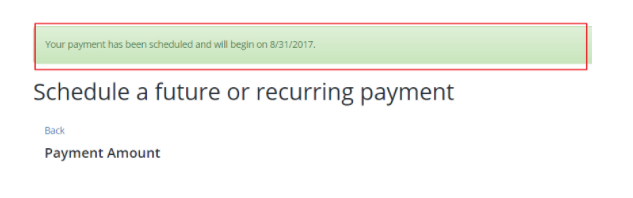
.png?version=2&modificationDate=1506961152460&cacheVersion=1&api=v2&width=475)