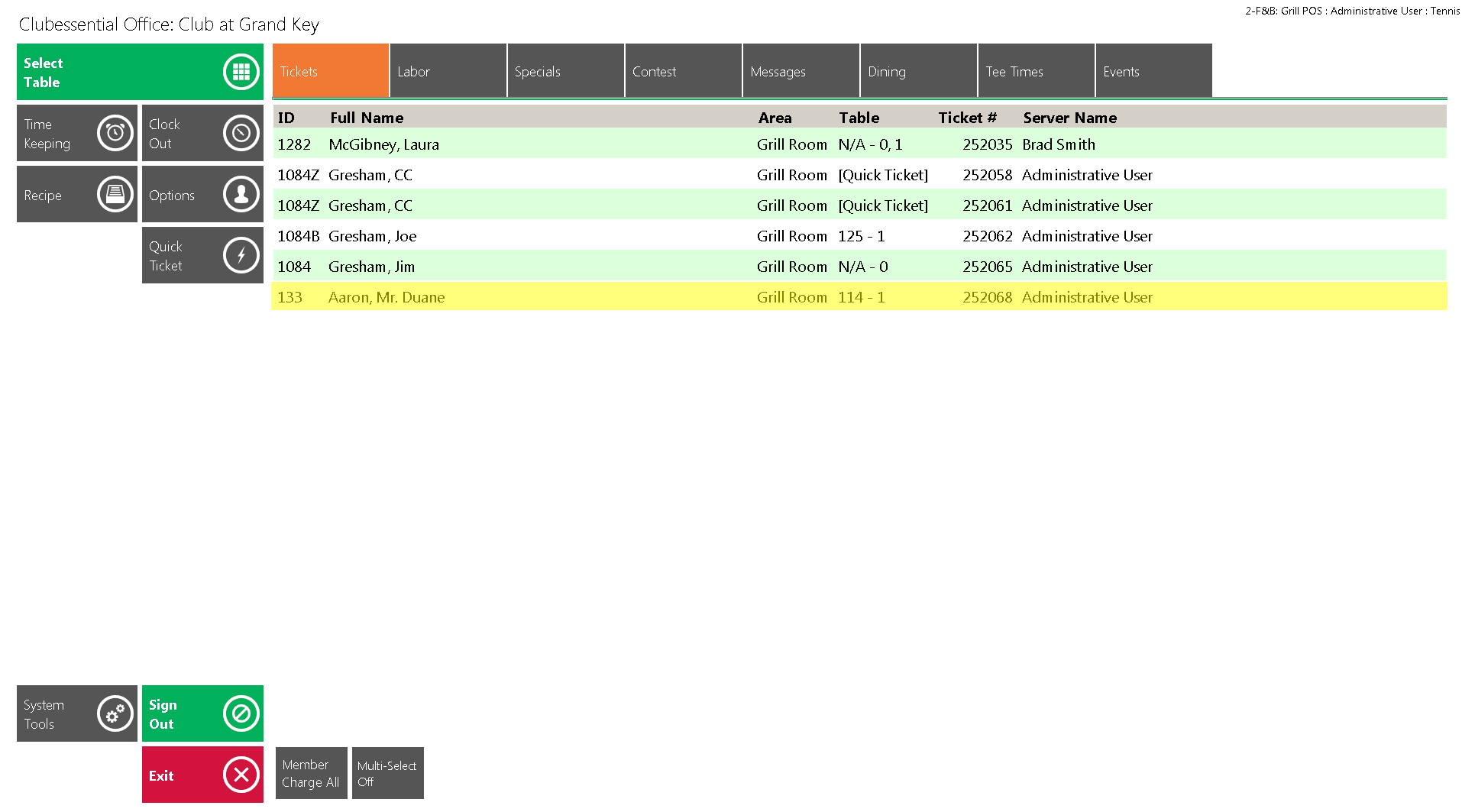...
This is the 2nd step to processing a Credit Card Transaction and where the user enters any additional gratuity. Remember, ALL Credit Card tickets must complete this step even if they do not have any additional gratuity to add to the ticket.
After the credit card is processed has been swiped/inserted, an authorization is created. If the authorization is successful, the ticket is sent back to the main Open Tickets Tab highlighted in yellow.
Select In order to complete the transaction and create a credit card capture, select the ticket in yellow and the Gratuity Prompt will populate.
Please note: This step must be completed to fully process the transaction.
- Enter the additional Gratuity amount (the user can either use the percentages or manually key in the amount).
- To print a receipt showing the added tip, select Print settle ticket on close.
- If there is no tip to add, simply select OK to specify a $0 tip.
- The ticket can also be Reopened from this screen if necessary.
...