Versions Compared
| Version | Old Version 6 | New Version Current |
|---|---|---|
| Changes made by | ||
| Saved on |
Key
- This line was added.
- This line was removed.
- Formatting was changed.
...
Table of Contents
| Table of Contents |
|---|
...
|
...
|
...
|
...
| Table of Contents | ||||||
|---|---|---|---|---|---|---|
|
|
Overview
A Folio is the billing record for an individual currently staying in one of the guest rooms. This guide will discuss how to transfer a transaction from one folio to another, not within the same reservation.
Use Case
- Member Charge needs to be moved from one Folio to another, not in the same reservation.
...
Required Permissions
Guest Rooms
Classic POS Settling Tickets
Identifying Transaction(s)
For this Guide, we will be reviewing an example transaction that needs to be transferred for a Golf Shop purchase.
During the check out process for Peter Wilson, he notices that there is a Golf Shop charge on 8/13/19 but he didn’t play golf that day. This charge should belong to Michael Mathis in room 202.
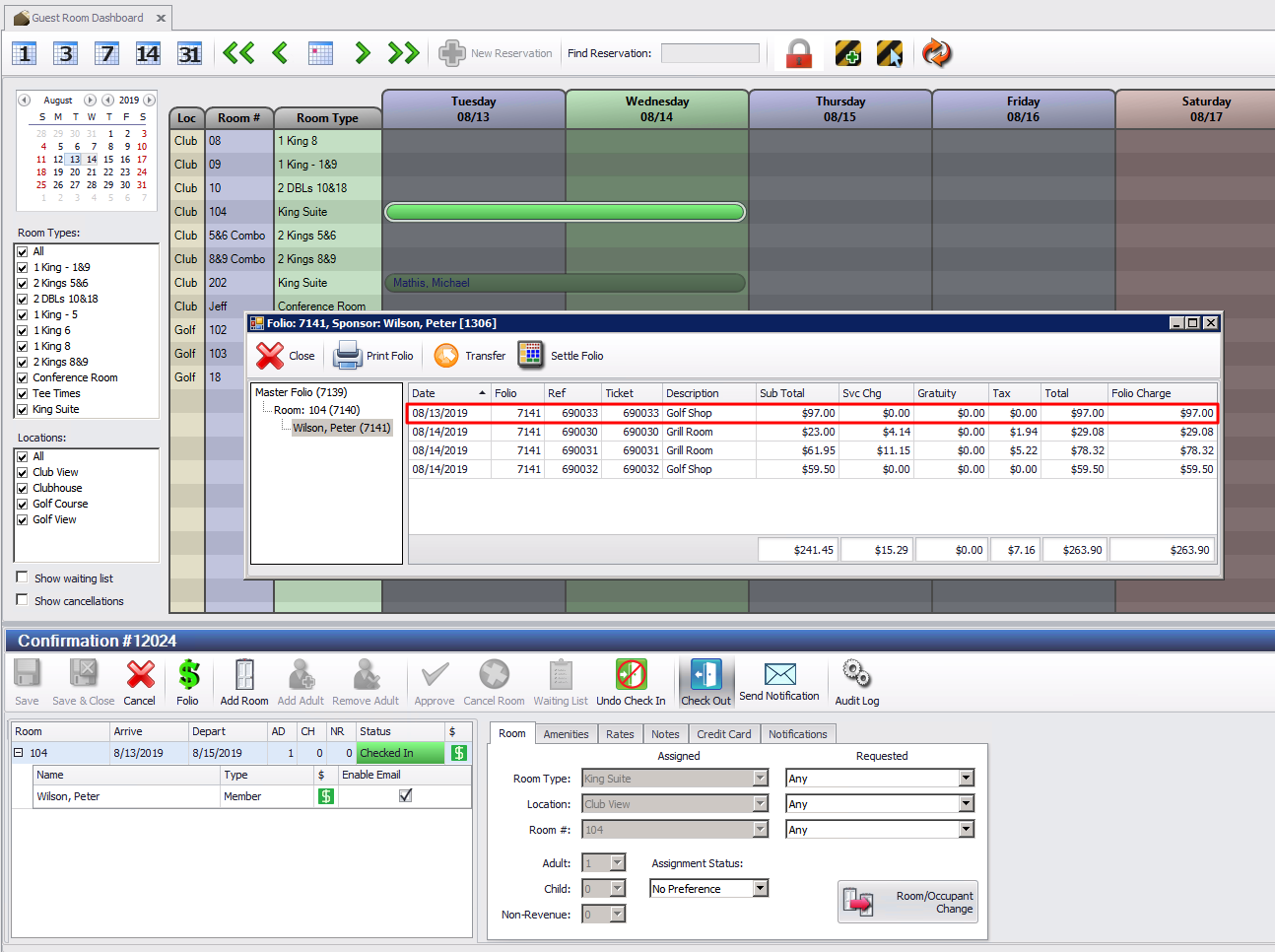 Image Removed
Image Removed
To further investigate, Users can double click the transaction to see more details.
If the sales batch for this transaction is not posted yet, you can select Edit Invoice In POS to reopen the ticket in POS and settle it to the correct folio.
...
Edit Invoice in POS
Once Edit Invoice in POS is selected, the system will open the ticket. Select Close Ticket.
.png?version=1&modificationDate=1567607290267&cacheVersion=1&api=v2&width=750) Image Removed
Image Removed
Next, select Room Folio.
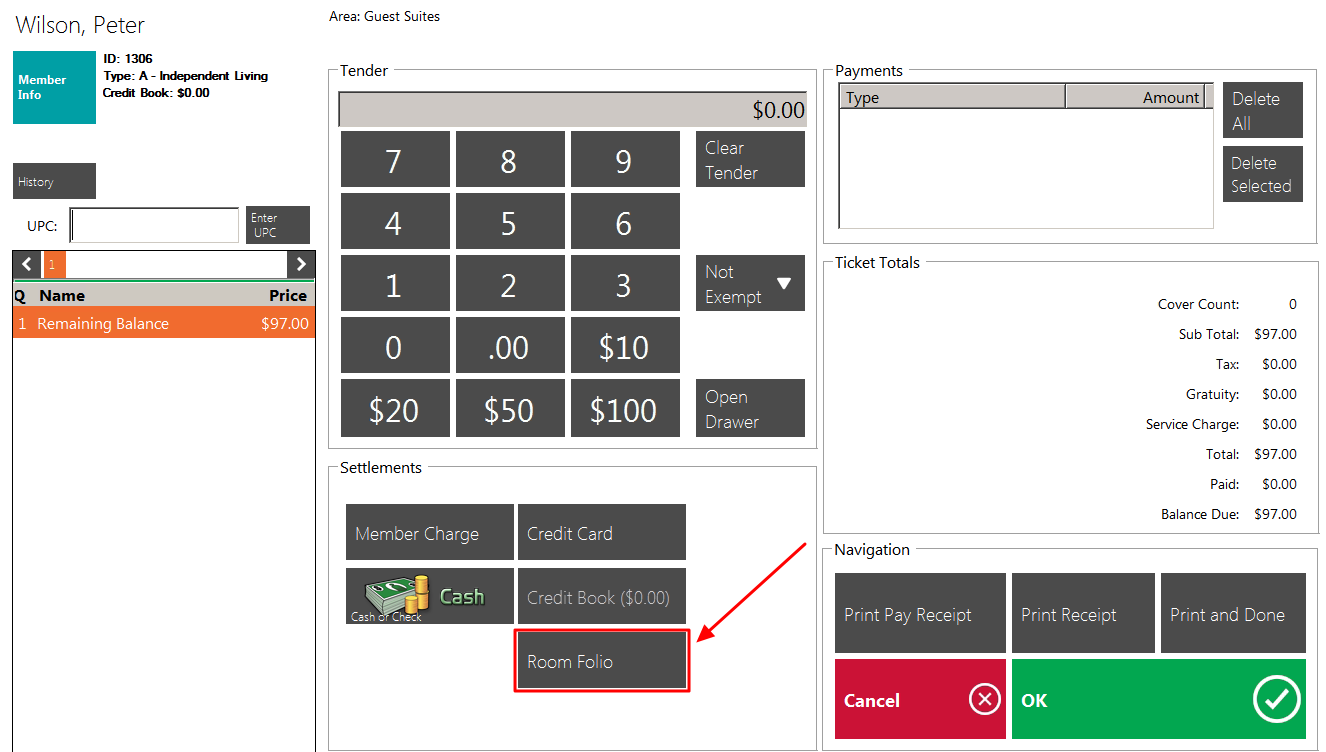 Image Removed
Image Removed
You can now see a listing of all active folios. Choose the correct folio to settle the transaction. In this example, we will select Michael Mathis’s folio.
...
This process is the recommended method, as it keeps the ticket details intact.
...
 Image Removed
Image Removed
...
Please Note: For inactive folios from the past, you can use the Lookup Folio button to type in the folio number to settle this ticket. This is a separate permission that is usually reserved for managers only.
Edit Posted Transaction
If the sales batch for this transaction is posted, you will not see the ‘Edit Invoice In POS’ button to reopen the ticket, when you look at the transaction details.
.png?version=1&modificationDate=1567608233218&cacheVersion=1&api=v2&width=700) Image Removed
Image Removed
Instead, By selecting ‘Settle Folio’ you can now adjust the Remaining Balance - in this case to $97.
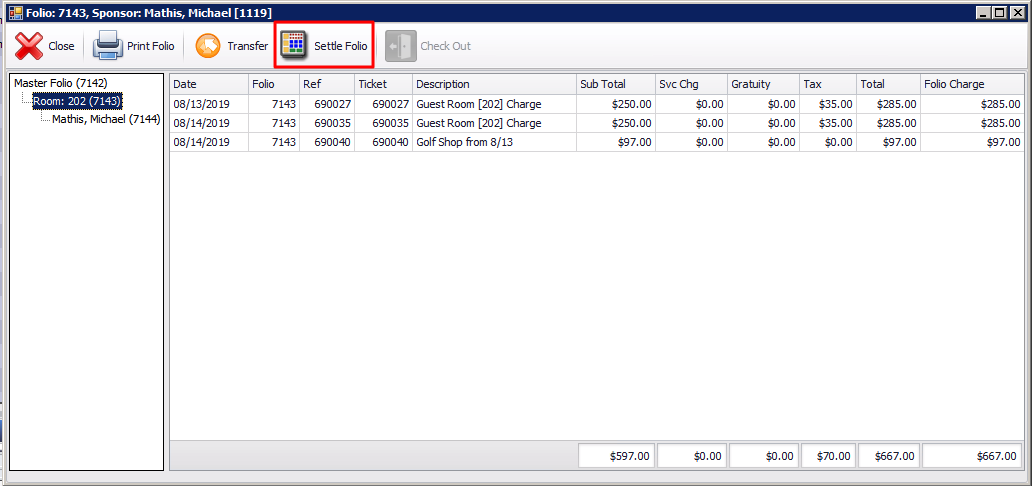 Image Removed
Image Removed
Just highlight $833.90 and then type in the amount you need to be transferred.
...
.png?version=1&modificationDate=1567612474516&cacheVersion=1&api=v2&width=263) Image Removed
Image Removed
...
Then select Cash/Credit/Member Charge/Other to launch POS like you would when settling a credit card.
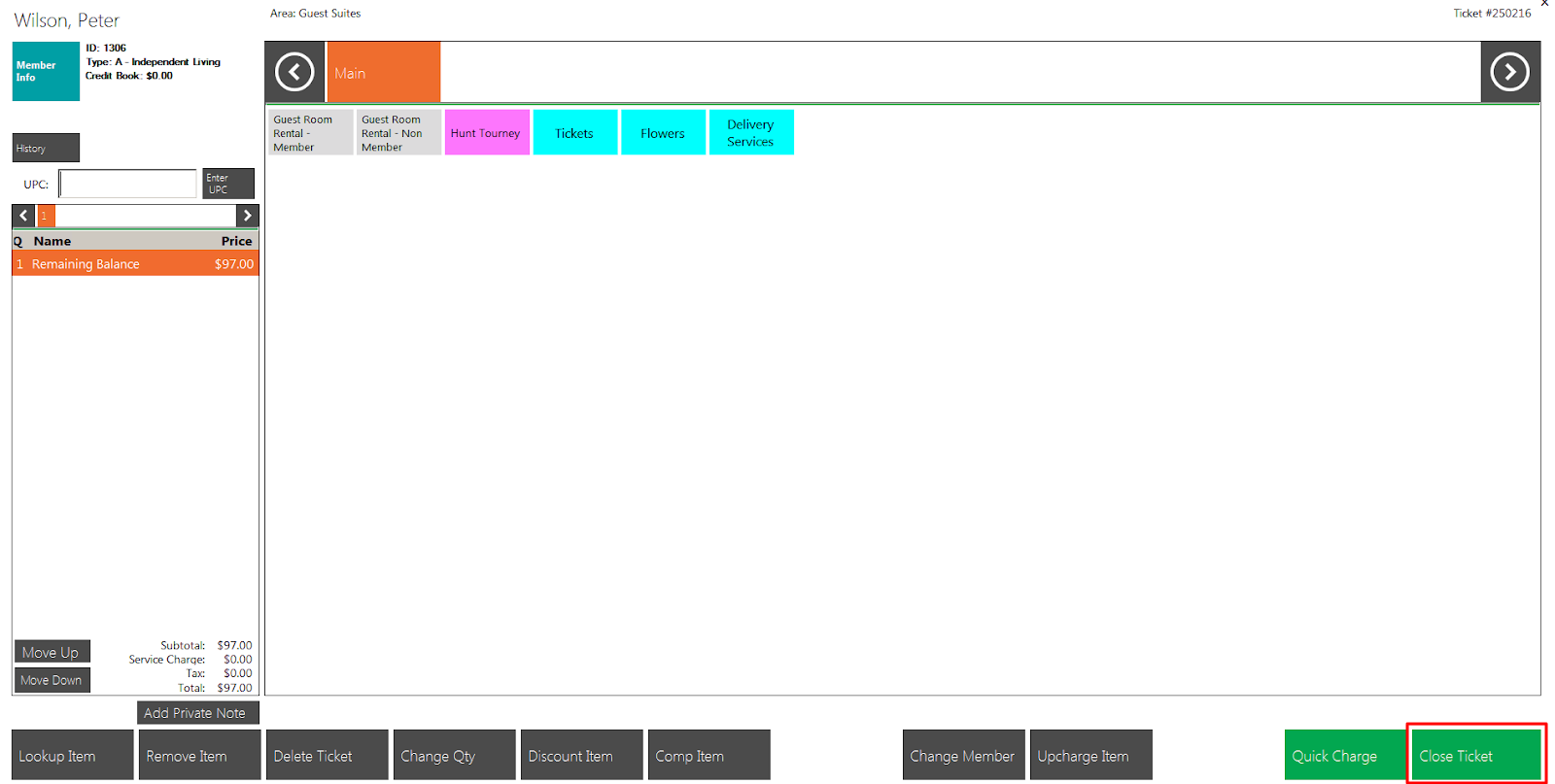 Image Removed
Image Removed
Again, select Close Ticket to access the Room Folio settlement type.
Selecting Room Folio will show you a list of active folios that you can transfer this amount from one folio to a new one.
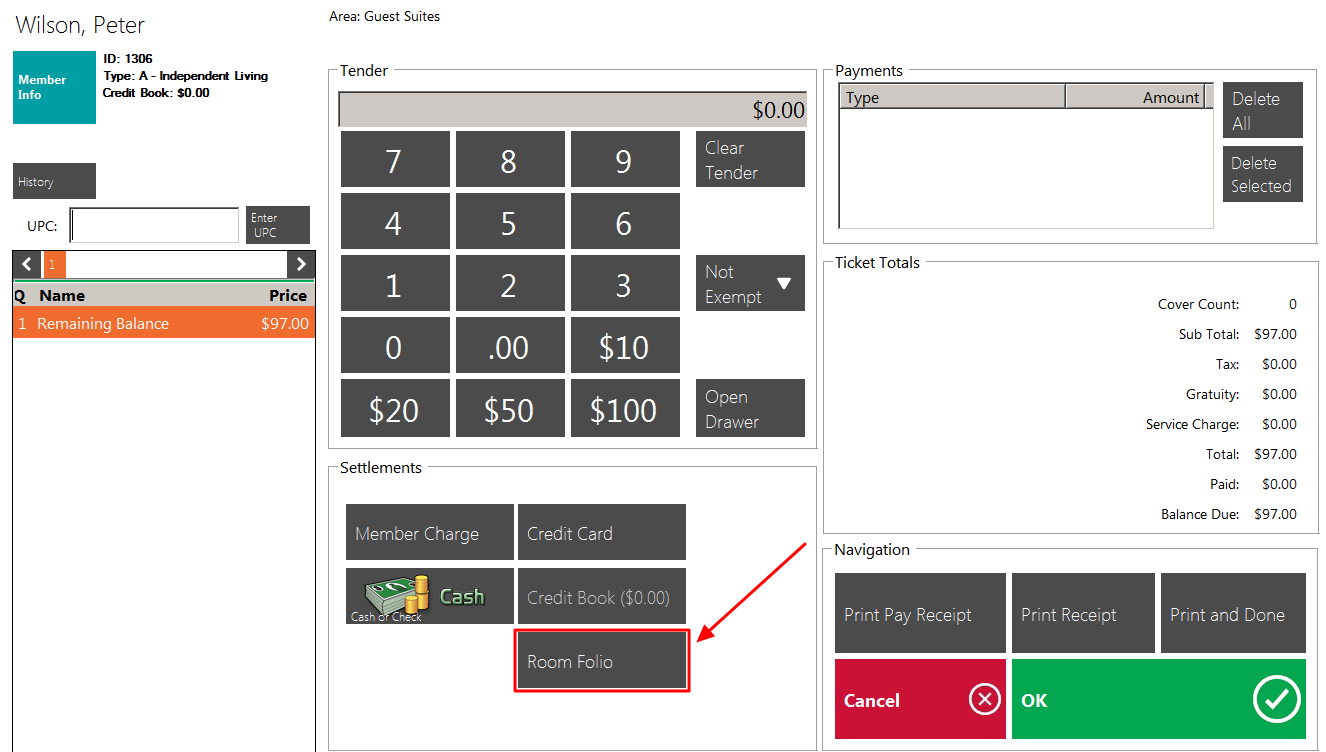 Image Removed
Image Removed
.png?version=1&modificationDate=1567612610133&cacheVersion=1&api=v2&width=900) Image Removed
Image Removed
Now we see a credit of $97 on the original folio and a charge of $97 on the other person’s folio.
...
To clarify the transaction on the folio, you may want to open the transaction details and change the description to reflect the transfer
...
.
...
It will be up to the Club to determine if they want to leave the two transactions on the folio to show the charge and the credit, or move them to a different folio to clean up the one they will present the occupant. View the differences below.
With Charge & Credit listed
...
.
.png?version=1&modificationDate=1567612670133&cacheVersion=1&api=v2&width=700) Image Removed
Image Removed
Clean Copy for Occupant
...
.png?version=1&modificationDate=1567612688008&cacheVersion=1&api=v2&width=700) Image Removed
Image Removed
...
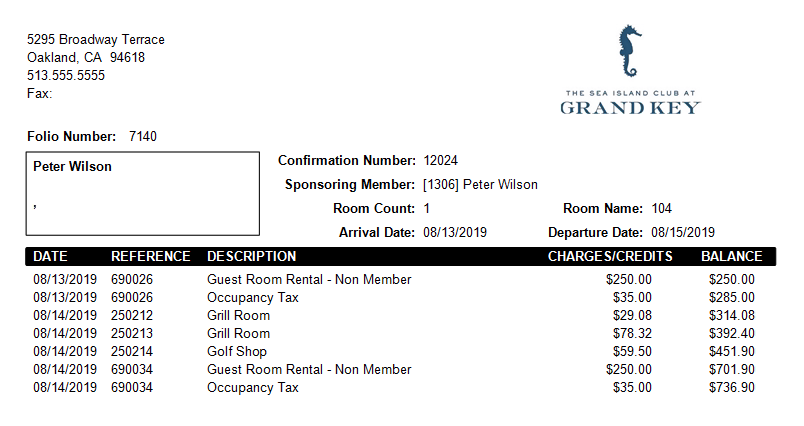 Image Removed
Image Removed
Please Note: Folio without the charge and credit were moved to the Master Folio to clean up this folio.
Users will want to renamethe transferred amount to again clarify the charge on the folio.
...
.png?version=1&modificationDate=1567612784896&cacheVersion=1&api=v2&width=700) Image Removed
Image Removed
See the transferred amount Member
...
here. Now labeled “Golf Shop from 8/13”.
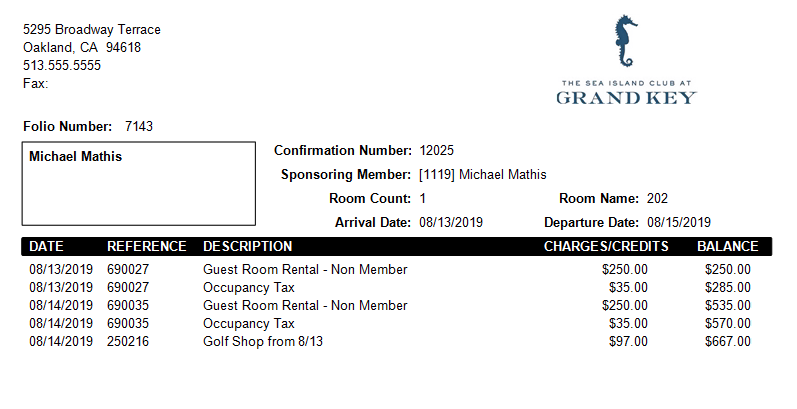 Image Removed
Image Removed
...
Best Practices
FAQs
 Image Added
Image Added