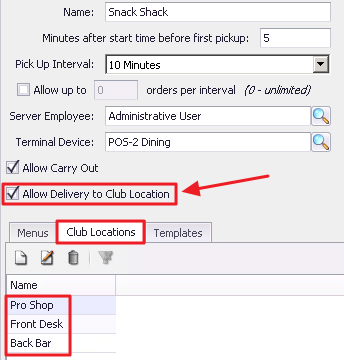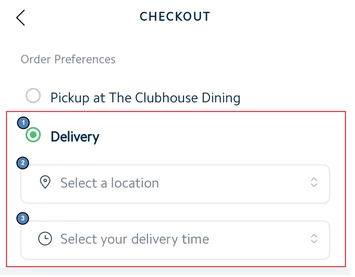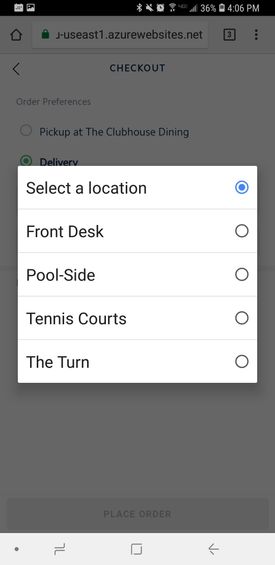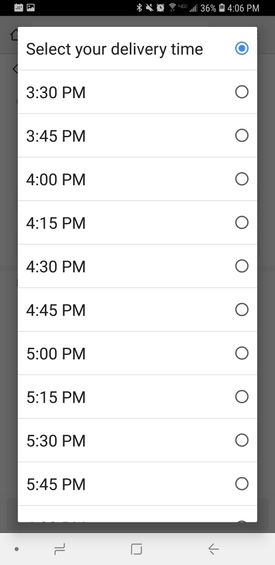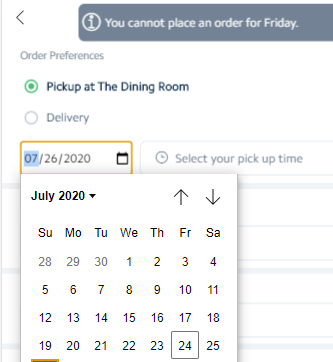...
Name - Enter the name of the Menu (ie - Pool Shack) as you would like it to appear on the Mobile Ordering screen.
Minutes before pickup to send - This setting determines how soon before an order is to be picked up, that it will fire to the kitchen. For instance, if an order is placed at 11:20am, to be picked up at Noon, and this setting is set to 15 minutes, the order will auto-fire to the kitchen at 11:45am, 15 minutes before the time it is to be picked up.
Is Kiosk Menu - Enables this menu to be visible in Kiosk Mode.Please Note: Checking this setting will remove this menu visibility from the mobile app and this menu will only be available on Mobile Ordering kiosk devices.
- Is Future Order Menu - Allows members to select a future date when placing their order via Mobile Ordering (often used for catering). When this box is checked, Minutes before pickup to send will be updated to Minimum hours to prep. This determines how many hours before an order is picked up, that it will fire to the kitchen for prep.
Confirmation Email Ticket Template - If set to none, will default to the settings of the Settle Ticket associated with the Area. Option to choose a different template if desired. Template will feed the confirmation email sent to the Member, if Member chooses email notifications when ordering.
Background Image - Select an image from a list of available options to display on the homepage of Mobile Ordering.
...
- Order Preferences - Members may choose one of two options if configured for both Pickup and Delivery.
- The Pickup option will allow for the member to pick up their order from the location they ordered from, at the time they specify (as allowable by the configuration settings).
The Delivery option (if enabled) will allow for the Member to choose from a predefined Delivery Location at the Club where they wish to have their items delivered to at the time they specify (as allowable by the configuration settings, as seen below).
Please Note: Club Locations can be added, edited, and removed from Area Information then Mobile Ordering menu.
Members can select a time by clicking next to the Clock Icon, and selecting from available times (as allowable based on configuration). To select a location for delivery, Members will tap next to the Location icon, and enter location (ie - Pool), and then will click Done when finished.
If the menu is configured as a Future Order menu, the member will also see an option to select a date.
- Message - Allows members to add a general message to a Mobile Order on the checkout screen.
- Cover - Allows members to add a cover count to their Mobile Order and enter how many individuals their order will serve.
- Notifications - Allows members to decide how they would like to be notified when their order is ready. Members may choose not to receive a notification (None), to receive an SMS (Text Message), or an Email notification. Member’s contact information will automatically populate into these fields based on Member Profile in Office, however, may be edited if desired by tapping on the information to edit. When finished, Member will select Place Order.
...