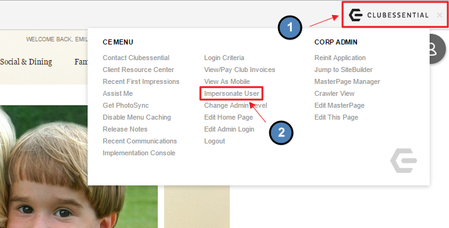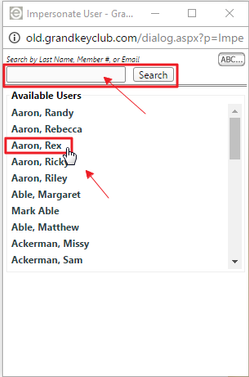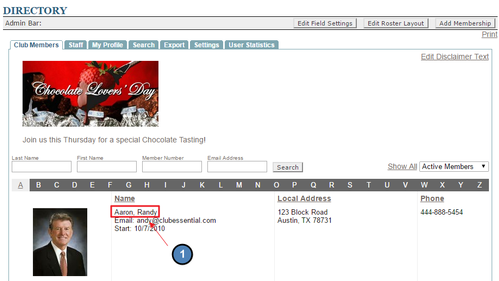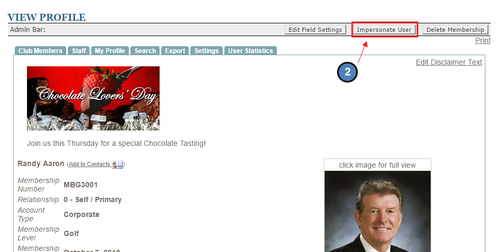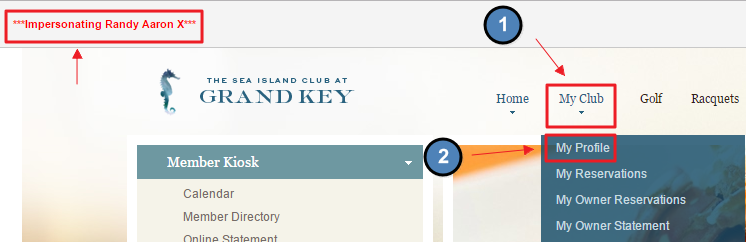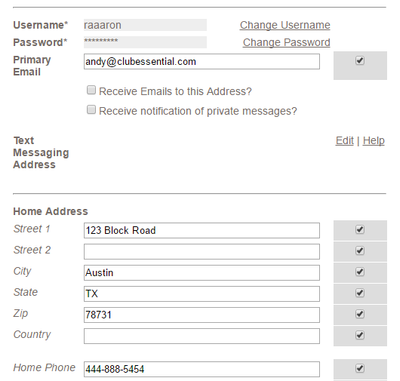Overview
The Impersonate a User tool serves as a purpose to imitate any user at the club; staff or member. When you use this function you can view statements, sign up for events, update a profile as that member without having to use their login credentials. Use Case(s) Clubs can use this tool and essentially be the member they are impersonating while still logged in their account. Clubessential would have to set the settings for this function. Most clubs have their admins use this tool. |
Video
This video contains highlights from a training Webinar given on Impersonating a Member.
Note: Sections of the video have been referenced below with corresponding times in the video for ease of access
| Total Video (Length) | 4:10 | |||
|---|---|---|---|---|
| Accessing the Tool | 0:48 | Editing Member Profile | 3:04 | |
| Tool Overview | 1:33 | How to Stop Impersonating a Member | 3:46 | |
| Accessing Member Reservations | 2:25 |
Content
Before Using Impersonate Member
When you are using the Impersonate a User tool you must be very careful with this feature. By impersonating them you are able to access their information. Make sure you get approval to make any final changes with the member.
Since you are that member, make sure you do not make any changes to their account, sign up for reservations, etc. without their approval. For example, if you impersonate a member to sign up for a reservation that has an associated cost and forget to cancel their reservation, the member will be upset and could potentially be a loss of business at the club.
Accessing the Tool
Impersonate User may be set up for Admins only or Admins and Editors based on your club's needs. Admins can only request that this feature be enabled to Editor use.
To access the Impersonate User Tool, follow the steps below depending on your access role.
If you are an admin at the club, hover over the Clubessential tab on the top right side of the site and click “Impersonate User” function.
This will launch the Impersonate User pop up where you may scroll or use the search box to find the member to impersonate. Simply, click the member name to begin impersonating.
Alternately, Admins may navigate to the Member Directory and click on the member profile they wish to impersonate. Click the Impersonate User button located at the top right of the member profile.
If Impersonate User is enabled for Editors, they may follow these steps: navigate to the Member Directory and click on the member profile they wish to impersonate. Click the Impersonate User button located at the top right of the member profile.
Once you are impersonating the member, you will notice the "Impersonating Member Name X" in the Admin Bar.
Accessing Member Profiles to Make Changes
To make changes while impersonating, just impersonate the member and click on My Profile.
You can make the changes such as having certain fields be visible to the directory, update email and names, etc.
If you look at the Profile Update report you will see the changes being made as that member, not the staff member impersonating the member.
How to Stop Impersonating
When you Impersonate a member you will see a name of the impersonated member in red with an X next to their name. To stop impersonating and go back to your credentials, just click on the red X.
FAQs
Q: Why is this tool needed?
A: By impersonating someone you can see any particular issue that they might be seeing. If they are having a statement issue, you can impersonate them and click to view their statements as them.
Q: Can I make reservations for members using this?
A: You may make reservations for users by using the Impersonate User tool. Just Impersonate that member and use the tools on the website as a member would. Note: make sure you obtain permission before making any reservations or changes within a member's account.
Best Practices
By being able to impersonate members you are able to access the site as them without having to log in as them. This is especially useful when a member is having an issue with the website to try and replicate the issue.
Impersonate User is not enabled by default for Club Admins. If this feature is not yet enabled, contact Clubessential to enable this feature for you. You may decide who may use this feature: Admins or Editors.
Once you are through Impersonating a User, be sure to click the Red X by the users name in the Admin Bar to stop impersonating that user.
Downloadable Guide