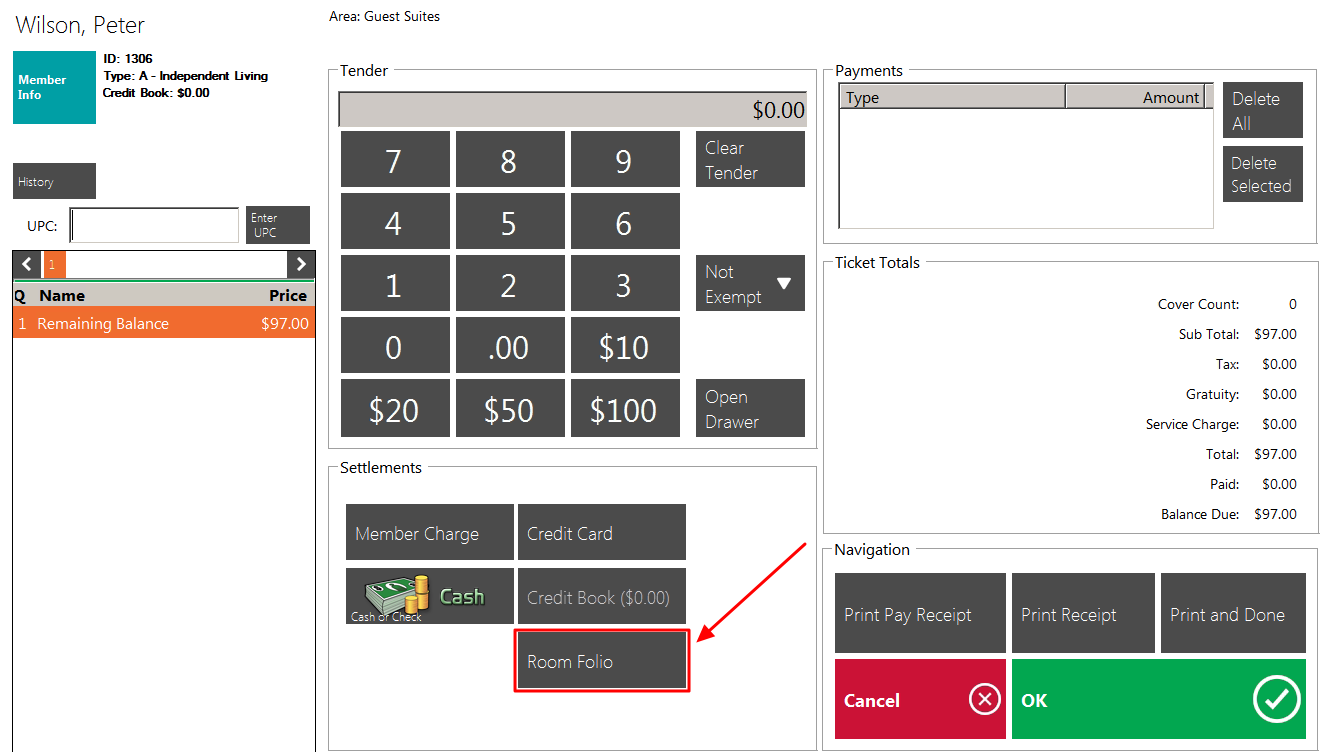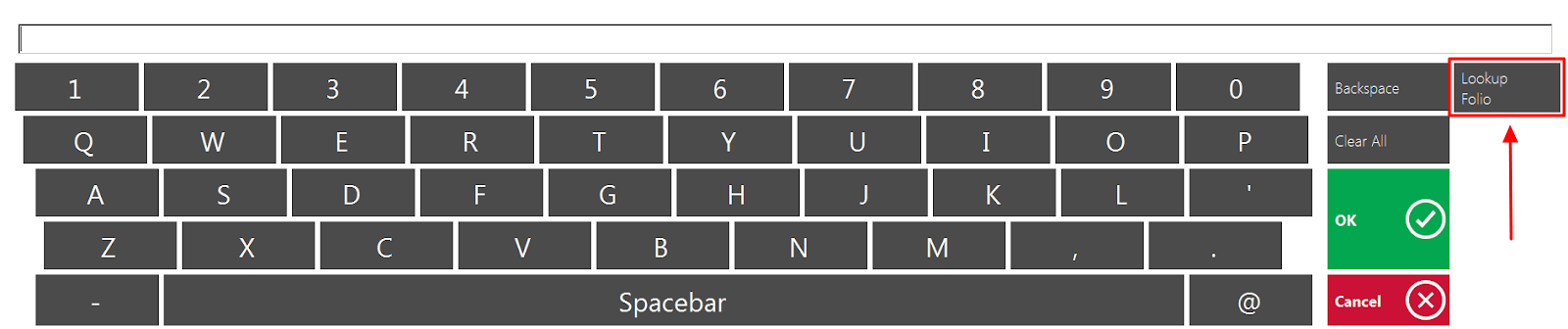Overview
A Folio is the billing record for an individual currently staying in one of the guest rooms. This guide will discuss how to transfer a transaction from one folio to another, not withinin the same reservation. Use Case
|
Content
Identifying Transaction(s)
For this Guide, we will be reviewing an example transaction that needs to be transferred for a Golf Shop purchase.
During the check out process for Peter Wilson, he notices that there is a Golf Shop charge on 8/13/19 but he didn’t play golf that day. This charge should belong to Michael Mathis in room 202.
To further investigate, Users can double click the transaction to see more details.
If the sales batch for this transaction is not posted yet, you can select Edit Invoice In POS to reopen the ticket in POS and settle it to the correct folio.
Edit Invoice in POS
Once Edit Invoice in POS is selected, the system will open the ticket. Select Close Ticket.
Next, select Room Folio.
You can now see a listing of all active folios. Choose the correct folio to settle the transaction. In this example, we will select Michael Mathis’s folio.
Please Note: For inactive folios from the past, you can use the Lookup Folio button to type in the folio number to settle this ticket. This is a separate permission that is usually reserved for managers only.
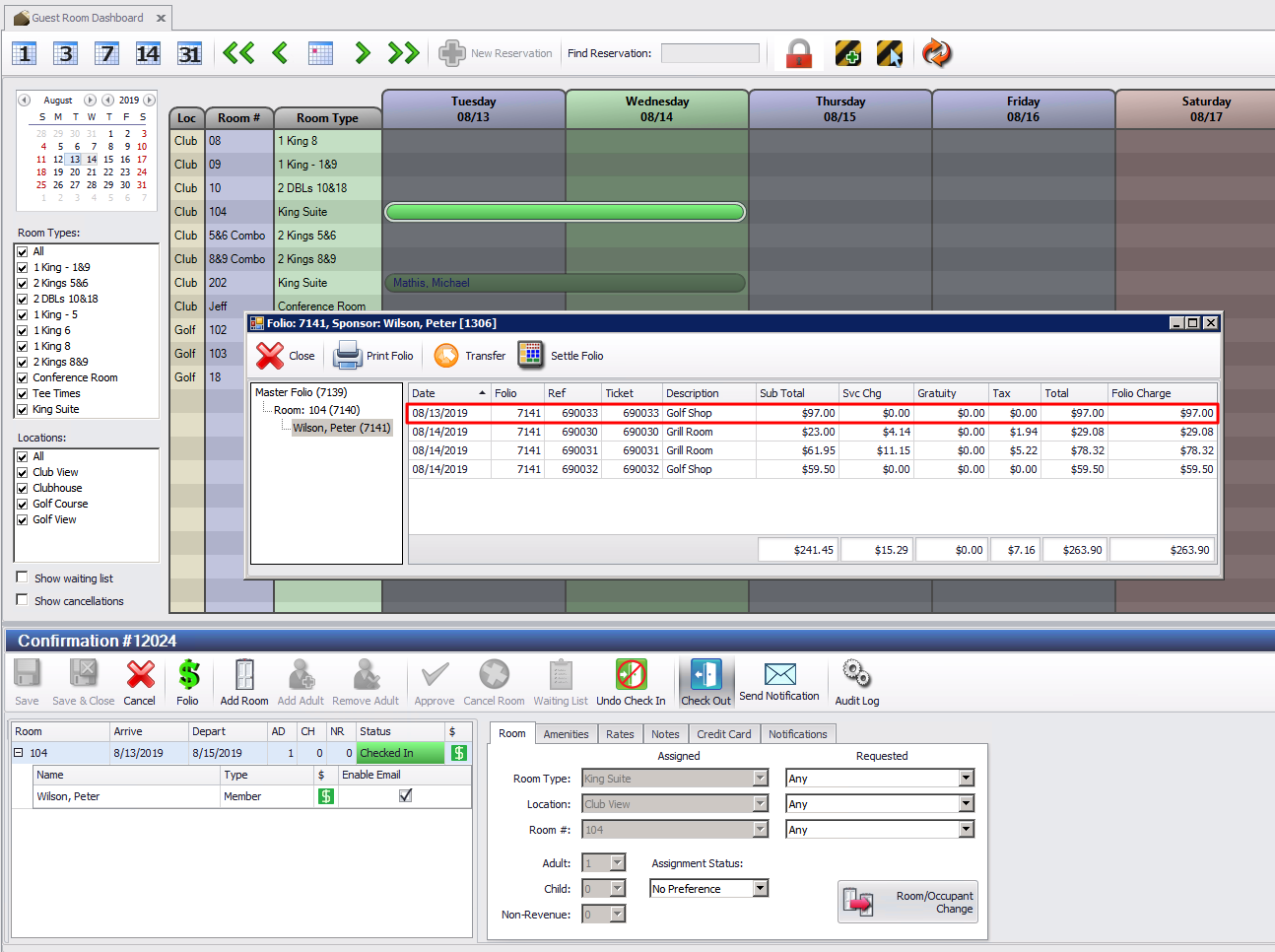
.png?version=1&modificationDate=1567607272431&cacheVersion=1&api=v2&width=508&height=262)
.png?version=1&modificationDate=1567607290267&cacheVersion=1&api=v2&width=512&height=280)