Use Case: When a Club has multiple Settlement/Fee Accounts, previously Clubs using CE Payments card-present integration would only have one settlement/fee account system-wide. Now, Users can specify accounts at the Token level instead of system-wide.
For example, A Club may have a Golf Pro that runs the Golf Shop and takes on the revenue, and then the Club handles the Dining Room revenue; both using CE Payments. Previously, all funds from both the Golf Shop and Dining Room would have flowed through one Settlement/Fee account. Now, multiple tokens/accounts can be defined for both the Golf Shop and Dining Room; effectively separating the two streams of revenue.
This new feature can be accessed in CMA under Merchant Processing Tokens, then selecting specific Token to edit, shown here.
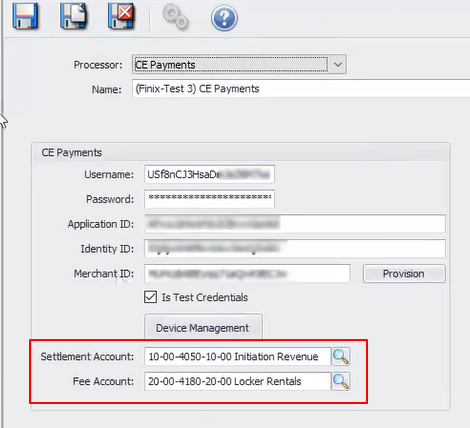
Use Case: Mobile POS now supports reason codes added by Area in CMA. Now, Users can set reason codes for each Area and they will populate in Mobile POS when Users Discount, Void, or Comp an Item, example shown below.
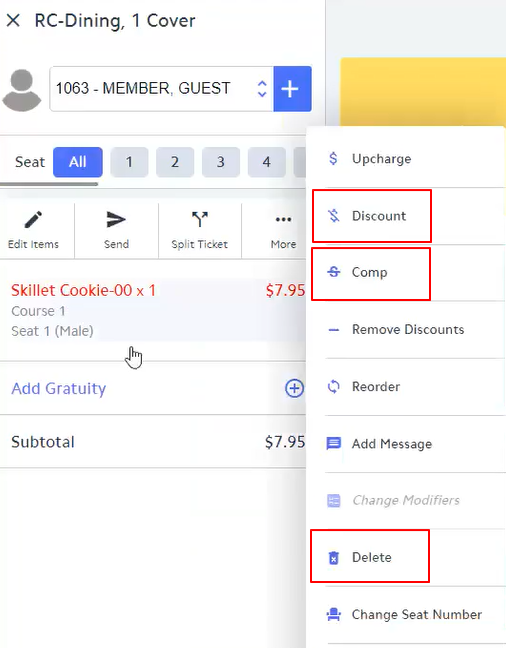
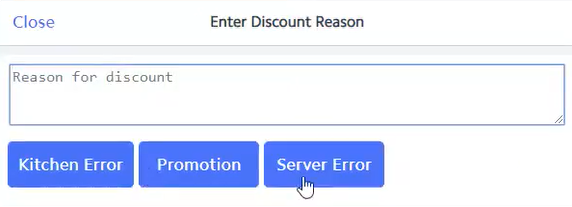
When setting up Reason Codes in CMA, users can select the type of discount, description, and fixed amount or percentage.
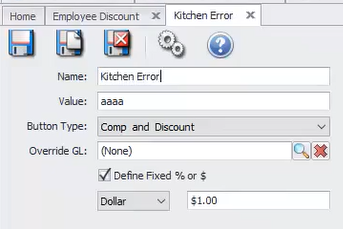
Please Note: Applicable reason codes will need to be added to their respective areas within CMA Area settings → Reason Codes in order for the reason codes to show.
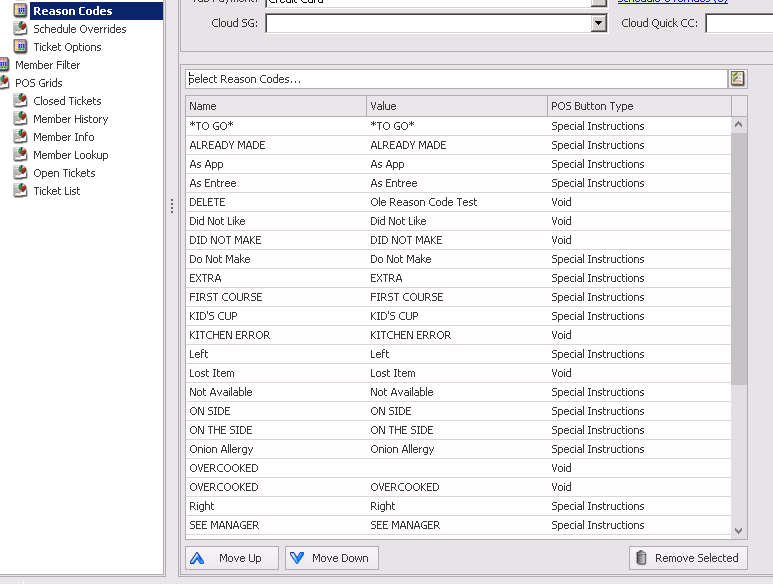
Please Note: If Require Void Selection and Require Comp/Discount Selection settings are checked in CMA Area settings, the user will be forced to select one of the populated reasons, and unable to enter free form text.
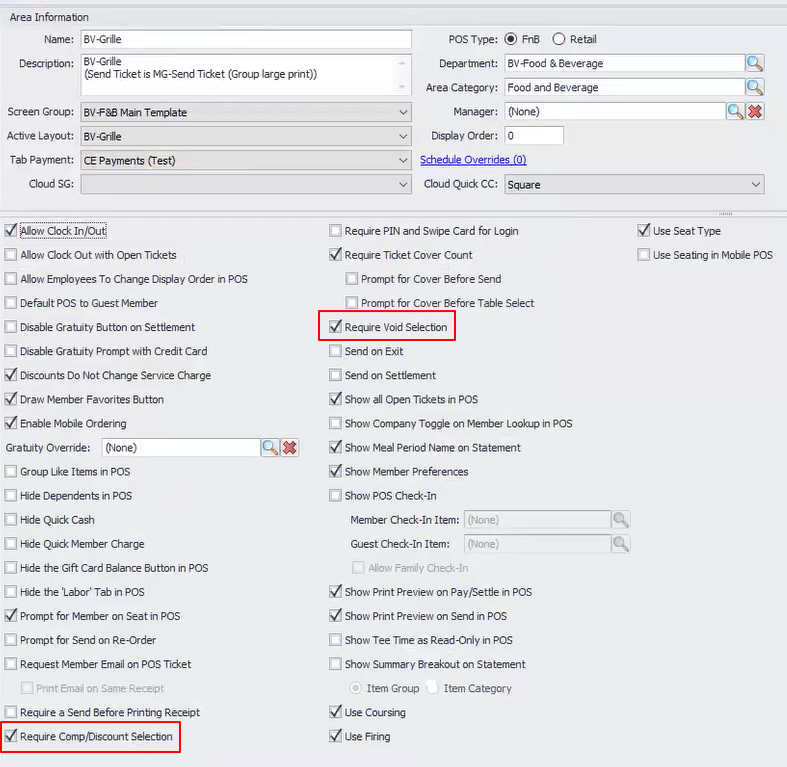
Additionally, the Deletes/Voids/Discounts/Comps report can be filtered by Reason Code, and Mobile POS tickets with Reason Codes will show categorized by the type of adjustment. Seen below.
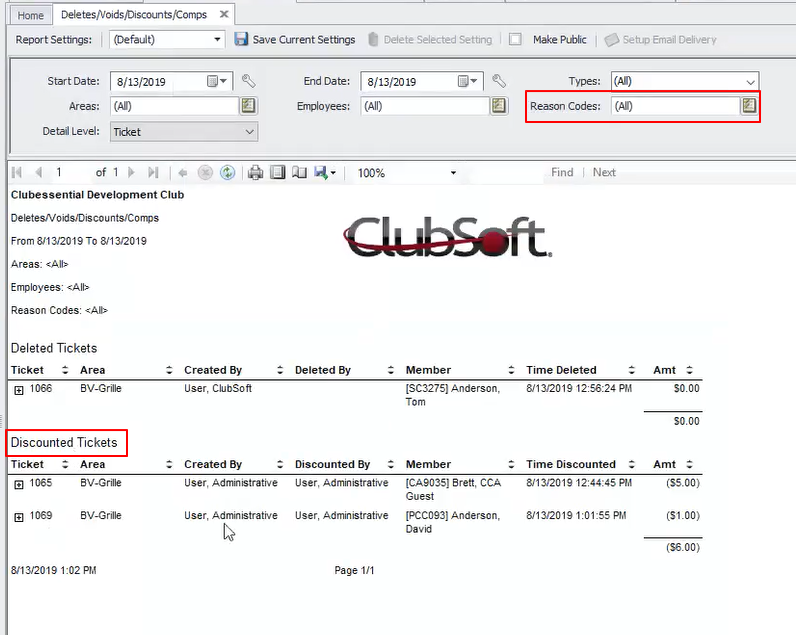
Use Case: Users can now add Special Instruction reason codes to tickets in Mobile POS by selecting Add Message on a ticket. These special instructions can be added/edited under POS > Reason Codes in CMA. Then added to applicable areas within the area settings.
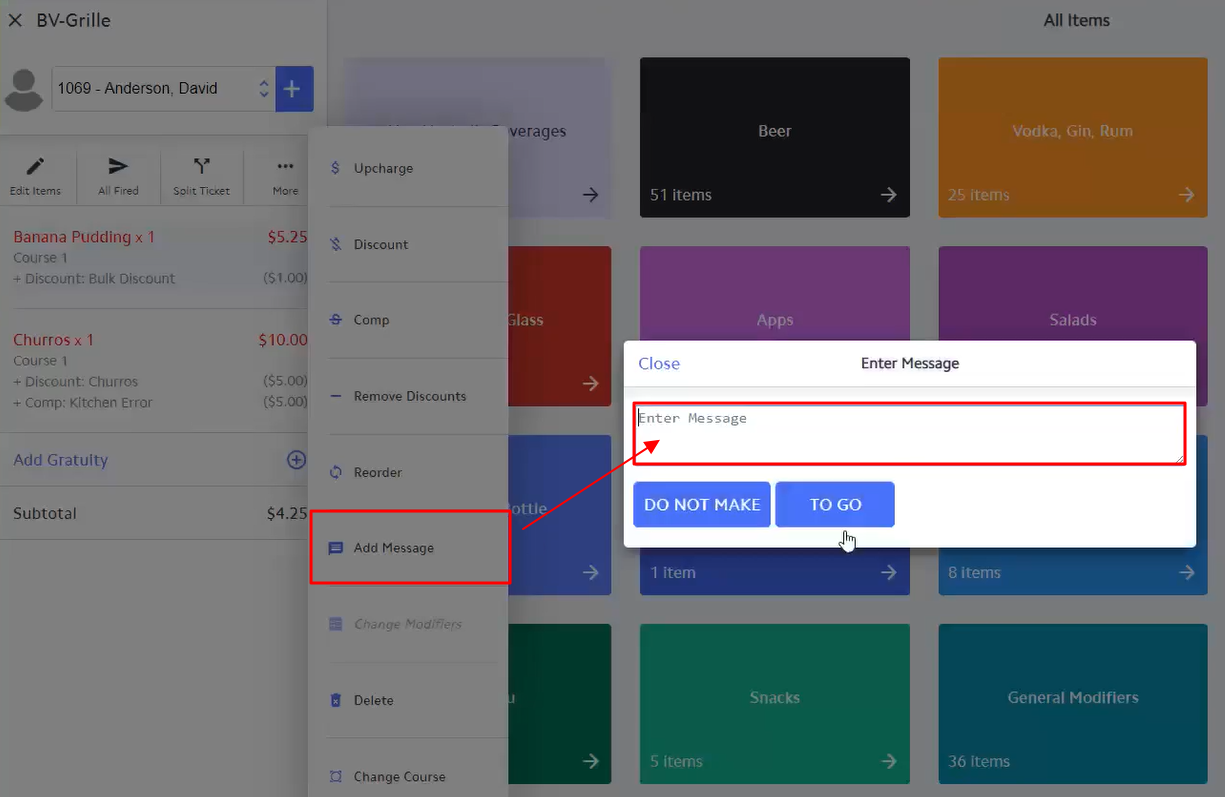
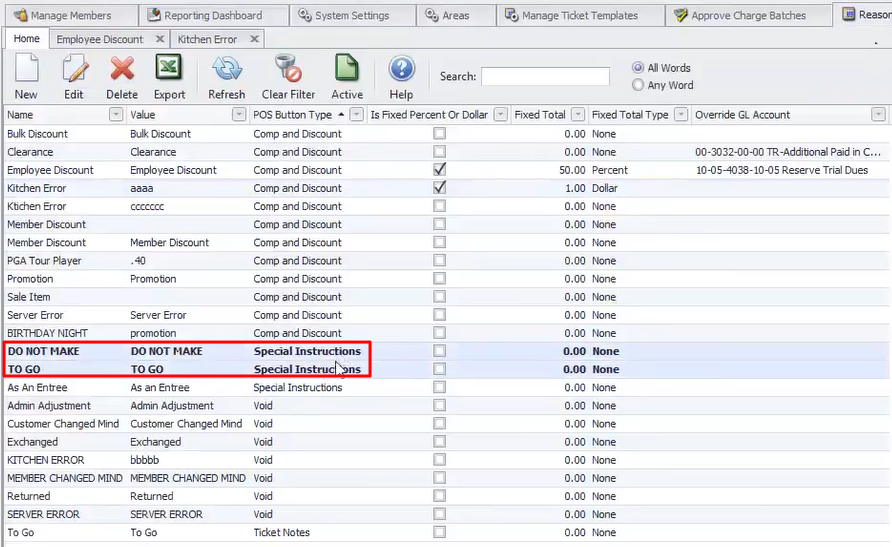
Use Case: Previously, the End of Shift Report had a fixed layout. Now, additional improvements allow Users to define a template in CMA. This can be accessed from Manage Ticket Templates, then End of Shift Report, as seen below.
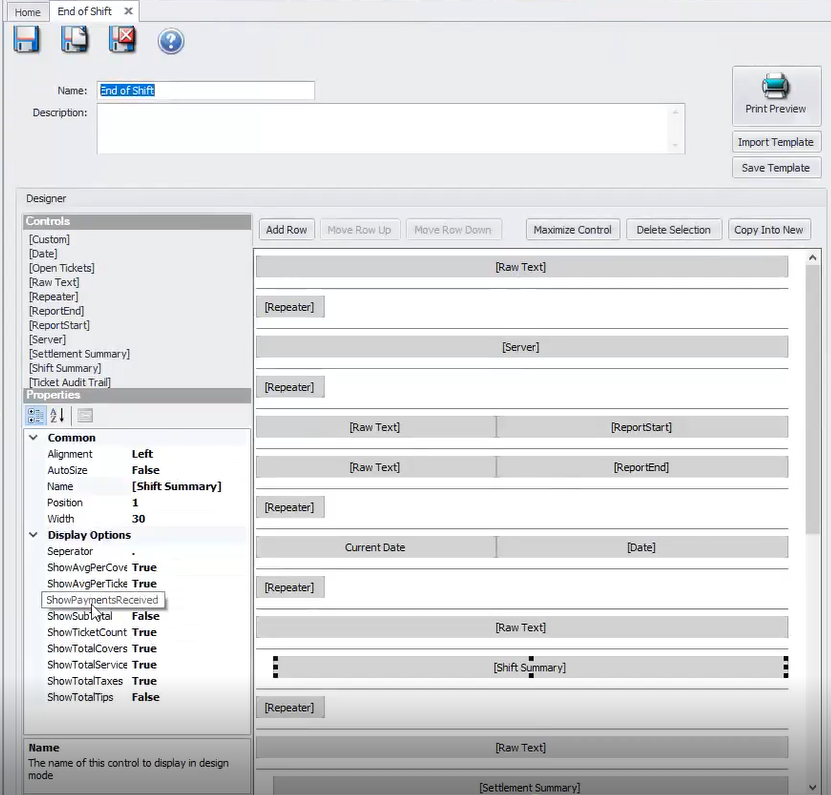
Use Case: Users now must close or transfer any open tickets in Mobile POS before running/printing their End of Shift Report.
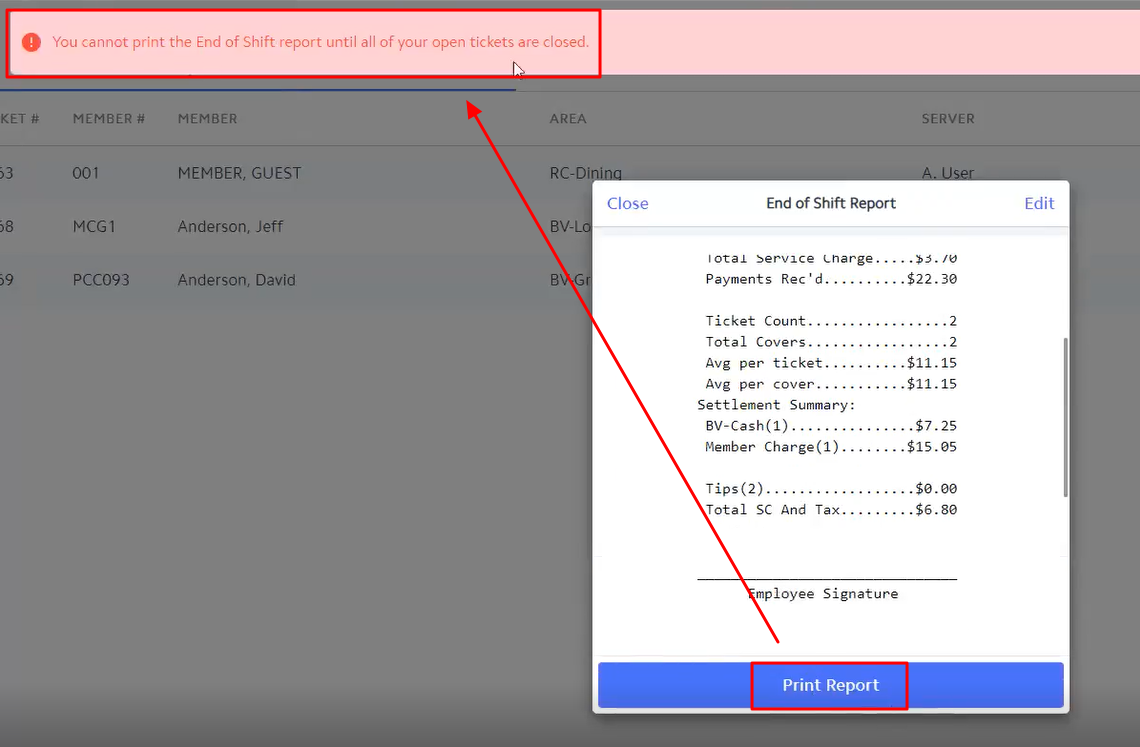
Use Case: Users can now specify Screengroup Overrides for certain times of the day within Area settings, Settlement Overrides, and then Schedule Overrides. This setting allows Users to show different Menus dependent on the time of day (i.e. breakfast, lunch, dinner, happy hour, etc.)
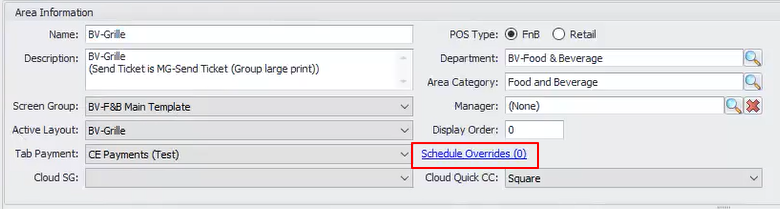
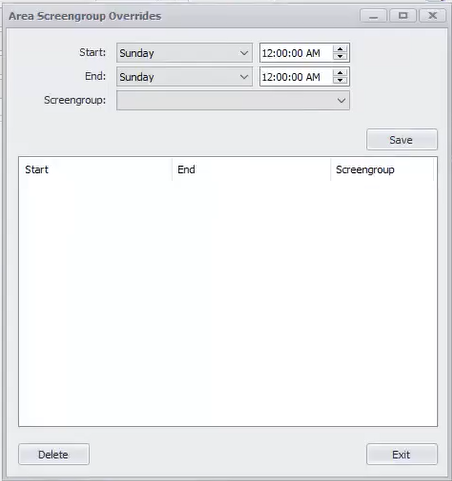
Use Case: Users can now access all open tickets across the whole Mobile POS system from the left-hand flyout menu. Previously, Users could only view their own open tickets or open tickets for that specific Area.
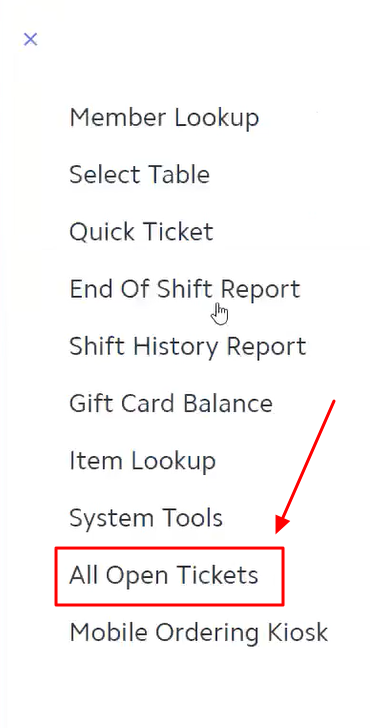
The added dropdown at the top of the All Open Tickets screen allows Users to select which User (or All) that they wish to view.

Use Case: All Users could previously reconcile Mobile POS tickets, now Users can specify who can access the Mobile POS Ticket Reconciliation.
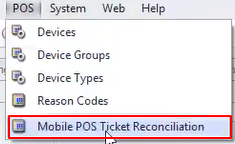
Use Case: Clubs using Kiosk Mode for Mobile Ordering can now limit what menus Members can access in the Kiosk system. Now, when creating a Menu in CMA, Users can specify whether or not it is a Kiosk Menu by checking the Is Kiosk Mode setting when editing a menu, determining if the Member will see it on the Mobile App or on the Kiosk.
