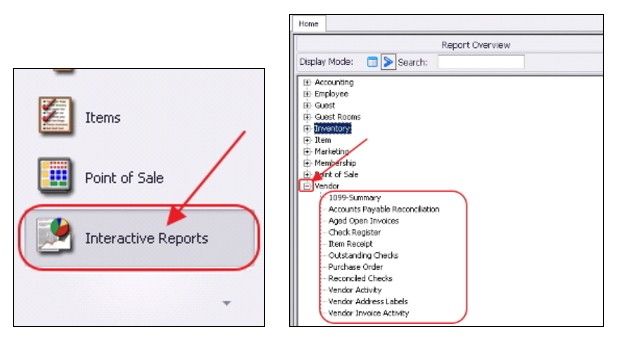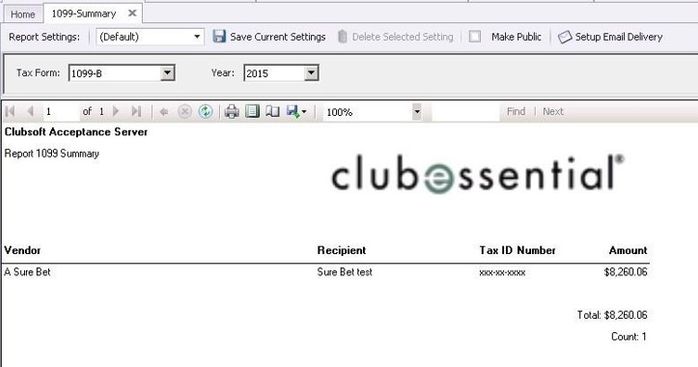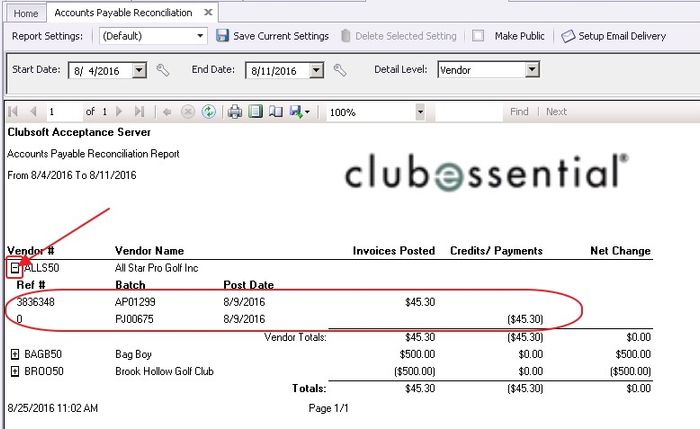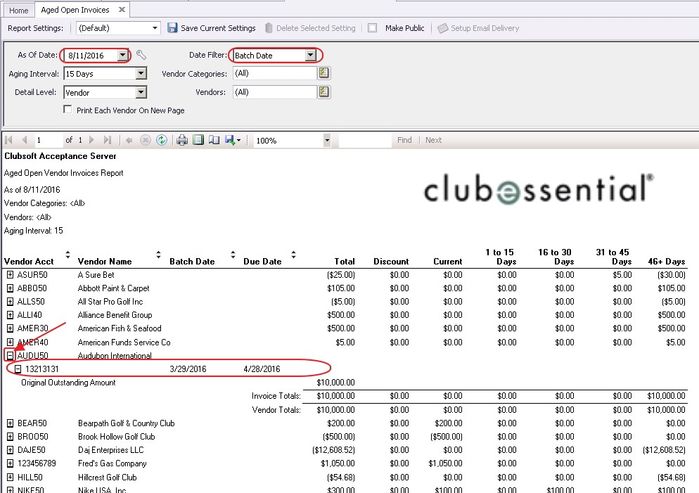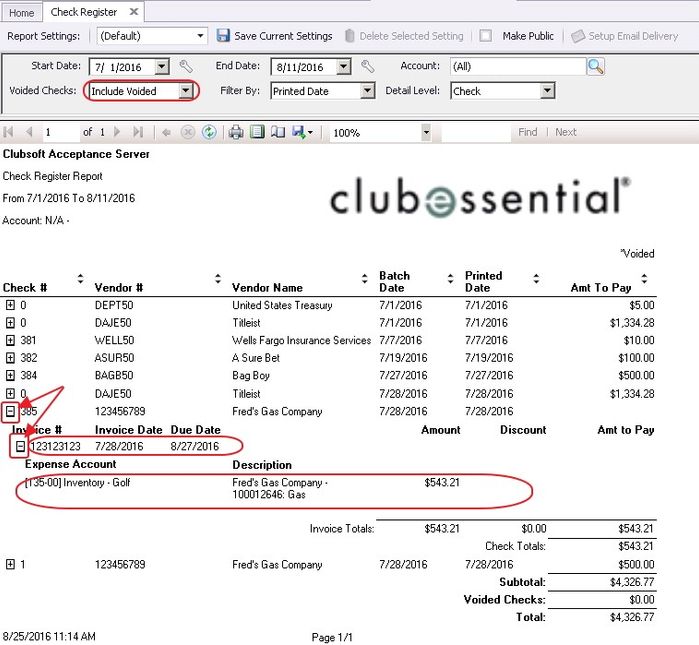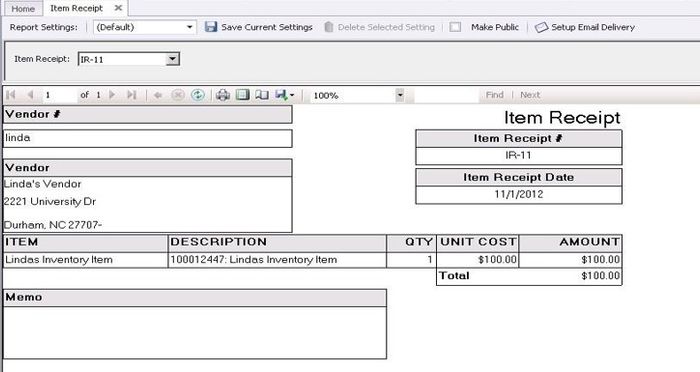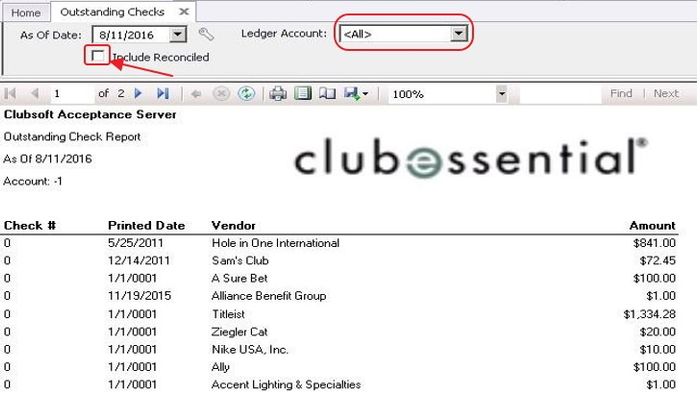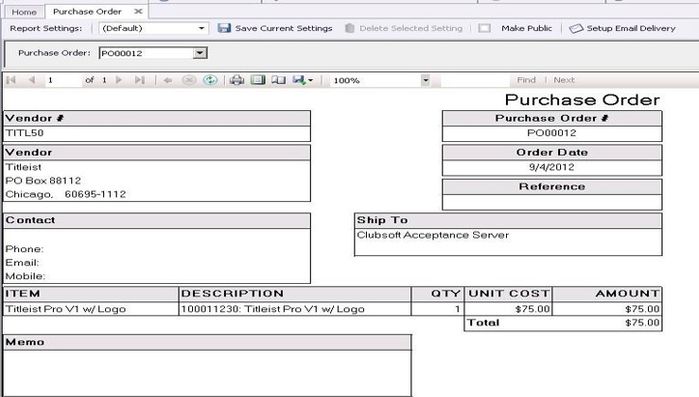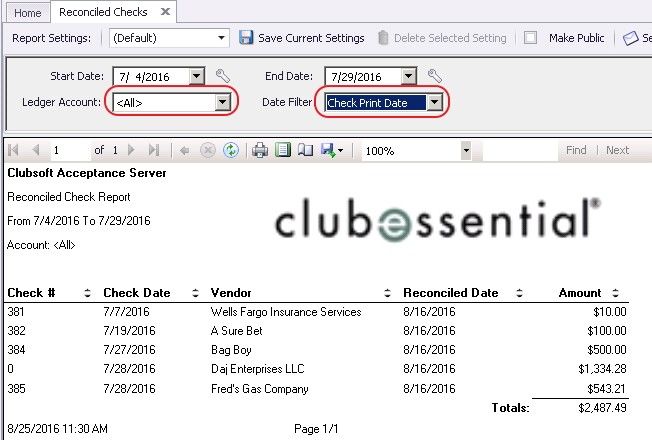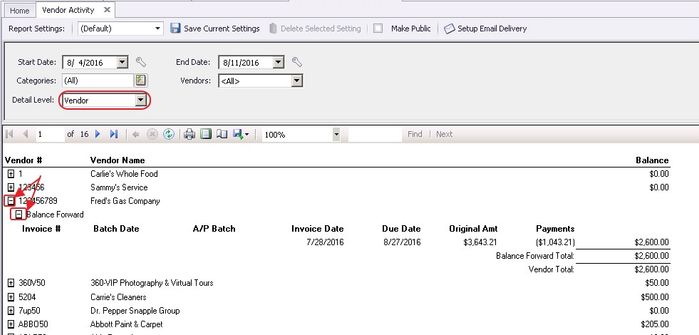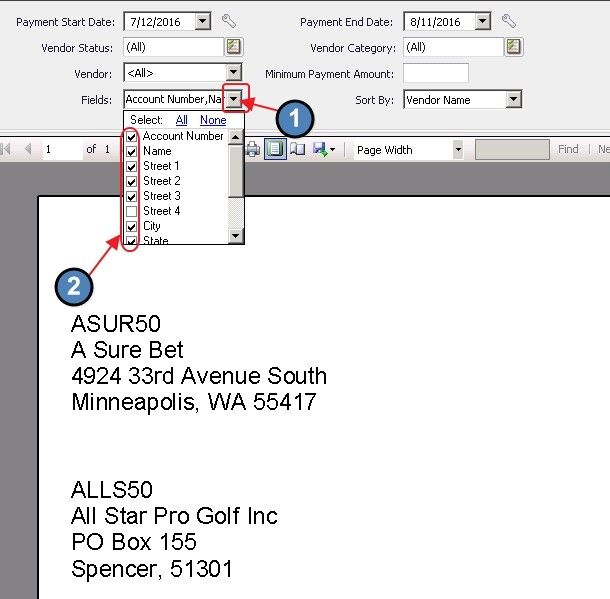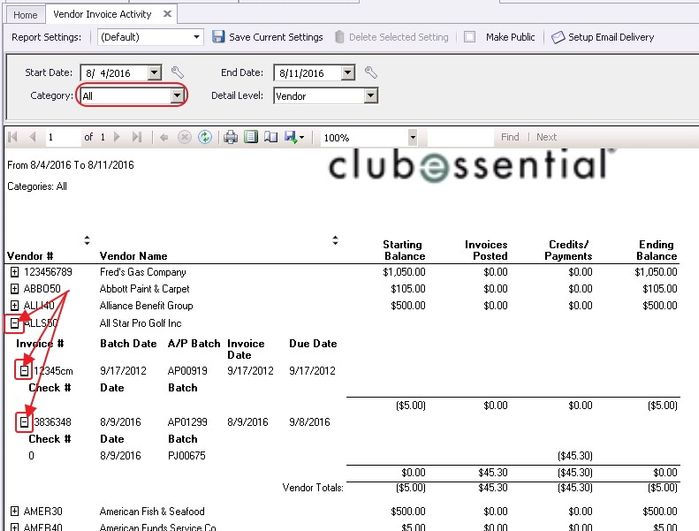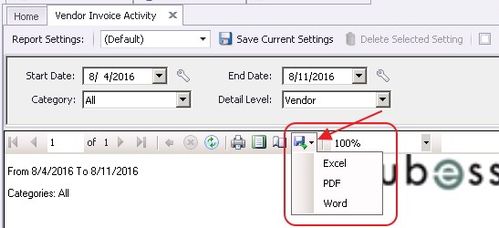Office - Reporting - Accounts Payable - Vendor Reports
Overview
The Accounts Payable section of the Interactive Reports provide a broad range of tools to assist Users in managing their Club’s Accounts Payables and related activities. Use Case A Club wishes to print their A/P aging in conjunction with their month end Accounts Payable General Ledger reconciliation. |
Content
Navigation
To access the Accounts Payable reports:
Click on Interactive Reports
Then, expand the Vendor section to display available Accounts Payable reports
Accounts Payable Reports
This section will provide an overview of the Vendor/Accounts Payable Reports.
1099-Summary
This report provides a list of vendors and the amount of their 1099 for a particular year and 1099 form. It gives a total for all vendors for the selected year and form, as well as a count of vendors reporting.
Accounts Payable Reconciliation
This report is used to troubleshoot discrepancies between the Aged Open Invoice report and the General Ledger. It provides total invoices entered, credits entered and net change by vendor for the date range selected. The detail level defaults to Vendor, but can be expanded to see all activity (as shown below).
Aged Open Invoices
This report provides a list of open payables based on the ‘as of’ date selected by the user. It can be sorted by invoice date or batch date. The Detail level defaults to Vendor, but can be expanded to view activity (as shown below). This report is also known as the A/P Aging Report, and is saved to support the detail of the A/P General Ledger balance at month end.
Notes:
When comparing this report to the General Ledger, set Date Filter date to Batch Date.
- Vendor must have a Vendor Category to be included in this report.
Check Register
The Check Register provides a list of checks printed for a date range. It can be filtered by Printed Date or Batch Date. Printed Date is the date the checks were physically printed. Batch date is the date used for posting the general ledger. It can be run for All bank accounts or a specific account, and can include or exclude voided checks. The Detail level defaults to Check, but can be expanded to view additional Invoice and G/L activity (as shown below).
Item Receipt
This report is used to print a specific Item Receipt. Sometimes, this may be attached to the Invoice for the Accounts Payable team’s records.
Outstanding Checks
This report is used to print a list of outstanding checks, and is generally utilized to support the O/S check amounts on bank reconciliations. If more than one Bank Account is available, specify the desired account in the Ledger Account parameter. The Include Reconciled option can be utilized to either display or exclude outstanding checks already identified and included in the bank reconciliation.
Purchase Order
This report is used to print a specific Purchase Order. Sometimes, a Vendor may request a copy of the Purchase Order for their records when placing an order.
Reconciled Checks
This report is used to print a specific Bank Reconciliation report. It contains all of the checks that were reconciled for the specified period of time. If more than one Bank Account is available, specify the desired account in the Ledger Account parameter. Also note that the Date Filter can be set to Check Print Date, or Reconciled Date.
Vendor Activity
This report gives a total of all activity for each vendor, broken down into invoices and Payments for the date range selected. The detail level defaults to Vendor, but can be expanded to see all activity (as shown below).
Note: Vendor must have a Vendor Category to be included in this report.
Vendor Address Labels
This report is used to print labels for Vendors. They can be printed for all vendors or by vendor status, vendor category, or payment date range. The fields available for printing on the labels are Account Number, Name, and all address fields. Select the drop-down next to Fields, and then choose fields as desired (as shown below).
Notes:
Vendor must have a Vendor Category to be included in this report.
- This report is formatted to fit on Avery 5660 labels.
Vendor Invoice Activity
This report lists all outstanding invoices for each vendor, plus activity on those invoices for the date range selected. The detail level defaults to Vendor, but can be expanded to see all activity (as shown below).
Note: Vendor must have a Vendor Category to be included in this report.
Best Practices
Utilize the drill-down feature in reports to see additional details supporting the Report level totals.
Use the Save Current Settings feature to have the system remember your report parameters. Once saved, click on the Report Settings drop-down to select previously Saved Settings.
FAQs
Q. Can I email these reports or save to PDF rather than print them?
A. Yes, reports can be saved as an Excel, PDF, or Word document (see below) and can then be easily emailed as desired.
Q. Do I need to take a snapshot of my A/P Aging Report, or will it be static as payments are made?
A. When comparing the Aged Open Invoices report to the General Ledger, set Date Filter date to Batch Date (rather than Invoice Date) to ensure report is period-specific. It is always a good idea to save month-end Aged Open Invoice reports to support A/P General Ledger balances.
Downloadable Guide
Accounts Payable Reports - Written Guide