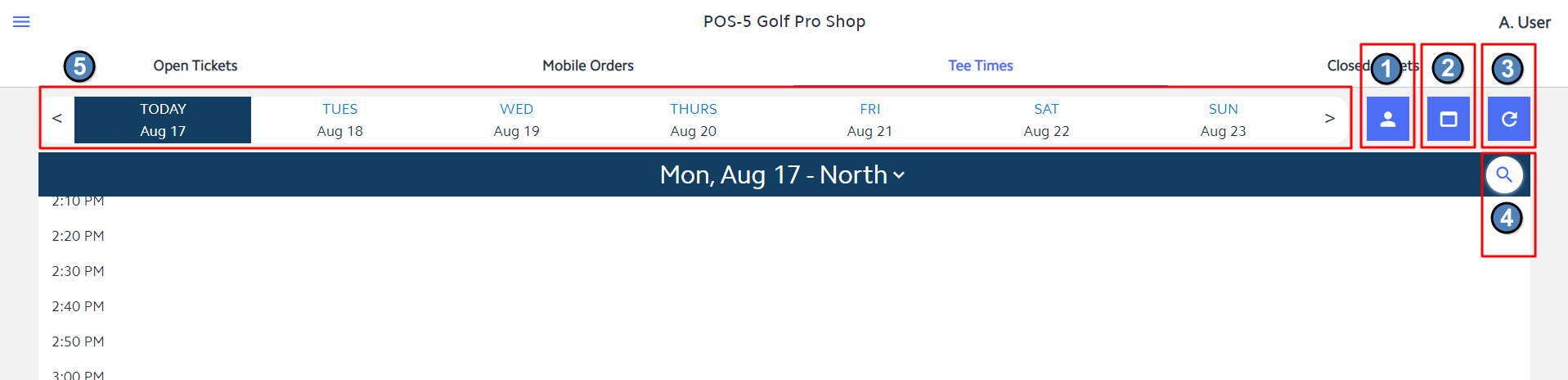| Table of Contents | ||||||||||
|---|---|---|---|---|---|---|---|---|---|---|
|
Overview
Tee Times can now be accessed via the new Mobile POS as well as in Classic POS. These options allow Staff the freedom to Settle Tee Time charges from anywhere at the club, even at the first tee, with seamless integration across platforms. This guide covers how Check-In and Payments works for both Mobile POS and Classic POS. Please Note: Classic POS is the main POS program; tickets created in either Mobile or Classic can be edited, closed, or reopened in Classic POS. Whereas Mobile POS tickets can only be accessed, closed, edited, or reopened only in Mobile POS. Use Case(s)
|
Content
|
|---|
...
The Tee Times tab will open the weekly view of the Tee Sheet. Upon opening, the Tee Sheet will auto-scroll to the current time. You will see the following menu options along the top bar:
- Member Charge All - This allows the user to quickly Member Charge all unpaid Tee Times for the selected course/day.
- Tee Time Admin Dashboard - This takes the user to the admin dashboard on the club's website.
- Refresh - This allows the user to manually refresh the Tee Times dashboard to pull in any changes made on the website. Please note - this does automatically refresh every 60 seconds as well.
- Search - This allows you to search the selected course/day for a specific Member or Guest's tee time.
- Date Selection - Click on a date to move back and forth when viewing reserved tee times. Arrows show on either side to view a previous or future week.
...
Within Mobile POS, Club Admins have the ability to hide the Member Charge All button from the Tee Sheet if they do not want starters or staff to have the ability to Member Charge All (Member Charge all unpaid tee times for the selected course and date). Hiding the Member Charge All button is done in System Tools of the Fly Out Menu. Selecting the option to Hide Member Charge All on Teesheet will remove the button from the Tee Sheet screen in Mobile POS. In the instance where Club Admins still need the ability to Member Charge All but don't want starters and staff to have the ability, best practice is to hide the button and then toggle it back on at the time the Club Admin needs it.
...