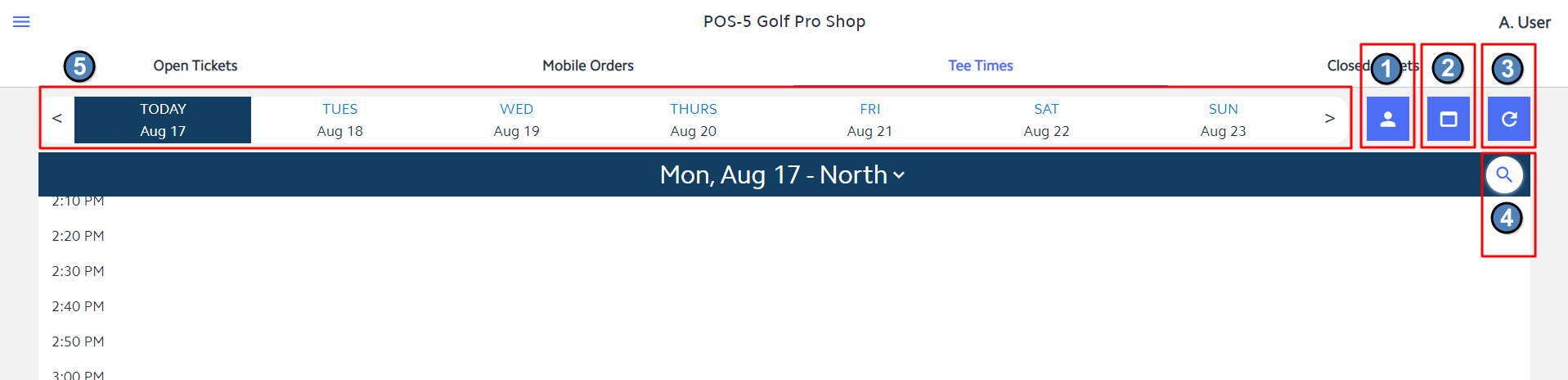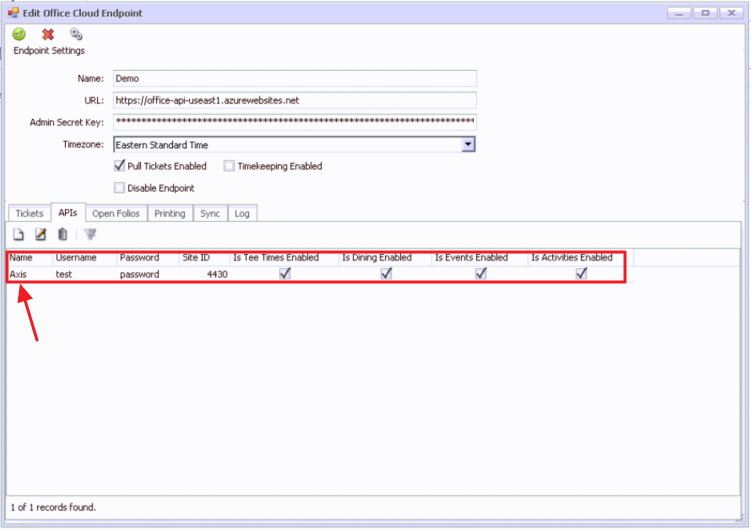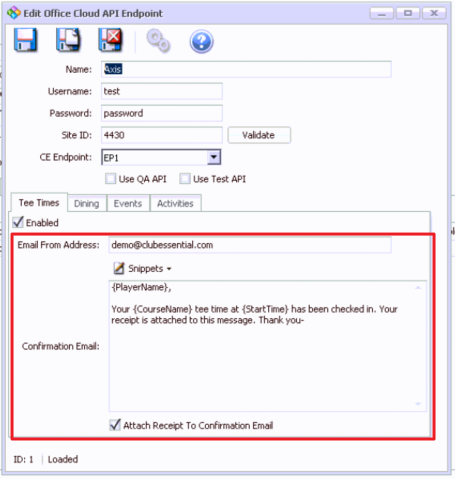...
The Tee Times tab will open the weekly view of the Tee Sheet. Upon opening, the Tee Sheet will auto-scroll to the current time. You will see the following menu options along the top bar:
- Member Charge All - This allows the user to quickly Member Charge all unpaid Tee Times for the selected course/day.
- Tee Time Admin Dashboard - This takes the user to the admin dashboard on the club's website.
- Refresh - This allows the user to manually refresh the Tee Times dashboard to pull in any changes made on the website. Please note - this does automatically refresh every 60 seconds as well.
- Search - This allows you to search the selected course/day for a specific Member or Guest's tee time.
- Date Selection - Click on a date to move back and forth when viewing reserved tee times. Arrows show on either side to view a previous or future week.
...
Further, when the Tee Time is clicked, Classic POS will provide information on where the ticket came from, who paid, and allow the User to view, re-open, or delete the ticket.
Please Note: Classic POS is the main POS program; tickets created in either Mobile or Classic can be deleted or reopened in Classic POS. Whereas Mobile POS tickets can only be deleted or reopened only in Mobile POS.
...
Members can receive a confirmation email upon check-in with an attached receipt if you would like.
Edit Email Confirmation
The email template, snippets, and content can be edited within CMA. accessible under Navigate to System Settings, then expand the Web Site - Office Cloud, Edit Office Cloud Endpoint, then Tee Times tab, as seen here. on the left menu. Here, click Office Cloud and double click the URL to open the Edit Office Cloud Endpoint window. Within the APIs tab, double click the name Axis.
On the Tee Times tab, there is an option to edit the Email From Address, edit the body of the Confirmation Email, as well as Attach Receipt To Confirmation Email.
Common Questions and Concerns
...
Within Mobile POS, Club Admins have the ability to hide the Member Charge All button from the Tee Sheet if they do not want starters or staff to have the ability to Member Charge All (Member Charge all unpaid tee times for the selected course and date). Hiding the Member Charge All button is done in System Tools of the Fly Out Menu. Selecting the option to Hide Member Charge All on Teesheet will remove the button from the Tee Sheet screen in Mobile POS. In the instance where Club Admins still need the ability to Member Charge All but don't want starters and staff to have the ability, best practice is to hide the button and then toggle it back on at the time the Club Admin needs it.
...