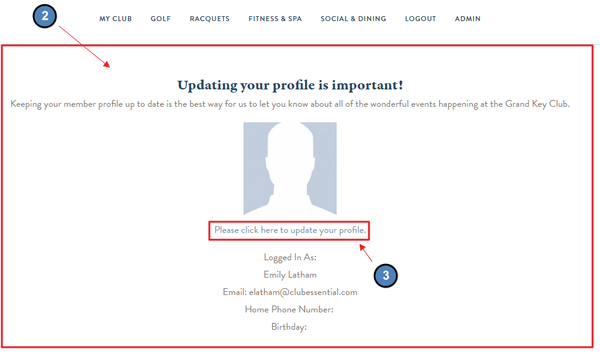...
| Table of Contents | ||||||||
|---|---|---|---|---|---|---|---|---|
|
Overview
First Impressions allow for presenting the member with information immediately upon logging in, forcing them to view it before being able to continue to the website. They can be used and shown to individual members, staff, and group(s). They have the option to select the time frame this page will be active, when it expires, and how many times it will display to users. Use Case(s) This is very useful when wanting to let members know about important changes or events in the club. It’s also a great way to get members to verify that their profile information is up-to-date. |
Video
This video provides an overview of how to use First Impressions.
Note: Sections of the video have been referenced below with corresponding times in the video for ease of access
| Total Video (Length) | 7:21 |
|---|
| Accessing First Impressions | 0:37 |
| Adding Content to First Impression | 4:30 | |
| First Impressions Interface | 1:03 |
| First Impression Statistics | 6:07 | ||
| Adding a New First Impression | 1:23 |
| Expiring First Impressions | 6:45 |
| Widget Connector | ||||||
|---|---|---|---|---|---|---|
|
Content
|
|---|
First Impression Member View
...
Once the member logs in, the member will then see the First Impression message.
Accessing the Tool
To access the First Impressions tool, follow the steps below depending on your access role.
...
Be conscious of how often members should see a First Impression listing. It is always best to only show the listing once so members do not need to see the listing every time they login. If a listing is shown every time upon login, this can deter users from logging in since they are unable to immediately go to their desired location on the website.
First Impressions are a great way to signal users to update their profile, or to alert members to an urgent message.
Use Target Marketing with First Impressions by using the listings to target specific users by selecting a Static Group to show the listing to. This will ensure the message is delivered to the right users.
Keep messages short and to the point within the listing so members can easily read and access the information. For longer messages, link to another page or article.
...
Downloadable Guide