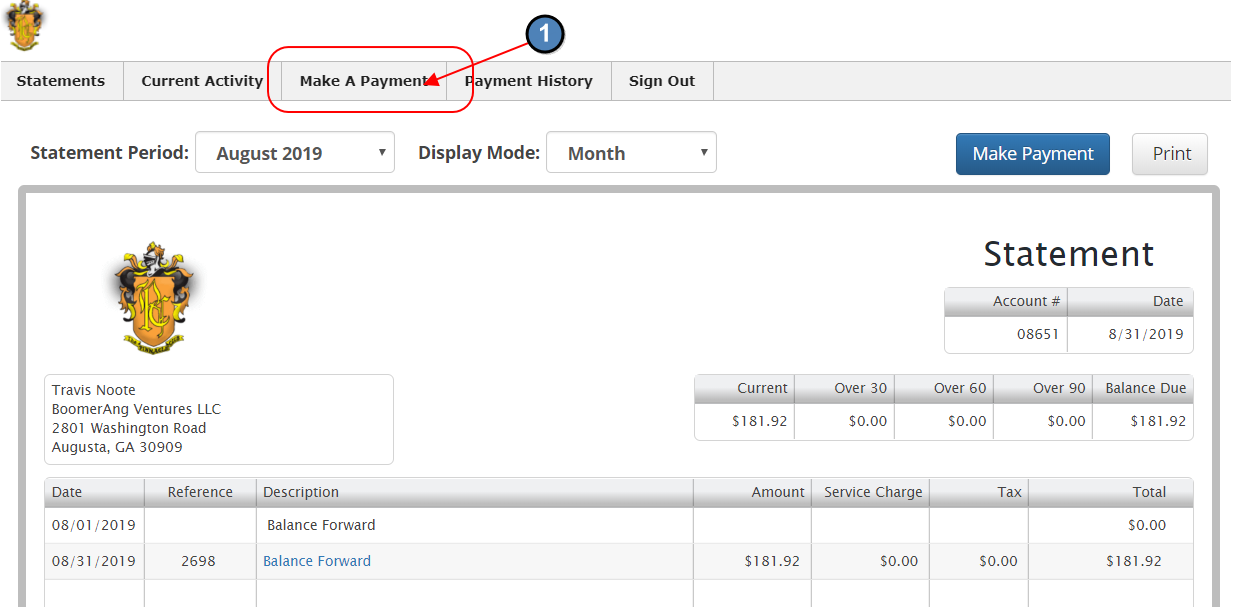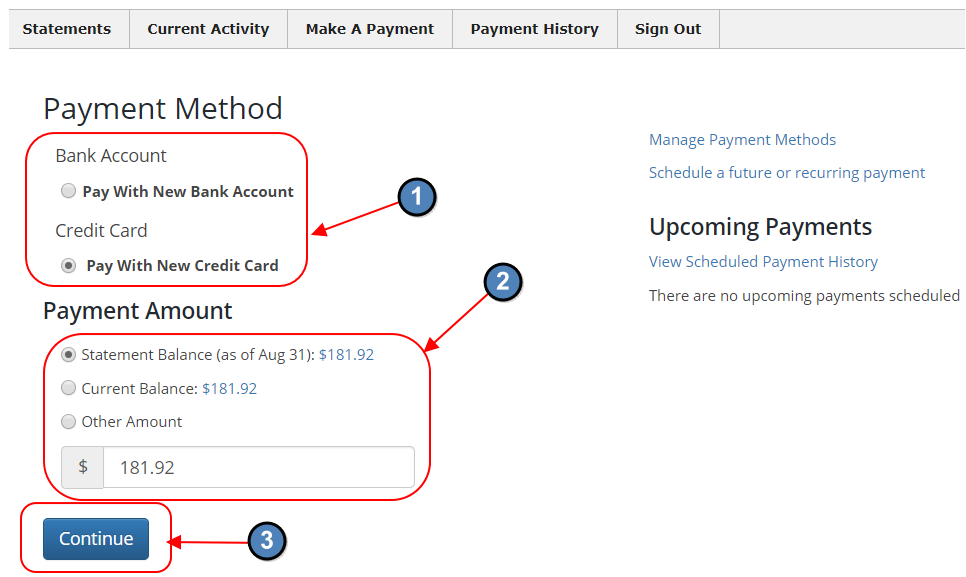| Table of Contents | ||||||||
|---|---|---|---|---|---|---|---|---|
|
Overview
Clients using CE Payments wanting to accept Card Present transactions at the Club must first have physical Credit Card readers at the Club, which must be configured to work with CE Payments systems. This guide details Configuration, Device Setup, and How to Charge. Clients can purchase appropriate readers from POS Portal at the Clubessential microsite found here.
Content
Table of Contents maxLevel 4 minLevel 2
Impersonate Member
- Log in to the Back End of PayCloud using the credentials provided.
- Select the Users dropdown.
- Search for the applicable Member.
- Select the toggle to the left of the Member’s name.
- Select login to PayCloud.
One-Time Payment
- Click on Make a Payment.
- Choose to pay by Bank Account or Credit Card.
- Choose the amount to pay, either Statement Balance, Current Balance, or Other Amount.
- Click Continue.
- Enter the Bank Account or Credit Card information and click Submit.