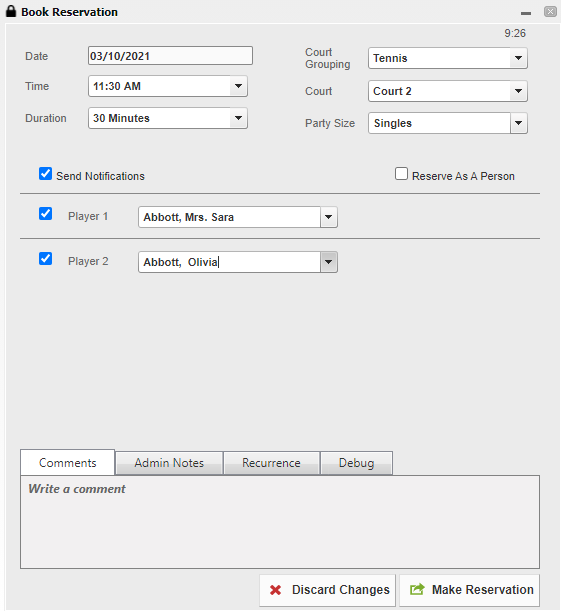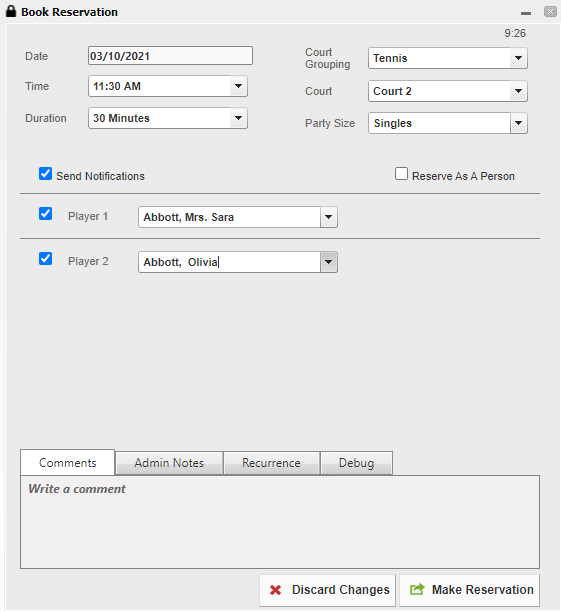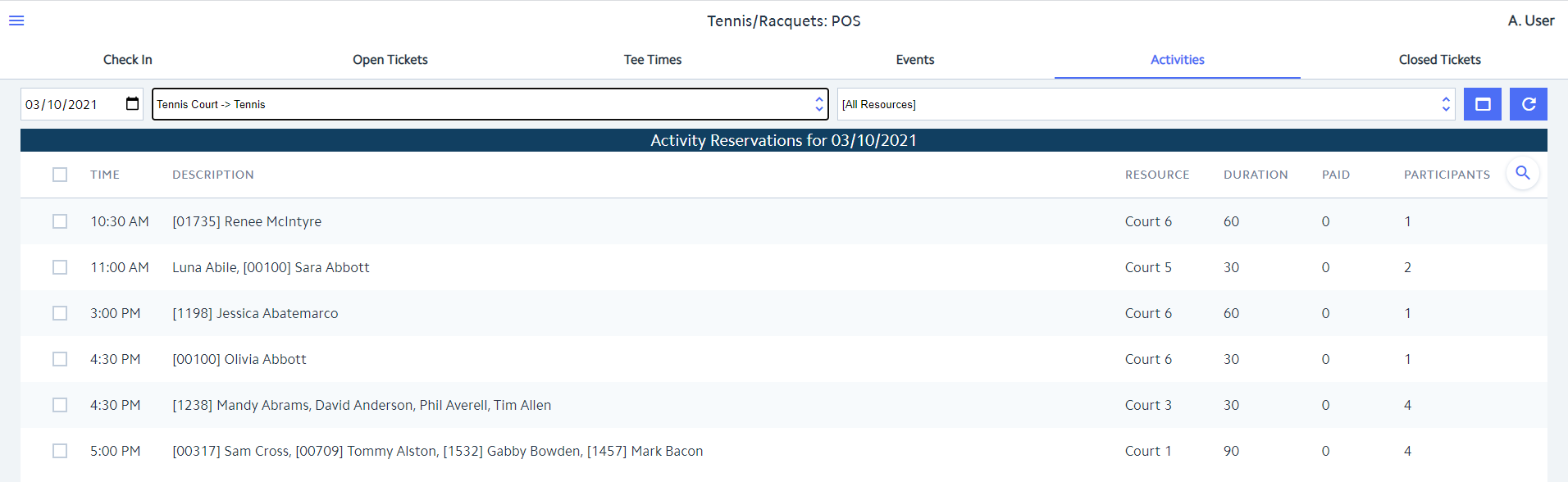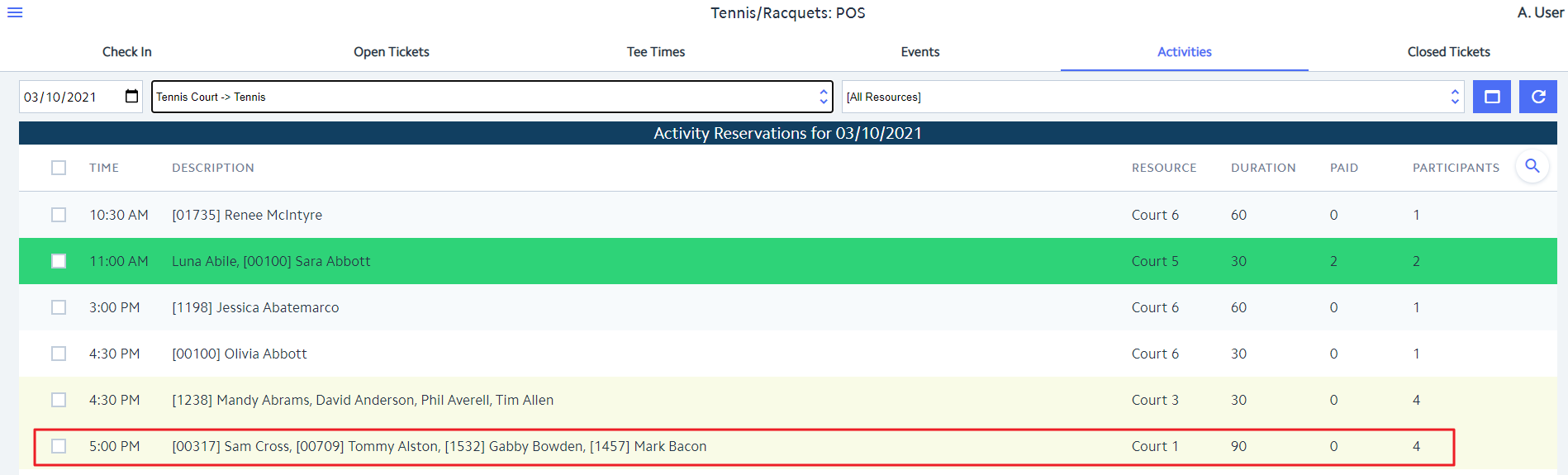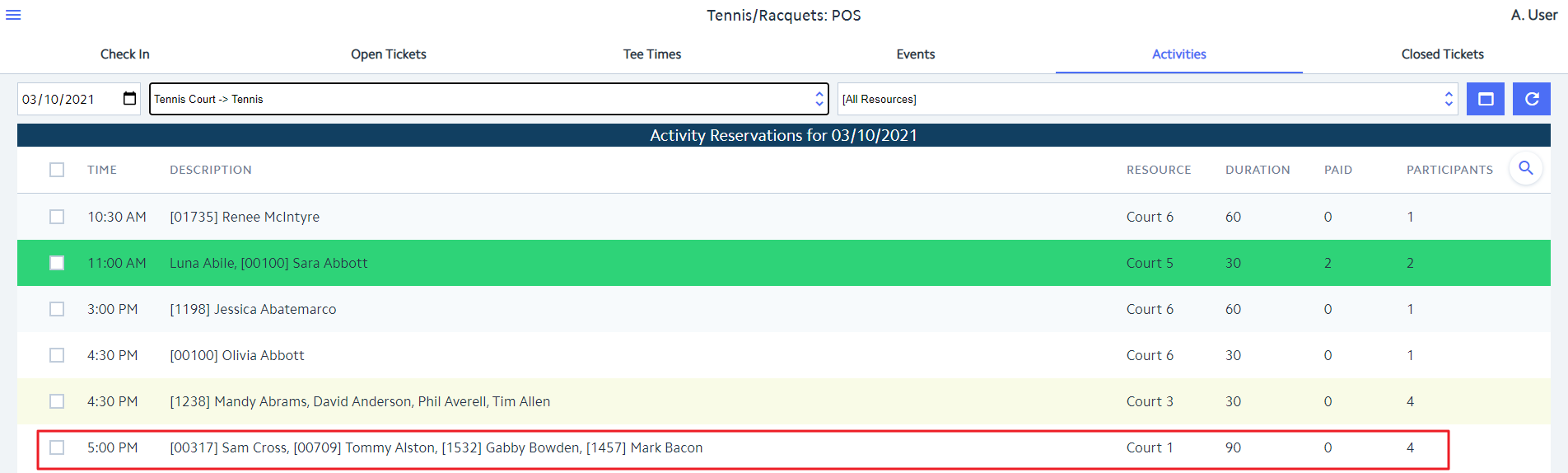| Table of Contents | ||||||||
|---|---|---|---|---|---|---|---|---|
|
Overview
The Unified Platform allows Clubs to manage their Activities seamlessly across their (back) Office/CMA, Axis-Website, and POS applications; ensuring Administration, Club Staff, and Members have the tools they need to set up, register, and manage activities at the Club (Courts, Lessons, Fitness, Personal Training, Spa, Pool, etc.) Use Case(s) Clubs want to allow Members to register for club activities (i.e. reserve a court time, book a tennis lesson, register for a fitness class, book time with a personal trainer, reserve time at the pool) utilizing the Club's on-line Courts/Lessons/Activities Reservation system and have those reservations fully integrate with the Club's back Office/CMA and POS products so that Club Administration, Management and Staff have full visibility into all activity reservations via the POS system and have the ability to fully manage those reservations via the POS (changes, additions and deletions) as needed. In addition, Clubs need the ability to convert those reservations to POS tickets that can be charged to the Member. Notes:
|
Content
|
|---|
Registering for Activities
As a Member
Navigate to the area of your Club Website set-up specifically for booking the activity you want to participate in, or reserving the court/fitness room/spot you want to secure. Examples from Clubessential's Grand Key Club Demo site are listed below.
...
Complete the reservation for the Activity.
As a Club Admin
Navigate to the Admin Dashboard for the activity that needs to be booked.
...
Complete the reservation for the Activity.
Activities within Mobile POS
Navigating to Activity Reservations
To view Activity Reservations within the Mobile POS, log in and select the device associated with the area of the activity. Any activity associated with that area will be displayed in Mobile POS.
...
All reservations for the Date and Activity Reservation option will be displayed. Groups of members/guests who share one reservation will appear on the same line. Members will be displayed with their member number preceding their name. Guests (TBA and specific names) will display with their name only.
Converting Reservations to Member Charges
To convert a reservation to an Open Ticket, click on the desired reservation or click the check mark next to the desired registration and select Create Ticket.
...
The settled tickets can be found under the Closed Ticket tab.
Re-opening a Closed Ticket for an Activity Reservation
A ticket associated with an activity reservation can be re-opened when necessary by navigating to the Closed Tickets tab and selecting the ticket to be re-opened.
...
will result in the Paid count changing from 3 to 0. The reservation will remain yellow in color since there are still open tickets associated with it.
Deleting an Open Ticket for an Activity Reservation
Open tickets associated with an activity reservation can be deleted when necessary by navigating to the Open Tickets tab and selecting the ticket(s) to be deleted.
...
When deleting all open tickets associated with a reservation, the reservation will change from yellow to white in color on the Activities Tab indicating that no tickets have yet been created for the participants included in the reservation.
Making Reservations Using the Admin Dashboard
Website Administrators with rights to access the various Activity Admin Dashboards have the ability to access the dashboards from their Mobile POS device. From the Activities tab, select the Activity Reservation option of the dashboard you want to access, then click the Admin Dashboard icon.
...