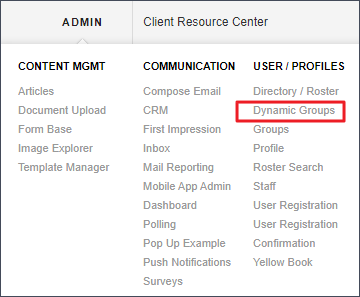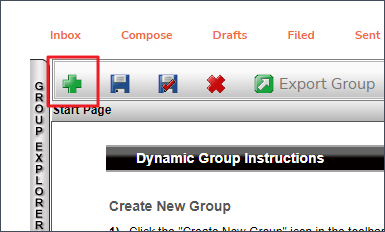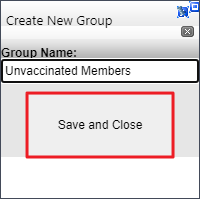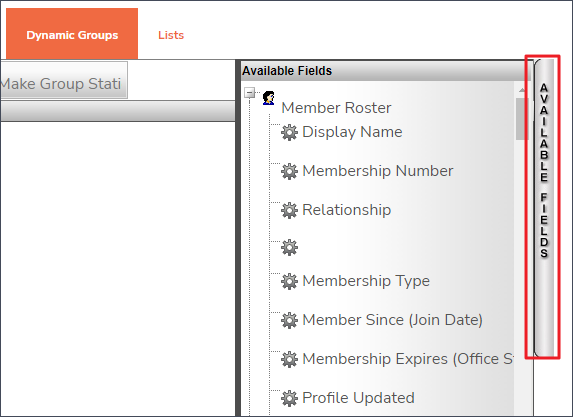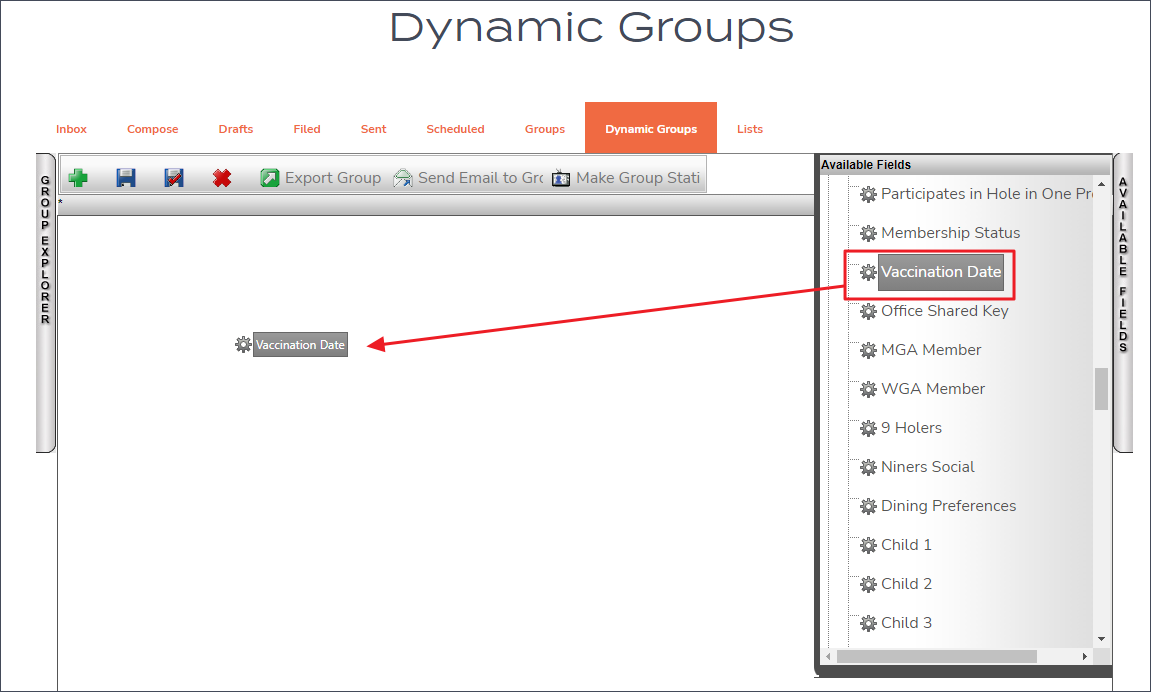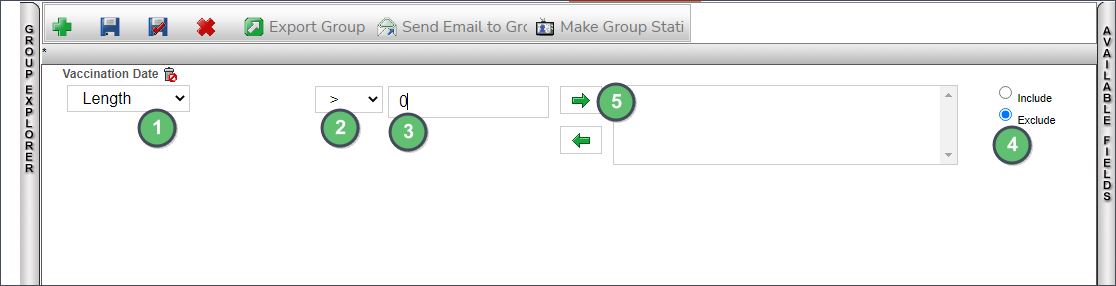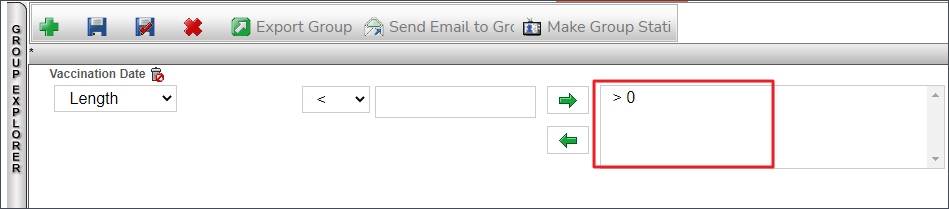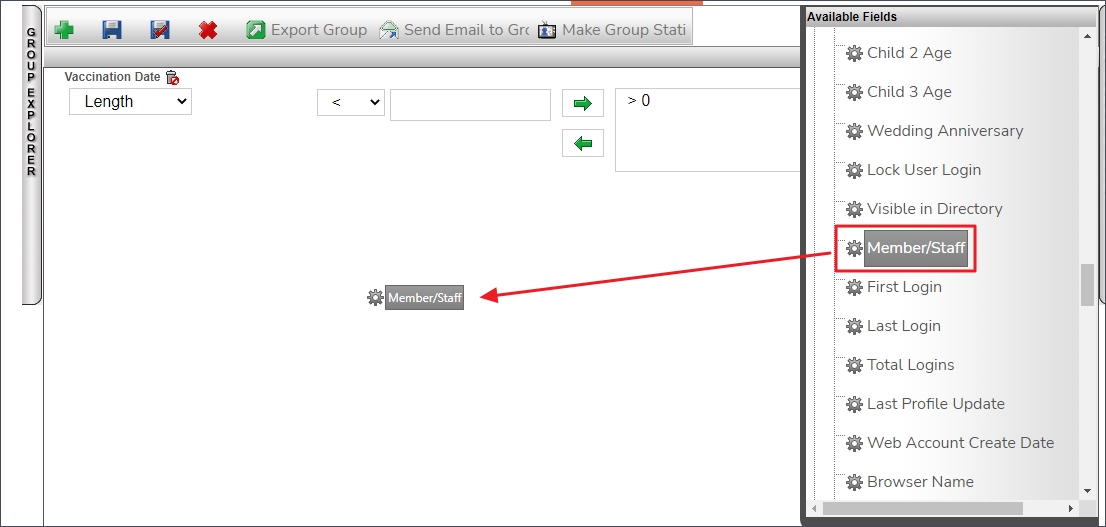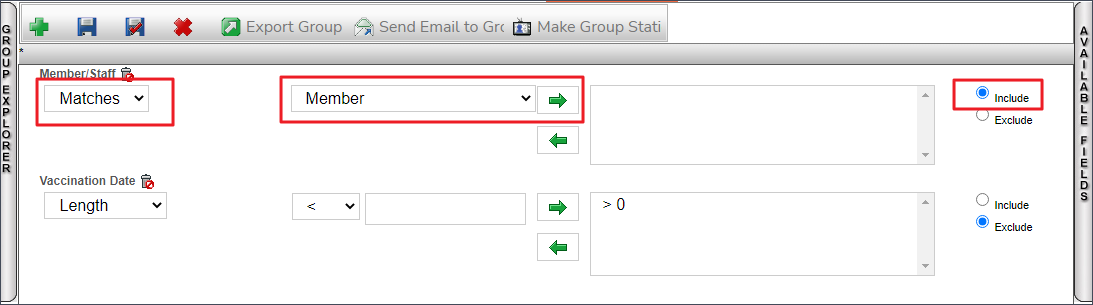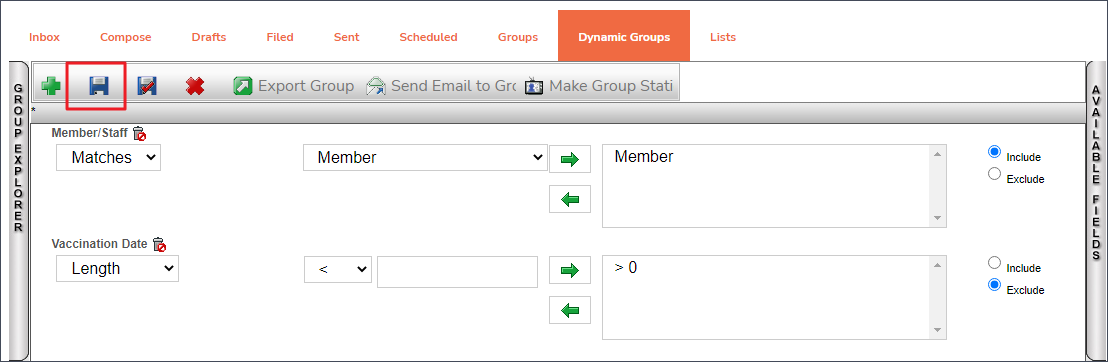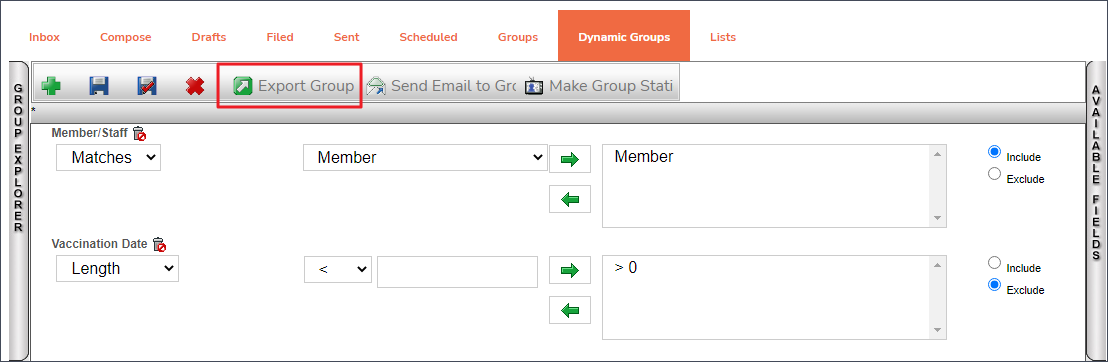...
...
...
...
...
...
...
...
| Table of Contents | ||||
|---|---|---|---|---|
|
...
Access Dynamic Groups using the Grey Admin Bar.
Select the green plus sign to create a new dynamic group.
Give the group a name and select Save and Close.
Click on Available Fields on the right hand side and a panel will slide out.
Scroll down to the Vaccination Date field. Click and drag Vaccination Date to the center of the white area.
Underneath Vaccination Date, use the dropdown and select Length. Use the next dropdown and change the operator to Greater Than or >. Within the text field, enter a 0. Select the radio button Exclude. Select the green arrow pointing to the right. NOTE: If this group was to contain all vaccinated members, use the Include radio button instead.
>0 will be placed within the area field to the right of the arrows.
Next, find the Member/Staff field within the Available Fields panel. Click and drag it to the center.
The dropdown under Member/Staff should say Matches. The next dropdown should say Member. Leave the radio button on Include. Select the Green Arrow pointing to the right.
The group has been created. Click the save icon to finalize.
...
While viewing the vaccination group, select Export Group.
Select Available Fields to extend the slide out.
Place check marks next to the desired fields that to be displayed within the export. Next you have two options:
Run Group - Create the export within the web browser
Export Group - Creates the exact same report however a CSV file will be downloaded.
...