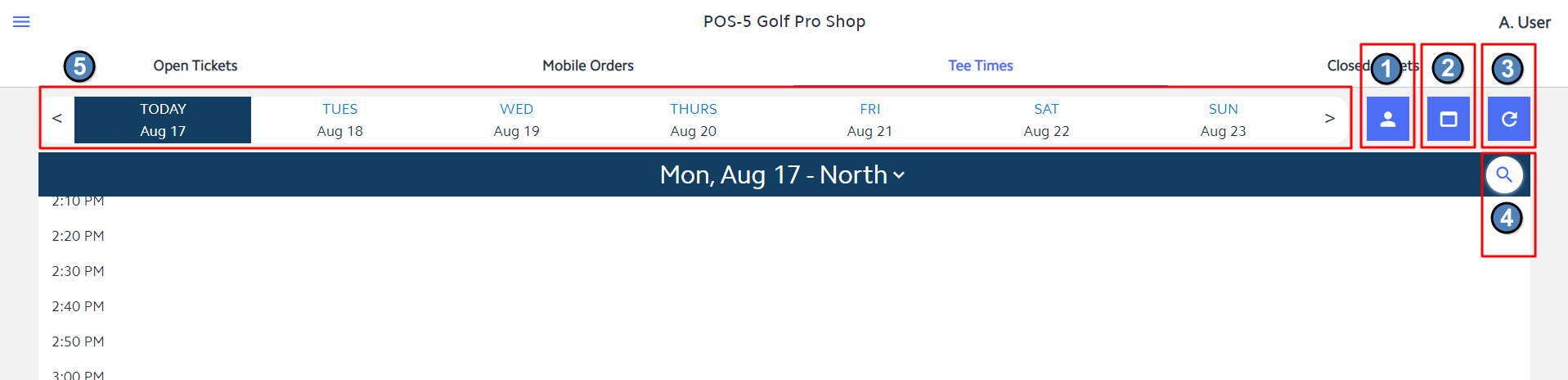...
The Tee Times tab will open the weekly view of the Tee Sheet. Upon opening, the Tee Sheet will auto-scroll to the current time. You will see the following menu options along the top bar:
- Member Charge All - This allows the user to quickly Member Charge all unpaid Tee Times for the selected course/day.
- Tee Time Admin Dashboard - This takes the user to the admin dashboard on the club's website.
- Refresh - This allows the user to manually refresh the Tee Times dashboard to pull in any changes made on the website. Please note - this does automatically refresh every 60 seconds as well.
- Search - This allows you to search the selected course/day for a specific Member or Guest's tee time.
- Date Selection - Click on a date to move back and forth when viewing reserved tee times. Arrows show on either side to view a previous or future week.
...
Using the check mark for multiple tee times allows you to add multiple Members/Guests to a single POS ticket. This can be particularly useful when checking in large groups that are not all paying individually. Tee Times shown in blue mean that they have not been charged yet.
Please Note: While Classic POS knows which reservations were paid for in Mobile POS, previewing a ticket that was generated in Mobile POS, must be done through Mobile POS itself.
...
Within Mobile POS, Club Admins have the ability to hide the Member Charge All button from the Tee Sheet if they do not want starters or staff to have the ability to Member Charge All (Member Charge all unpaid tee times for the selected course and date). Hiding the Member Charge All button is done in System Tools of the Fly Out Menu. Selecting the option to Hide Member Charge All on Teesheet will remove the button from the Tee Sheet screen in Mobile POS. In the instance where Club Admins still need the ability to Member Charge All but don't want starters and staff to have the ability, best practice is to hide the button and then toggle it back on at the time the Club Admin needs it.
...