Versions Compared
Key
- This line was added.
- This line was removed.
- Formatting was changed.
...
Table of Contents
| Table of Contents |
|---|
...
|
...
|
...
|
...
|
...
Content
|
|---|
Navigation
|
Overview
Creating Modifier Groups and attaching them to Items is a critical feature in Office that enables Members/Guests to successfully order items that have options and/or cooking instructions exactly the way they want them. Effectively attached Modifier Groups automate the process of ensuring available options on the item(s) are offered and captured during the ordering process.
An FnB Item, such as a Burger, may have multiple Modifiers attached to it, so that Cooking Temps, Toppings, and Bread Type may be specified.When initially setting up the system, or as new collections of Items are added to Dining, Retail or Billing areas of a Club, Administrative Users will need to know how to Add a New Item Category.
Required Permissions
Add/Edit/Delete Items
...
To access:
...
Click on Items
Then, click on Manage Item Modifier Groups
...
Item Modifier Groups
...
Modifier Groups (sometimes referred to as Combos) are used to hold, organize, and specify the functionality of the included Modifiers/Items.
Create a New Combo/Modifier Group
To create a new Combo/Modifier Group, click the New icon.
...
The Item Modifier Group maintenance screen will appear.
...
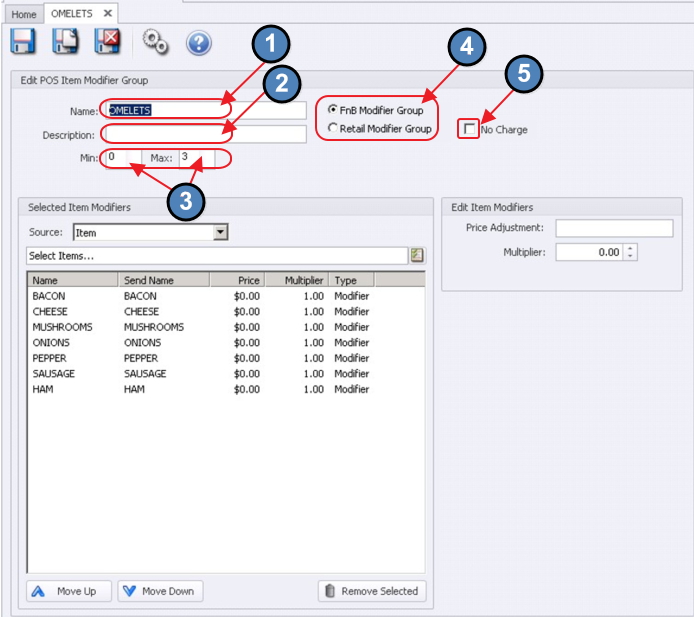 Image Removed
Image Removed
...
Name – Give the Modifier Group a
...
name
Description - Additional description of the Modifier Group; this is optional for internal viewing only
...
Min – Enter the minimum number allowed to select from the group.
...
Entering a 0 indicates a selection is not required.
Entering 1 or more indicates a selection must be made (number specified) before moving to the next order.
Max – Enter the maximum limit allowed to be ordered from the group.
...
Example 1: Meat Temperature might have both a Min and Max of 1 to designate that only one temperature may be selected.
...
Example 2: Wings Sauce might have a Min 0 and Max 2; we can skip the screen if we don’t want any sauce or choose up to 2 sauces. On the
...
2nd choice the system will move to the next
...
order
Modifier Groups
...
FnB Modifier Group – Specify for FB POS items (modifiers are typically used for FB items)
...
Retail Modifier Group – Specify for Retail POS
...
Items
No Charge – will turn off the option to enter a price on the
...
modifier
...
 Image Removed
Image Removed
...
-
Set the Source to Item Modifier
...
,
Click the Select Item Modifiers Lookup button to get a list of available item modifiers.
...
Then, select the modifier(s), and click Select at the bottom to add them to the Group.
...
Price Adjustments to Modifiers
...
- You can use Menu Items as modifiers and overwrite the item price using the Price Adjustment.
If you need to add a new Menu Item click Quick Add within the Lookup Value
 Image Removed
Image Removed
Multiplier
If you want the Modifier to be added to the sales reports you will need to select from the Available Items.
If you select from the Available Item Modifiers, modifiers are not included on the sales report
Use the Move Up/Down Arrows to arrange the order in which the Modifiers will appear in the POS as options. Highlight the Items/Modifiers, and then click Move Up or Move Down to adjust.
 Image Removed
Image Removed
Multiplier - The multiplier will adjust the price of the item based on the terms added.
...
For example, if a 2.0 multiplier is added for a "Double" liquor modifier the system would take the base drink price and multiply by
...
Multiplier Setup of 2 on “Double”.
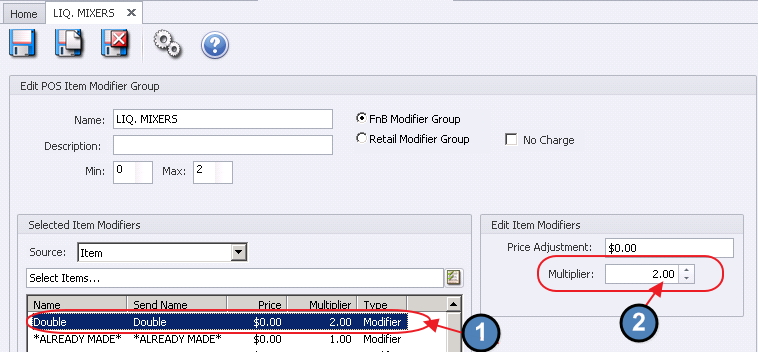 Image Removed
Image Removed
Item Setup showing Retail Price of $5.50 for Ciroc.
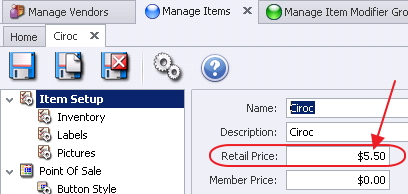 Image Removed
Image Removed
...
...
.
...
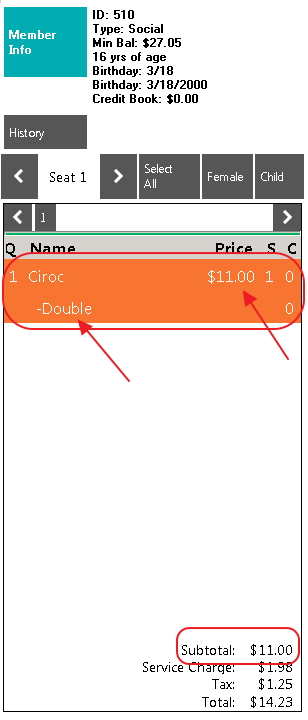 Image Removed
Image Removed
Edit a Modifier Group
To edit a modifier, double-click on the modifier, or highlight it, and click the Edit icon.
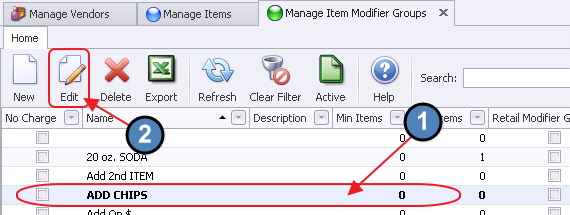 Image Removed
Image Removed
The Item Modifier Group maintenance screen will appear and can then be edited.
Assign Modifier to Item
The Modifiers give the ability to set modifications or choices for additional prep instructions on the item such as Meat Temperatures, side choices, etc…
...
Every time the item is rung up in POS the modifiers will prompt the server to select from the modifier group.
To add a modifier group to an item, navigate to the Manage Items screen, and select an Item.
...
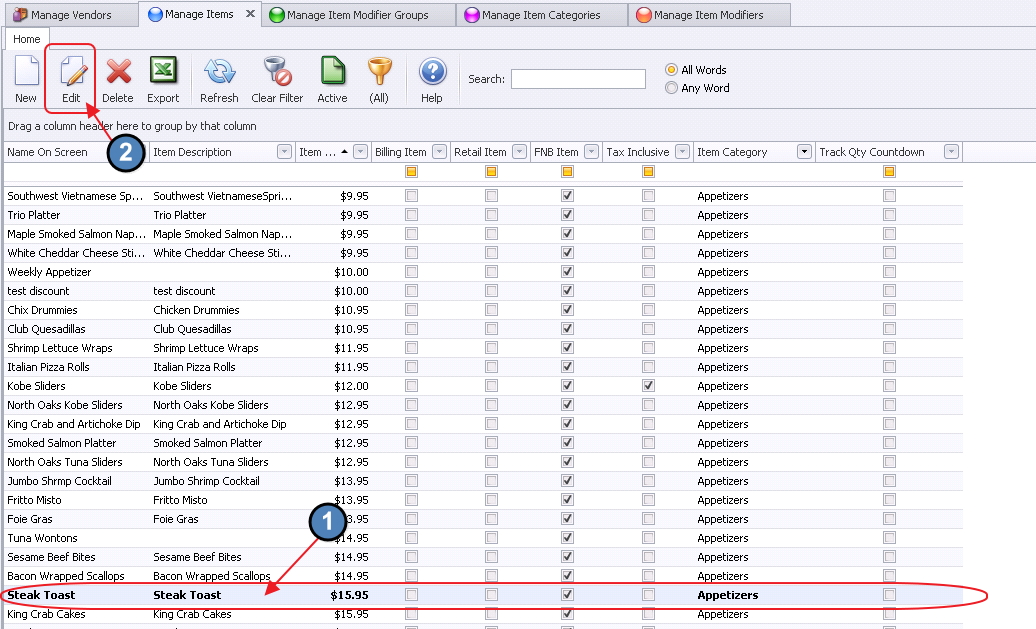 Image Removed
Image Removed
The Item setup screen will launch.
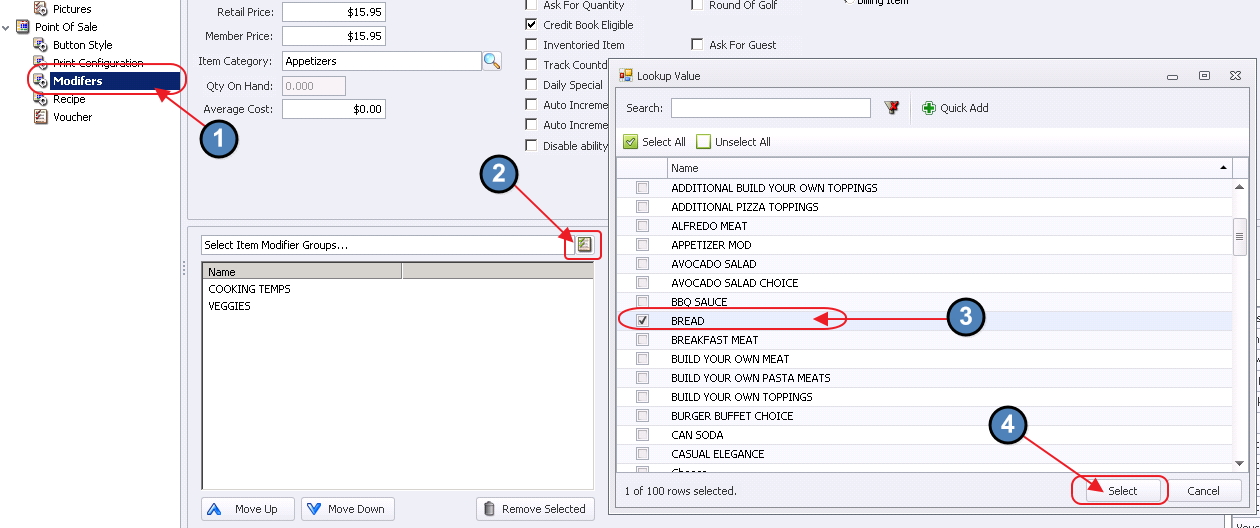 Image Removed
Image Removed
Click on the Modifiers option under the Point of Sale section. Select the Lookup value to get a list of available Modifier Groups.
Click to select the Modifier Group to be added, and choose Select on the bottom of the Lookup to add Modifier Group to the Item.
...
Modifier Groups listed in the Name box will be forced at POS. Use the Move Up/Move Down option arrange the order of selection in the POS.
If a Modifier Group was added in error, highlight the group, and click the Remove Selected option.
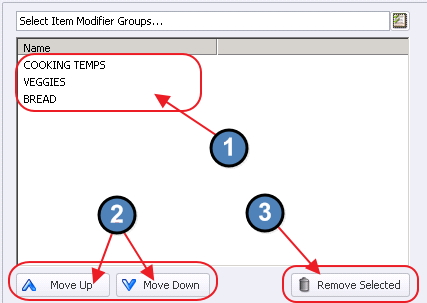 Image Removed
Image Removed
If the Modifier Group does not exist, click the Quick Add option to create one.
...
Best Practices
After setting up a Modifier Group and attaching it to an Item(s), perform a test in the POS to ensure the Modifiers are appearing in the expected order and any additional settings such as Multipliers and Price Adjustments are working as desired.
FAQs
Q
...
: Do I always have to add a Modifier Group to an Item, rather than a single Modifier?
A
...
: Modifiers by definition indicate there are more than one choice. Therefore, they must be in a group before they can be attached to an item.
Q
...
: How do I ensure Modifier Groups are in the order I want them to appear in the POS?
A
...
: Ensure they are ordered properly in the Name section of the Item Setup. Use the Move Up or Move Down option to re-order listed Modifier Groups.
Q
...
: Can Items and Modifiers both be Grouped in a Modifier Group?
A
...
: Yes, Modifier Groups can be comprised of Modifiers and Items. Designate this by adjusting the Source field in the Selected Item Modifiers section of the Item Modifier Group maintenance screen.
Downloadable Guide
Item Modifier Controls - Guide
...
 Image Added
Image Added