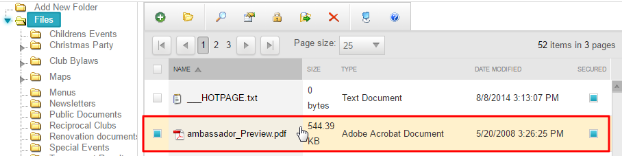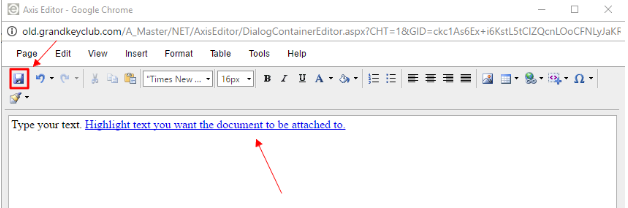| Table of Contents | ||||||||
|---|---|---|---|---|---|---|---|---|
|
Overview
Add additional content to blast emails by including an attachment such as a PDF or Microsoft Office document. Use Case(s) Clubs looking to send a flyer for an event, monthly newsletter or other club documents. |
Video
This video provides an overview of how to use the Document Upload tool, and how to attach documents to an email.
...
|
|---|
Content
Uploading the Document
To access the Document Upload, follow the steps below depending on your access role.
...
Select the document(s) you want to upload.
Adding the Hyperlink
Open the Axis Editor to edit the content of the email, and begin composing the email.
...
This will attach the document in the email. Click Save to continue with the steps of sending an email.
FAQs
Q: How can I make it so members don’t have to login to view the document?
...
A: Yes, just select the image instead of text and follow the same instructions for adding a hyperlink.
Best Practices
- If you’re sending a document that has secure information, it will be best to keep the document secured so members must login to view it. This should reduce the chance of the member forwarding the email to a non-member. (Note, documents can still be downloaded and saved).
- If you must send longer content via email, try putting the content into a document or PDF. This way, members may download the document or PDF, instead of reading a lengthy email.
Downloadable Guide
Sending Documents in Blast Emails
...