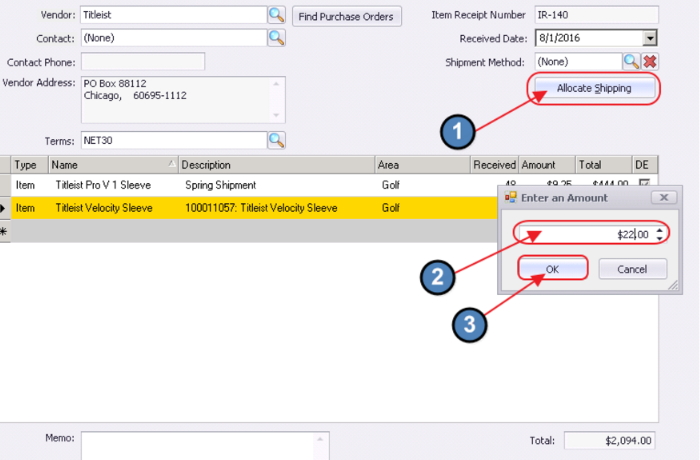...
When all Items are added, and shipping costs need to be allocated to the Items, click the “Allocate Shipping” button. Then, enter total amount of shipping, and click, “OK.”
If system cannot divide shipping cost evenly across number of items, warning message will appear. Click, “Yes” to continue.
Adjust quantity of a received item down by one unit. For example, originally, 48 sleeves of ProV1’s were received. Change quantity on original line to 47 by clicking on the Received amount and editing.
After tabbing through the Received amount, Total cost will recalculate based on the revised quantity.
Then, add the Item back at the adjusted cost of the Original Price plus the Shipping Difference ($9.35 + $.14 = $9.49.) Total Quantity of sleeves remains 48, and shipping is fully allocated.
Memo Field
Populate the Memo field (if desired) with additional reference information, such as the Invoice number, or a special note.
...