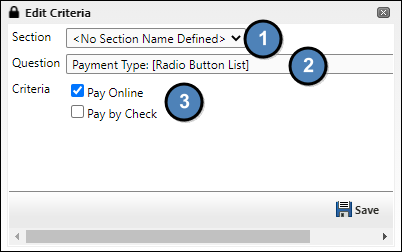| Table of Contents |
|---|
FormBase Introduction
...
Option | Description |
|---|---|
View Form Templates | Switch to the list of templates for forms |
Edit Questions | Edit the questions available for forms |
Form Reports | Create and edit reports to view the results |
Delete | Deletes the form |
Edit | Opens the options for editing the form |
View | Shows a preview of the form DO NOT use this link when sending to members. This is a preview only and does not include a submit button |
Results | View form submissions and statistics. Can also export results from here. |
...
Questions are not created on a per-form basis. Rather, you create questions globally and use them on any form you create for the site.
Because of this behavior, adding/editing questions requires special care/attention to avoid changing questions on all forms or removing data.
Clicking on the "Edit Questions" link on the main FormBase page will bring you to the questions page. Here you can search through, edit, or add questions.
...
Any of the question settings can be changed, including the question type. However, changing the question type will delete all existing answers for a question - from any form.
Make sure that all of the data pertaining to the question is backed up in all forms that use the question before changing the question type.
...
To add a question to the cell, select a question from the "Select a Question to Assign" dropdown and click on the "Assign to Row x, Column X" link in the cell you wish to assign the question to.
...
When you click on the "Select a Question to Assign" dropdown without selecting a category, you will see a list of all of the available questions for the club. Questions are sorted by the date added, so if you added new questions, they will be at the bottom. If you assigned your questions to categories, you can use the "Question Category" dropdown to select a category and filter the "Select a Question to Assign" dropdown.
...
At the bottom of the question selection is the option to add a Mini-HTML Section. This is not a question, but a placeholder for arbitrary HTML. You can insert any content that you wish in here.
...
Option | Description |
|---|---|
Question Control | The default value for the question. Can be either an absolute value (e.g., This is useful for prepopulating forms for Click on the "View Snippets" link to view the *This option is not available for template questions |
Question Style | CSS style to apply to the table that holds the question. |
Horizontal Alignment | Set the horizontal alignment for the cell that holds the question table. |
Vertical Alignment | Sets the valign attribute for the cell that holds the question table. |
Cell Ratio | Sets the ratio of question text to answer field in the question table. The default is 35/65, which means that the cell with the question text has a width of 35% and the cell with the answer field has a width of 65%. This setting adjusts this ratio so you can make fields smaller or larger depending on the length of the question text. *Set the question at 0/100 to hide the question text and show only the input. *You can combine this with Mini-HTML sections for greater control over the question text's position and styling. |
Enabling Paycloud Payments
Many functions and events such as regattas and summer camps require payment to attend. Form Payments enhance the user experience as both members and non-members alike can make a payment at the same time as filling out a form.
Please contact your Customer Success Manger for assistance in configuring
Within the Payment Setup window, click the drop down for Collection Type and select PayCloud Payment.
The Payment Method Criteria checkbox can be used if the form has certain conditions that need to be met if payment is needed. For example if there is an option to pay online or pay by check, the Paycloud payment option will only appear if pay online is selected.
Select the checkbox for Use Payment Method Criteria and click Add Criteria.
Within the Edit Criteria window, select the Section of the form, the Question itself, and which Criteria to enable the payment; Pay Online or Pay by Check.
Please note: Any type of question can be used, however it is recommended to use a checkbox or radio button for easy selection.
Click Save.
Under Payment Setup, the following section can be left alone as these options are not used in Paycloud.
Set the Get Value From Form checkbox to enable PayCloud to pull the payment amount directly from the form.
Please note: If left unchecked, the payment amount will display to users as a field where any amount can be input. If a specific amount is desired, select the Section and Question of the field where the amount should be pulled from. Once finished, select Save.