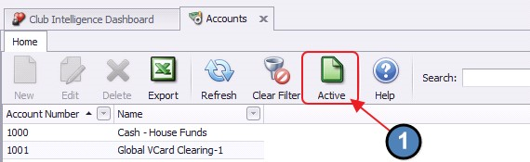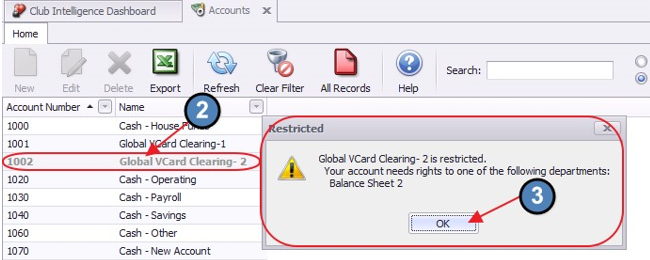| Table of Contents | ||||||||
|---|---|---|---|---|---|---|---|---|
|
Overview
In previous versions of the Office software, it was difficult to troubleshoot the necessary rights needed to see specific records of a particular module. For instance, if an employee was unable to see a certain GL account, in previous versions, the user would first have to find an employee with rights to the GL account, determine what department(s) the GL account was linked to, and then proceed to find an Administrator who could add the necessary departmental rights. In versions 5.9 and above, an enhancement has been added to help simplify this process. Specifically, employees can now select the Active button on a specific module’s Grid to pull up All Records. Any instance of the module an employee does not have rights too, will have a grayed-out italicized font. Use Case An employee just changed rolls at the Club, and is now unable to view a G/L account that he needs to view. By troubleshooting appropriately, he can now request the proper access level from his Club Administrator. |
Content
|
|---|
Troubleshooting Examples
In this section we will demonstrate a few examples of the new feature. In each situation, once the correct rights are determined, the user will need to contact a Club Administrator to provide the correct access. For your Club's benefit, Clubessential Support is not permitted to provide any security rights.
Troubleshooting G/L Account Access (Department Related Permissions)
Within General Ledger, Accounts, click the Active button to view all records.
Double-click on grayed-out record and a prompt will display explaining permission levels needed to access. Click OK to proceed.
Troubleshooting Item Access (Area Related Permissions)
Within Items, Manage Items, click the Active button to view all records.
Double-click on grayed-out record and a prompt will display explaining permission levels needed to access. Click OK to proceed.
Downloadable Guide
Troubleshooting Area and Departmental Rights - Guide