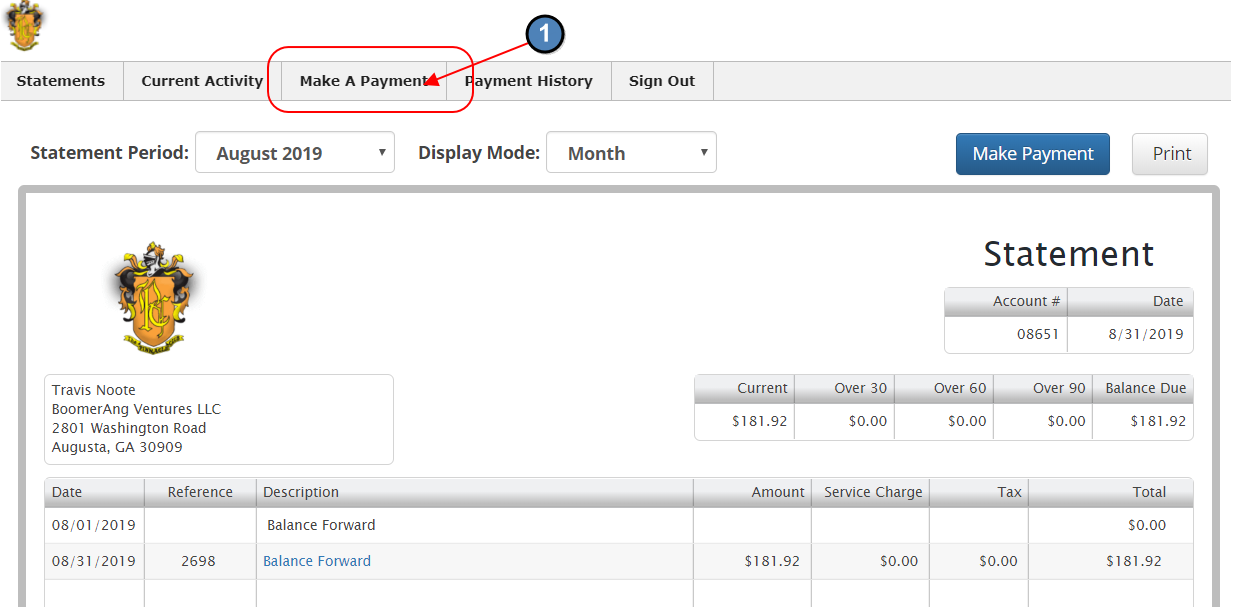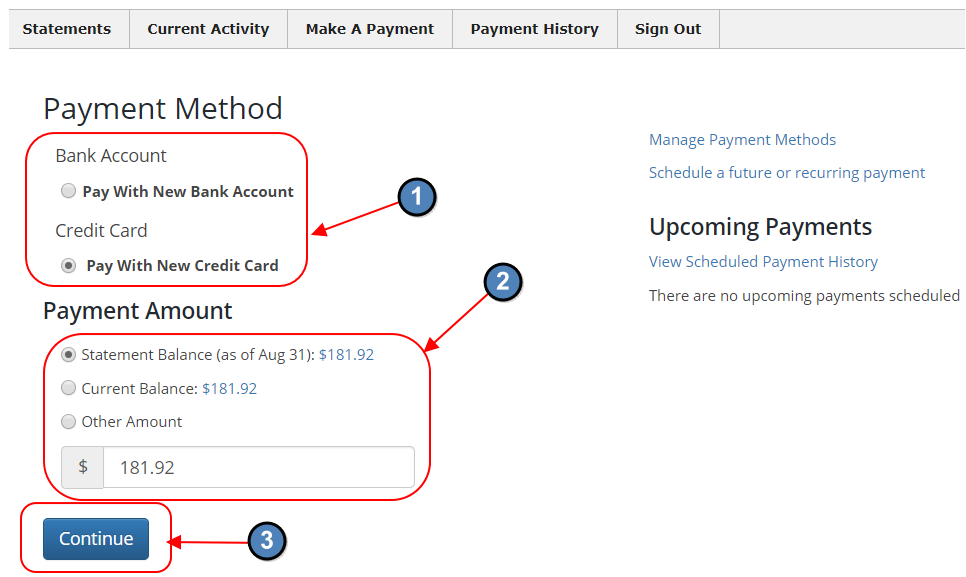Table of Contents
| Table of Contents |
|---|
...
|
...
|
...
Impersonate Member
|
...
Overview
Clients using CE Payments wanting to accept Card Present transactions at the Club must first have physical Credit Card readers at the Club, which must be configured to work with CE Payments systems. This guide details Configuration, Device Setup, and How to Charge. Clients can purchase appropriate readers from POS Portal at the Clubessential microsite found here.
Content
Table of Contents maxLevel 4 minLevel 2
|
...
...
...
...