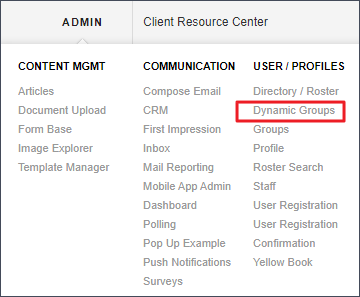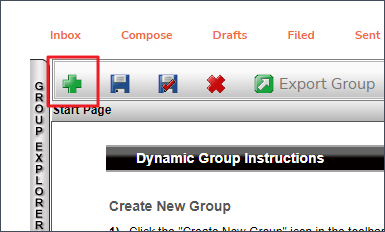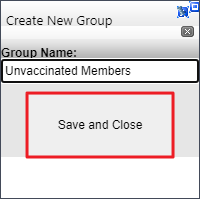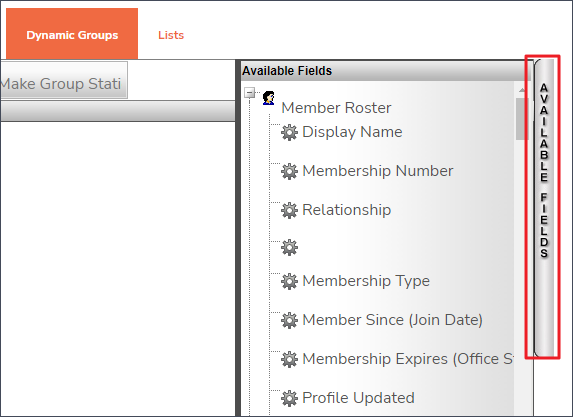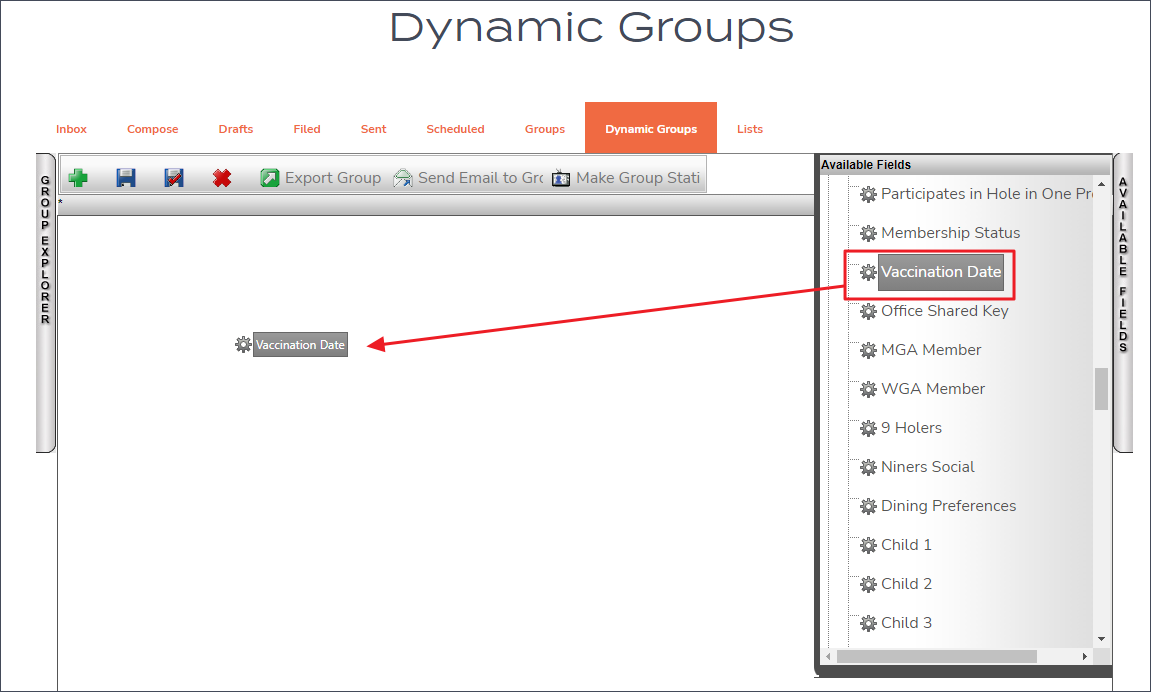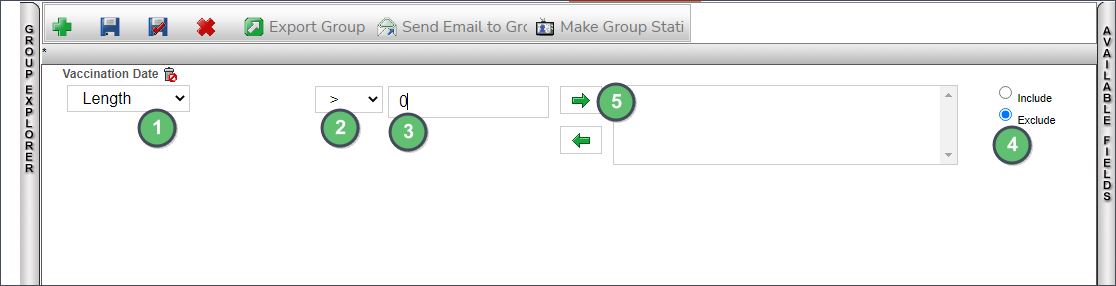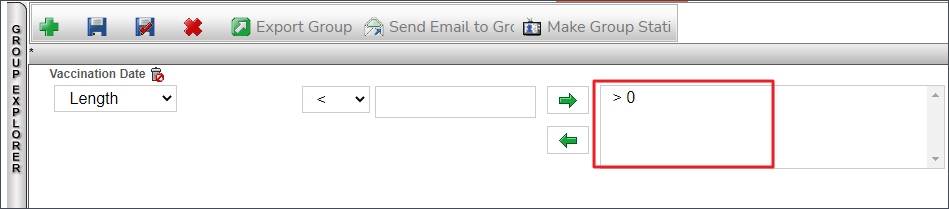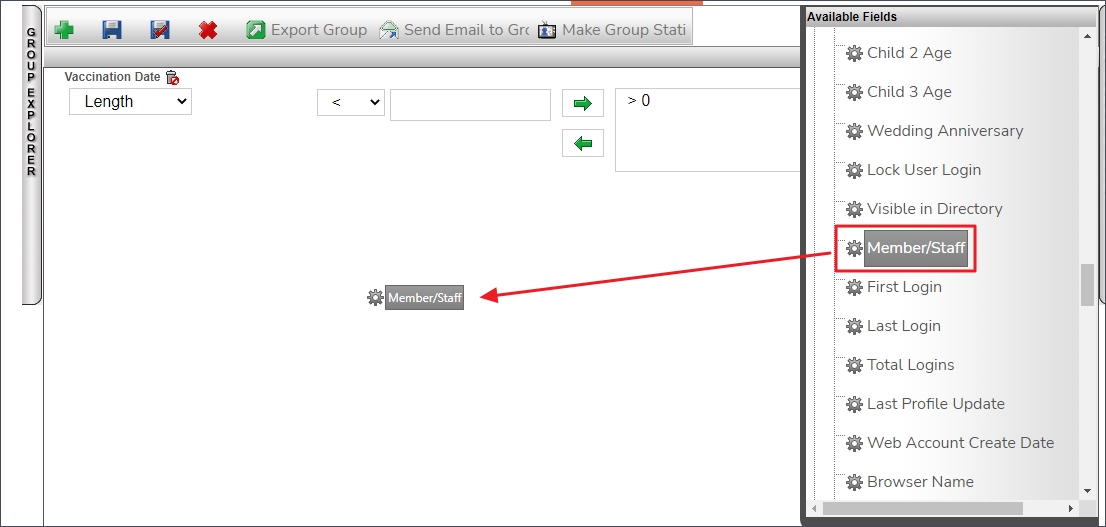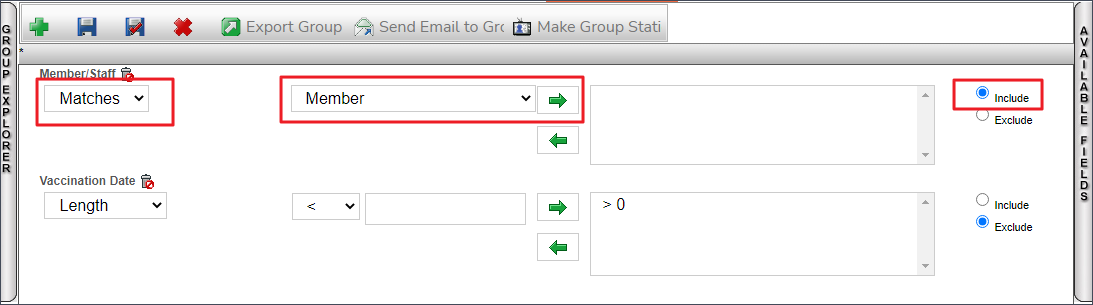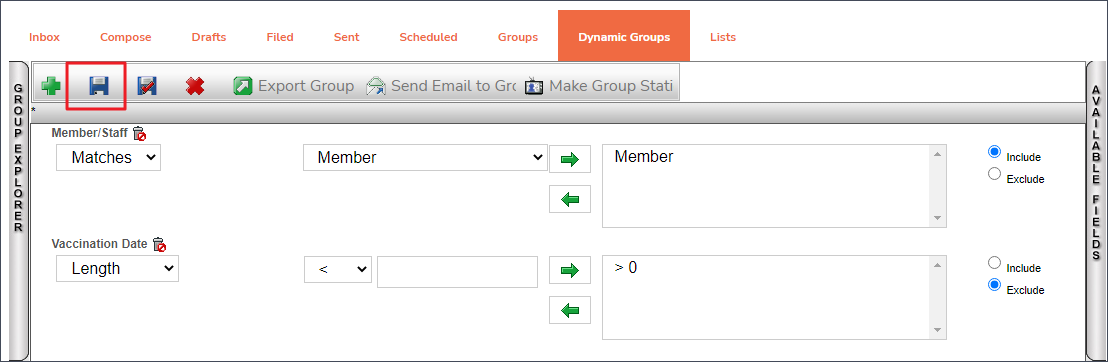| Table of Contents | ||||
|---|---|---|---|---|
|
...
Access Dynamic Groups using the Grey Admin Bar.
Select the green plus sign to create a new dynamic group.
Give the group a name and select Save and Close.
Click on Available Fields on the right hand side and a panel will slide out.
Scroll down to the Vaccination Date field. Click and drag Vaccination Date to the center of the white area.
Underneath Vaccination Date, use the dropdown and select Length. Use the next dropdown and change the operator to Greater Than or >. Within the text field, enter a 0. Select the radio button Exclude. Select the green arrow pointing to the right. NOTE: If this group was to contain all vaccinated members, use the Include radio button instead.
>0 will be placed within the area field to the right of the arrows.
Next, find the Member/Staff field within the Available Fields panel. Click and drag it to the center.
The dropdown under Member/Staff should say Matches. The next dropdown should say Member. Leave the radio button on Include. Select the Green Arrow pointing to the right.
The group has been created. Click the save icon to finalize.
...
This group will continuously update based on the information within the members profiles.
DISCLAIMER: Although federal law does not expressly prohibit a private business from requesting proof of COVID-19 vaccination status, state law requirements may differ. Prior to storing any vaccination information about a member (End User) on the Clubessential System, it’s recommended that your club speak with local counsel to understand and comply with state law requirements. To the extent we offer resources, guidance or best practices to our customers, such materials are provided for informational purposes only and should not be used or relied on as formal legal advice.