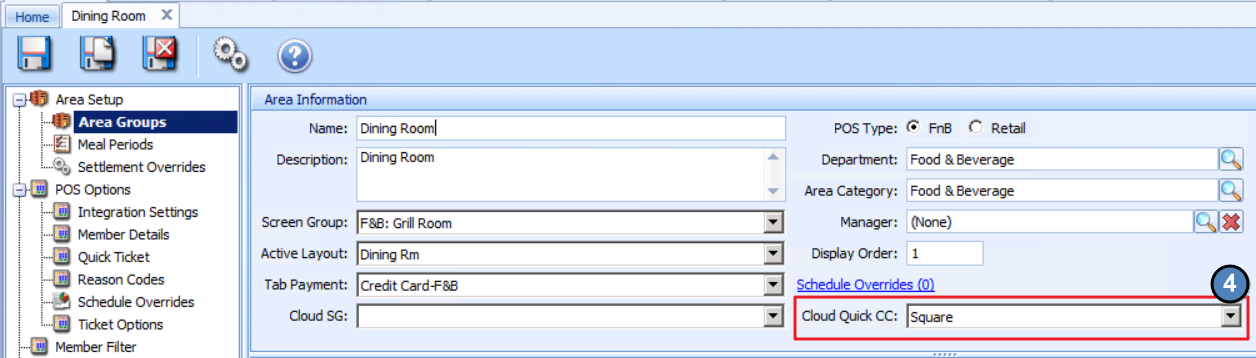...
Within the Get Paid menu, Users can access a multitude of features to make getting your funds easy. Select Link Your Bank Account to get started!
Configure Processor in Office
Within Office, navigate to System then Merchant Processing Tokens.
Then, create a new token with “Square” set as the processor.
Enter the Access Token and Application ID from your Square App Credentials page , retrieved previously. Then select Lookup and set the location you wish to use.ID will populate.
Click Save and Close when finished.
...
Next, configure each area(s) that will accept Credit Card Payments via the Mobile POS appropriately. To do this, go to System then Areas.
Select the Area you to wish to set up with Square processing capabilities.
Set the Cloud Quick CC option to the Merchant Processing Token Charge Settlement Type you set up in in the Configure Processor in Officeprevious section.
Save and Close when finished. Repeat as needed for other areas.
...
A: The Mobile POS is only available on iOS/Apple devices currently.
Q: We don’t see the Square button on our terminal, why not?
A: Ensure the user has logged out and logged back into the POS to see saved changes. Additionally, verify that the area(s) and/or terminal workstation(s) are configured properly to display the button.
Best Practices
Setting up the Square App Sandbox account is a great way to test the product and/or train employees before fully implementing into the Club’s Mobile POS lineup.
...


.png?version=2&modificationDate=1560350805749&cacheVersion=1&api=v2&width=330)
.png?version=1&modificationDate=1558462906282&cacheVersion=1&api=v2&width=406)
.png?version=1&modificationDate=1558463063339&cacheVersion=1&api=v2&width=350)
.png?version=1&modificationDate=1558463098559&cacheVersion=1&api=v2&width=830)