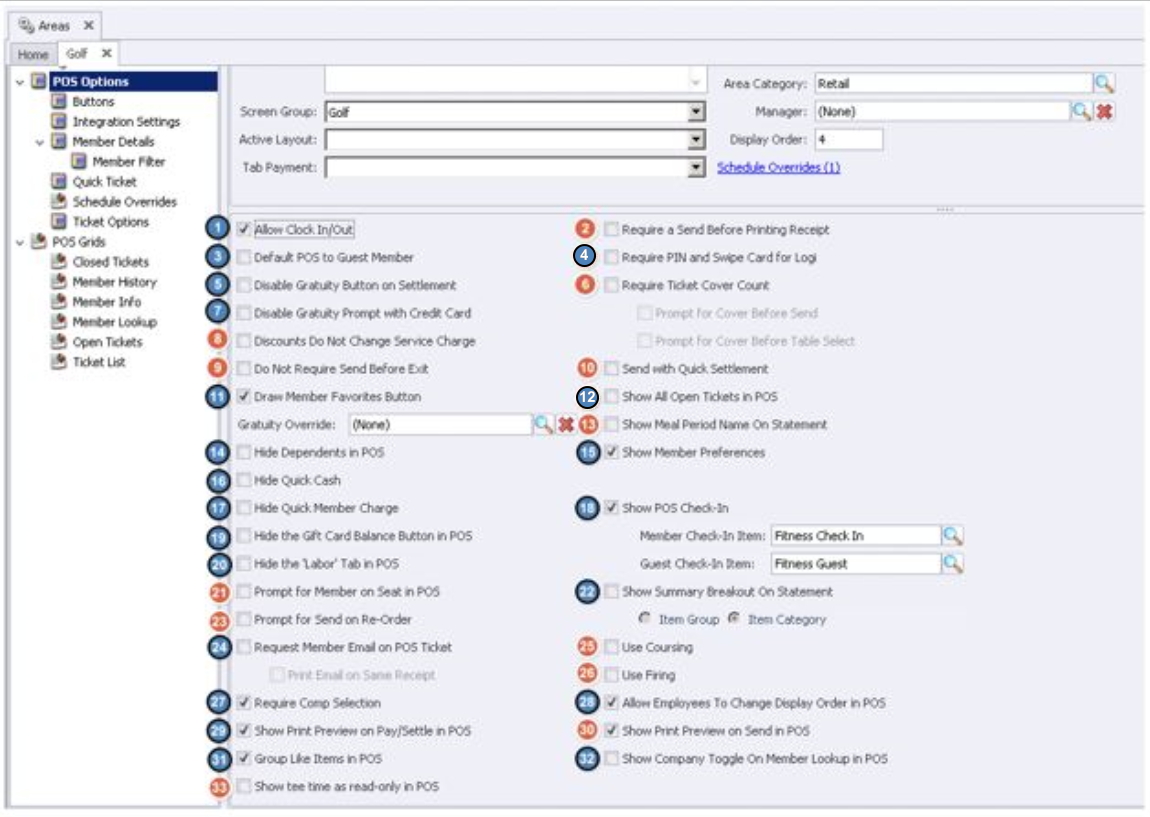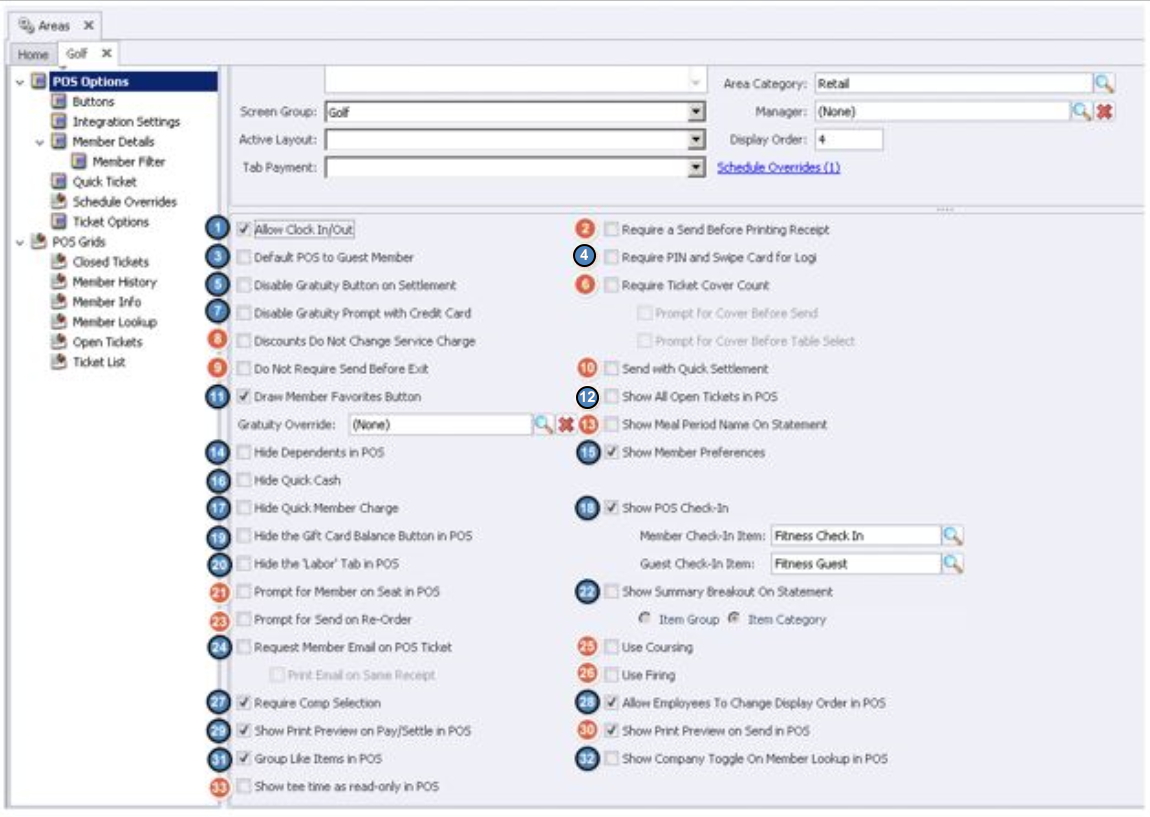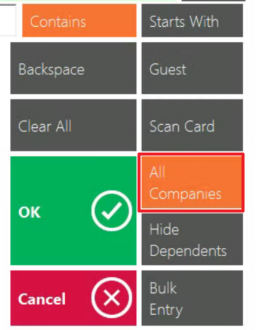...
|
|---|
Accessing the Tool
To access Areas,
...
Numbers highlighted in red are not applicable to Retail Areas.
Allow Clock In/Out - Check if employees will be clocking in/out in this Area. When checked, a clock-out button will appear on the POS.
- Require a Send Before Printing Receipt - Not applicable to Retail Areas.
Default POS to Guest Member - If checked, the POS will default to the Guest Member Account at the POS.
- Require PIN and Swipe Card for Login - If checked, users are required to enter an ID to access POS.
- Disable Gratuity Button on Settlement – If checked, the gratuity button on the settlement screen will not be accessible.
- Require Ticket Cover Count – Not applicable to Retail Areas.
Prompt for Cover Before Send - Not applicable to Retail Areas.
Prompt for Cover Before Table Select - Not applicable to Retail Areas.
- Disable Gratuity Prompt with Credit Card - If checked, user will not be prompted to enter a gratuity amount when tendering a transaction to credit card.
- Discounts Do Not Change Service Charge - Not applicable to Retail Areas.
- Do Not Require Send Before Exit - Not applicable to Retail Areas.
Send With Quick Settlement - Not applicable to Retail Areas.
Draw Member Favorites Button - If checked, an additional tab will populate called Members in the POS. This tab shows above the Screen Group when a member is selected. This tab will show the 10 most recent items the member has purchased.
Show all Open Tickets in POS - When unchecked, users will only see their own tickets. Check this box to allow servers to see ALL open tickets.
Show Meal Period Name on Statement - Not applicable to Retail Areas.
Hide Dependents in POS - Removes all Dependents from the POS Member Look-up.
Show Member Preferences - If checked, Member Preferences will be accessible at POS.
Hide Quick Cash - If checked, the Quick Cash button will not be accessible.
Hide Quick Member Charge - If checked, the Quick Member Charge button will not be accessible.
Show POS Check-in - This will display the check-in feature at POS. If the club has an area where members have to check-in (i.e. Fitness Area, Pool) this box will need to be checked for that area.
Member Check- In Item - Select the Item to be charged when a member checks in.
Guest Check- In Item - Select the Item to be charged when a guest checks in.
Hide the gift card balance button in POS - This will remove the ‘Gift Card Balance’ button in the POS.
Hide the ‘Labor’ Tab in POS - If checked, the user will not be able to see the Labor Tab in this Area.
Prompt for member on seat in POS - Not applicable to Retail Areas.
Show Summary Breakout on Statement - If checked, transactions can be broken out on statements either by Item Group or Item Category (Specific Items cannot be shown on a statement, Item Category is the lowest level that can be shown).
Note: If breaking out by Item Category, navigate to the Statement Options Tab and hit Select All. Any category not checked on this tab with show as ‘Other’ on statements.
Prompt for Send on Re-Order - Not applicable to Retail Areas.
Request Member Email on POS ticket - If checked, the user will be prompted to enter an email address if the member does not have one on file.
Print Email on Same Receipt - If checked, the email entered will print on the receipt.
Use Coursing - Not applicable to Retail Areas.
Use Firing - Not applicable to Retail Areas.
Require Comp Selection - If checked, the user is required to select a Comp reason when Comp Item is selected at the POS.
Allow Employees to Change Display Order in POS - If checked, a Move Up/ Move Down feature will be enabled to allow employees to adjust the order of the items appearing on a ticket in POS.
Show Print Preview on Pay/Settle in POS - If checked, the user will be shown a print preview of the print and settle ticket when their respective buttons are selected.
Show Print Preview on Send in POS - Not applicable to Retail Areas.
Group Like Items at POS - If checked, like items will be grouped together to create one line on the ticket in POS. For instance, if 2 of the same sleeves of balls are selected, rather than have 2 separate lines, the POS will group them together on 1 line.
32. Show Company Toggle in Member Lookup at POS
If your club has a multi-
...
company setup, leaving this option unchecked will default the POS device to searching ALL Companies when searching for a member to add to a ticket. When left unchecked, there is no way to control narrowing the member search down to just a single company.
If your club has a multi-company setup
...
. checking this option will cause a Company Toggle to appear within the POS device when searching for a member to add to a ticket. This toggle can then be used to control searching for members only within the Company assigned to the Area, or searching for members within ALL Companies.
Note: If your club is a single company club and you check the Show Company Toggle on Member Lookup At POS, the Company Toggle will appear within the POS device but will not control the company search criteria since there will only always be 1 company to search. Selecting either All Companies or Current Company will result in the searching the 1 company.
Classic POS: Example of the Company Toggle displayed on the Member Look-up Screen. Clicking the toggle button will change the button wording from Current Company (which will limit the search to the Company assigned to the Area) to All Companies (which will search across all companies).
Mobile POS: Example of the Company Toggle displayed on the Member Look-up Screen. Clicking the checkbox will search All Companies. Unclicking the checkbox will limit the search to the Company assigned to the Area.
33. Show Tee-Time as Read Only at POS -
...
Not applicable to Retail Areas.
Buttons
Standard Messages can be created to help quicken the transaction process at the POS. Retail Areas can include only Comp and Discount reasons.
...
Downloadable Guide