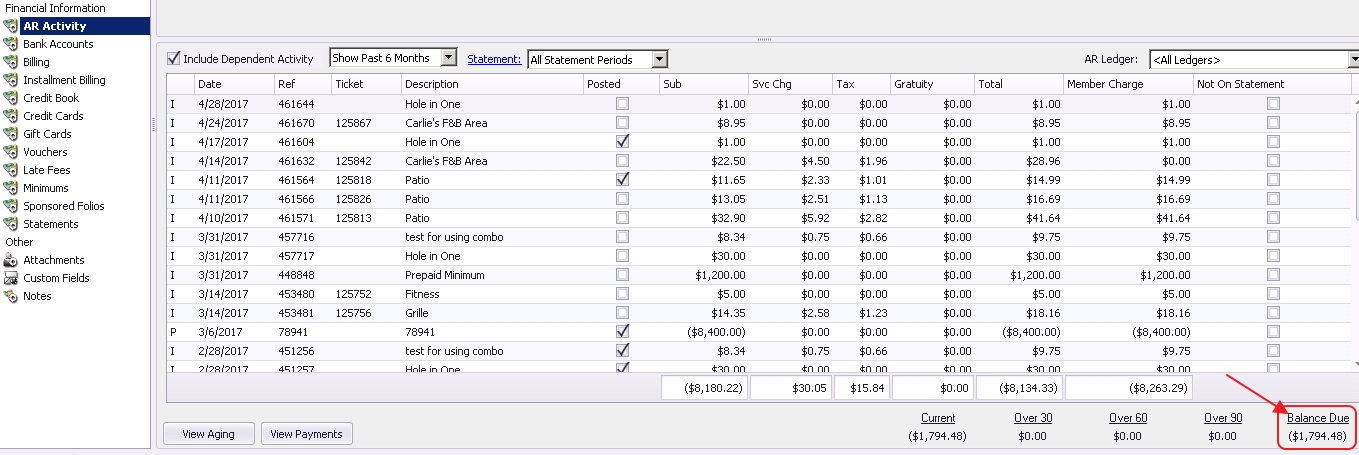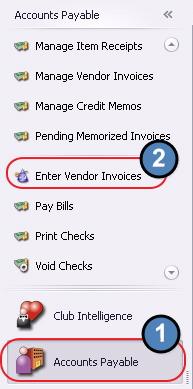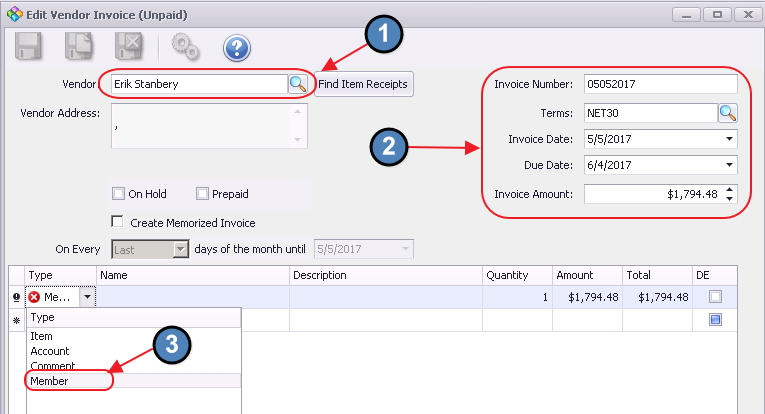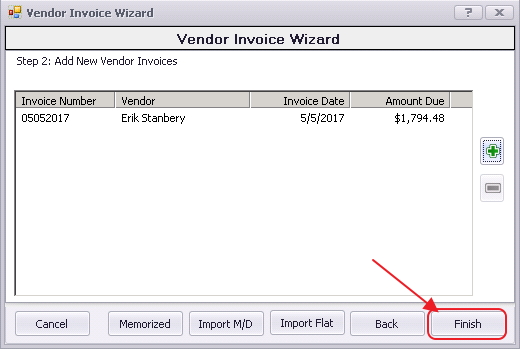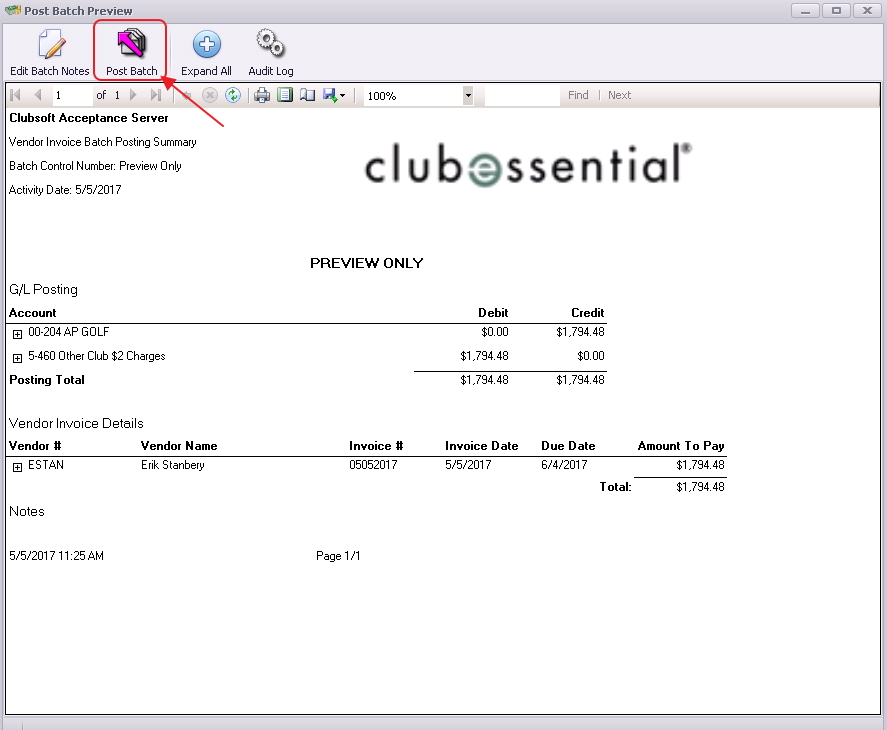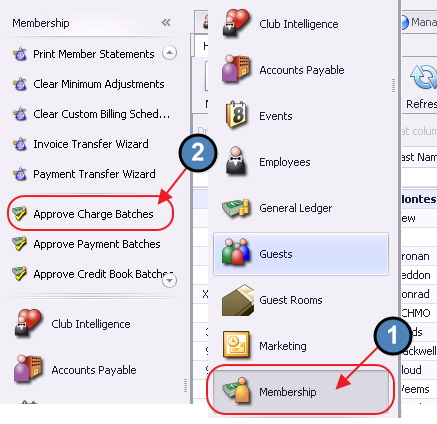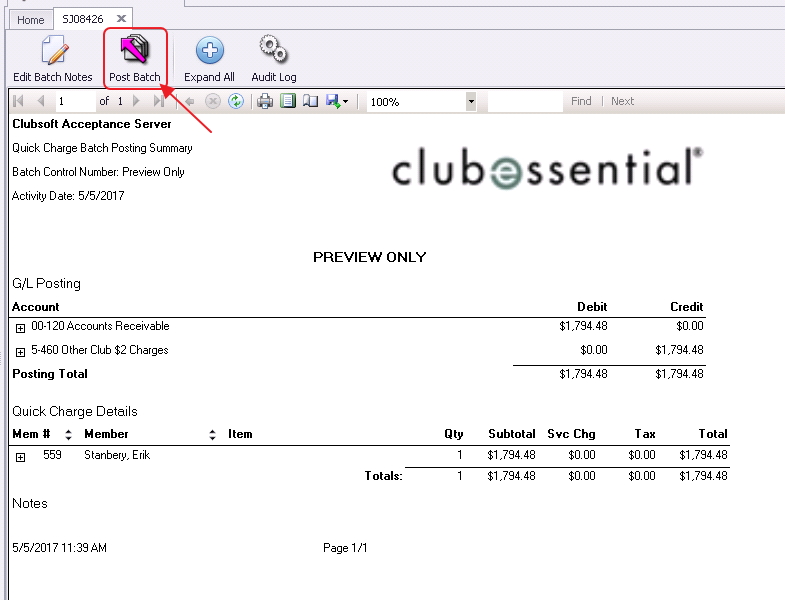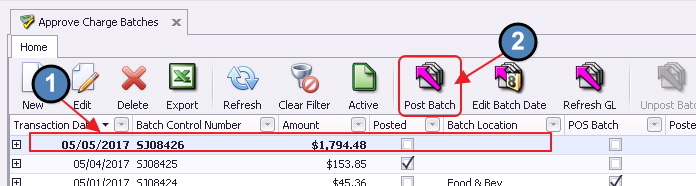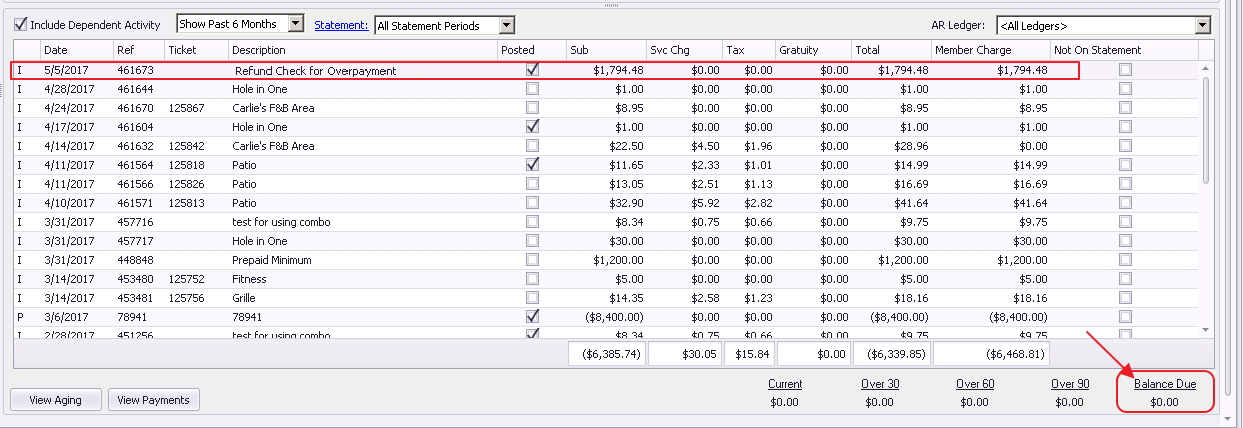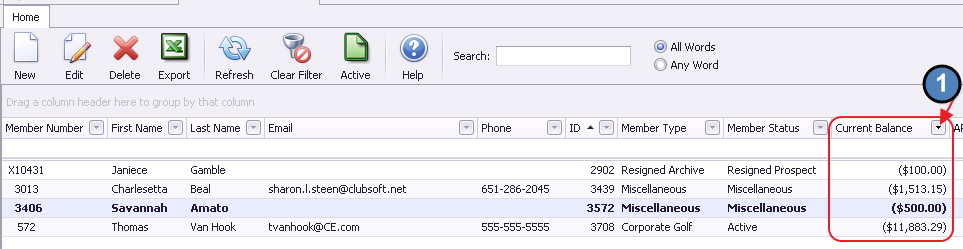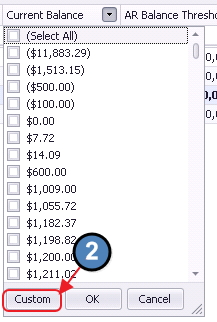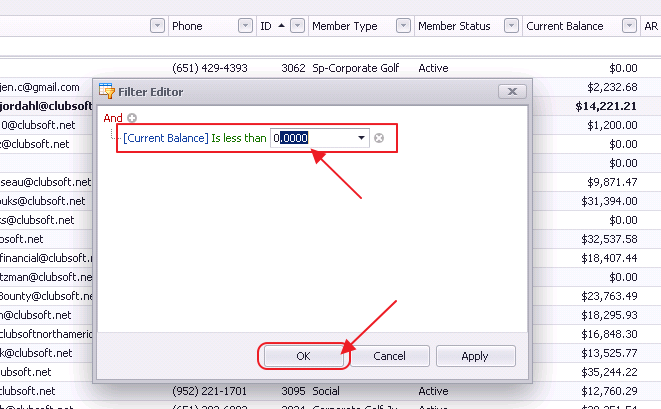...
| Table of Contents | ||||||||
|---|---|---|---|---|---|---|---|---|
|
Overview
The reciprocal charge feature enables a user to enter an invoice for a reciprocal club and create the charge for the member at the same time. Once the invoice batch is posted, the system will create a charge batch under Approve Charge Batches in Membership, which can be posted to charge the member’s account. Note: Once the Vendor Invoice Batch is posted and the membership batch is created, there is no longer a connection between the two batches. Changes to the membership batch will not affect Accounts Payable. Any service fees charged to the members for processing reciprocal charges would be done through the Membership module as a separate Member ChargeIn the event a refund check needs to be written for a member, the Office system offers a simple solution to this occurrence similar to billing reciprocal charges. Use Case
|
Content
|
|---|
...
Setup Member as a Vendor
To properly process a refund check, the member in question will also need to be setup as a Vendor. Please see our Manage Vendors manual for more information on how to setup a new vendor.
Create a Refund Check
Access the Invoice Receipt screen by selecting Accounts Payable from the user menu and choosing Enter Vendor Invoices (the invoice entry screen).
Follow instructions for Standard Invoice Entry. Complete the heading of the Invoice Receipt Screen. Please be sure to select the newly created Vendor.
The Invoice Amount should equal to the amount needed to net the member’s credit balance to zero.
Under Type option, select Member.
Then, in the name section, select the member to be charged. Use the lookup feature for assistance. Once Member is located, double-click to select and populate the Name field.
...
The Description will default to Vendor Name. It is recommend to add a reference to a refund check in this field. This will display on the member statement, and can be adjusted if necessary. Leave Quantity at the Default. Enter the Amount of the Chargerefund, and click, Save and Close.
...
Click Finish, and proceed to post batch.
The invoice will then need to be paid and printed as normal. Please see our Pay Bills and Print Checks guide for more information.
Post Charge Batch to Member Account
Once the invoice batch has been posted, the system creates a charge batch under Approve Charge Batches in Membership, which is then posted to charge the member’s account. This will net the Balance Due on the member’s account to zero.
Select Membership from the user menu and choose Approve Charge Batches.
A new batch will auto-populate based on the Invoice Batch. Click to select the batch and choose Post Batch.
This will open the batch for review. Select Post Batch after review is complete.
Member Balance
Once the Charge batch is posted, the member will have a net balance of zero on their account.
...
Best Practices
Ensure your reconciliation for your clearing or pass-through reciprocal account is performed timely, to ensure all Member Reciprocal charges have been billed and posted properlyUse the Manage Members grid and associated filters to review Credit Balances on Member Accounts regularly to ensure timely handling of excess Member funds.
FAQs
Q. My reciprocal charge feature is not working! What do I do?
A. Go to System, System Settings, Accounts Payable tab. Ensure the Reciprocal Member Charges, Charge Item is populated properly.
...
How do I set a filter to review Credit Balances for my Members?
A. In Membership, Manage Members grid, ensure the Current Balance column is included in the grid. (If not, right-click, choose customize columns, and add field to the grid.) Then, click the arrow next to Current Balance column, choose Custom, and set filter to return credit amounts.
Downloadable Guide
Billing Reciprocal Charges to Members Refund Check to Member - Guide