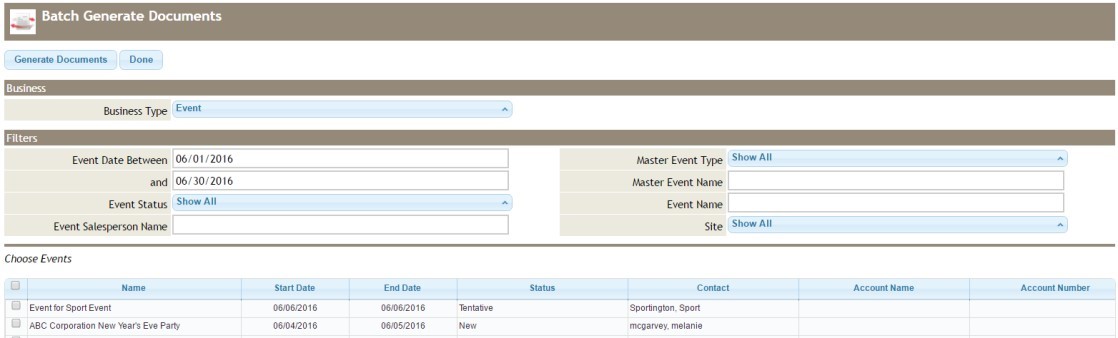...
Use the arrows in the upper left hand corner of the calendar to navigate to different dates. The single arrows will move forward or back a month; the double arrows will move forward or back by year.
The color of the Event corresponds to the Event’s current Event Status, or another option is to have the color correspond to the Event Type. In order to access the Event Details page, double click on the desired Event. Or, hover over the Event on the calendar for basic information.
Batch Generate Documents
Documents, such as Event Orders, can be Batch Generated from this page by clicking on the Batch Generate Documents button.
...
Filter and select your events and then select a document. Your batch will be sent to the bottom of your home page in the Background Activities section.
Calendar View
The Week View of the calendar initially displays the current week. The single arrow buttons can be used to move forward or back by week; the double arrows will move to the past year’s corresponding week or the following year’s corresponding week. The color of the event denotes its current Event Status.
The Day View of the calendar will display the site’s locations along with the any events taking place that day. The single arrow buttons can be used to move forward or back by day; the double arrows will move forward or back by year.
The color of the event denotes its current Event Status. The grey bars before and after the event indicate the setup and teardown times.
Booking an Event
There are different ways in Banquets to start new events depending on which calendar view has been selected.
Regardless of the current selected calendar view, a new event can always be started by clicking on the “New Event” button in the upper left corner of the screen.
...