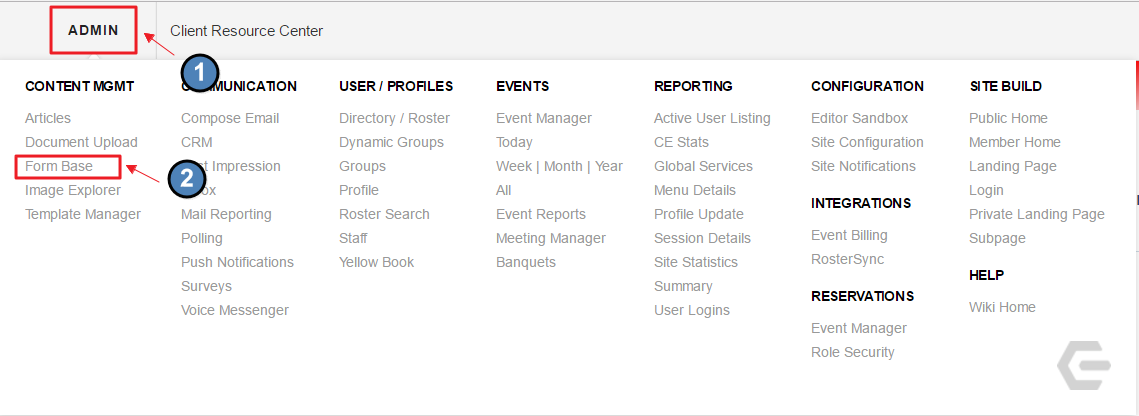...
Access Form Base by hovering over Admin in the left hand corner of the screen, and then clicking on Form Base.
This will launch the Form Base module which will list all private and public forms that have been created for your website.
Editing Forms
To begin editing a form, simply click Edit next to the form.
This will launch the Form Base Editing interface:
Admin Email:
From here, you can update the Admin email or add multiple emails by using a semicolon to separate emails.
Anyone listed on the Admin email will receive an email once a form is filled out so long as those settings are activated which will be reviewed further in this documentation.
...
Set your form to be active or to expire by using the calendar picker.
You may even determine the time of day using the clock picker.
A form must be active for anyone to fill out the form.
Notification Emails:
You may determine if Admins receive a notification email when forms are filled out, and/or if they should receive the form details in the notification email.
Use the designated checkboxes checkboxes to determine this.
It is recommended to keep active the ‘Include Submission Details in Admin Email’. This will allow Admins to review form data in real time.
Downloadable Guide
...