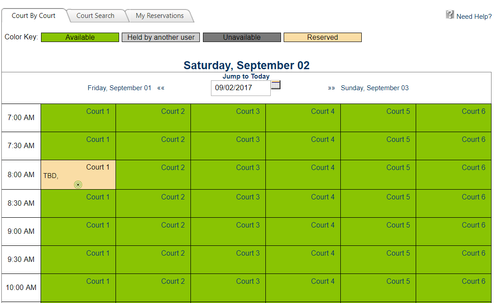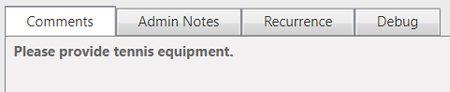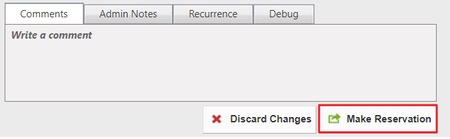| Table of Contents | ||||||||||
|---|---|---|---|---|---|---|---|---|---|---|
|
Introduction
As an Admin, you may need to book on behalf of members from time to time. You can book on behalf of members using the Courts Admin Dashboard CalendarReserving a Court online is an easy way to book your next match or to register for upcoming events and tournaments. Court Reservations will allow you to access court reservations, court details, and event registrations. Use Cases:
|
Video
This video provides an overview of how to Reserve a Court for Members.
Note: Sections of the video have been referenced below with corresponding times in the video for ease of access
| Total Video (Length) | 7:33 | |||
|---|---|---|---|---|
| Accessing Tennis Admin Dashboard | 0:10 | Viewing/Editing All Blocked Times | 4:48 | |
| Block Example | 0:31 | Editing a Block | 5:56 | |
| Managing Block Times | 0:56 | Removing a Block | 6:29 |
...
Content
|
|---|
Accessing the Tool
To access the Courts Booking Calendar, go to the Courts Admin DashboardBooking Calendar. The location may vary depending on your club’s navigation structure.
The Courts Admin Dashboard will allow you to book on behalf of members/guests, and allow you to access various Administration tools.
The Courts Calendar will default on today’s date.
Using the datepickers, you can move forward or backward in time as needed.
The calendar is color coded to easily see if the slot is open, booked, or booked for an event.
- White & Light BlueGreen: open and available to book.
- GreenLight Gray: reservedheld by another user.
- Dark BlueGray: unavailable.
- Yellow: reserved for an event (tournament, clinic, etc.).
- White & Light BlueGreen: open and available to book.
Booking a Court
Click on any open time slot to begin booking (open time slots are in white or light blue).
...
If a member is bringing a guest and you have the guest information, it is advisable to use the New Guest option in the Player Fields. This will store the guest’s information which allows you to track this information for future use such as:
- Booking Reservations
- Prospecting
- Booking Reservations
to add the guest to a future reservation faster.
To add a New Guest, click New Guest.
...
The Comments section is used for member notes, and is visible to members.
Admin Notes is only visible to Admins, so this is used for internal communications only.
Recurrence allows you to set up a recurring reservation based on the current reservation settings.
Debug is only used for Clubessenstial employees, so this tab should be disregarded.
Click Make Reservation to save the reservation.
Editing/Canceling a Reservation
You can easily edit or cancel a reservation for a member by clicking on the reservation from the Court Calendar within the Court Admin Dashboard.
...
Downloadable Guide