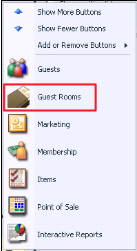...
A Folio is the billing record for an individual currently staying in one of the guest rooms. This guide will discuss how to settle a Folio to a card already on file. Use Case As a Club Admin, you would like to be able to settle a Guest Room Folio to a card already on file as opposed to a manual entry. |
Video
This video walks Users through how to create a new Item; beginning first with basic criteria relevant to all (3) item types (utilizing a Retail Item example), and then moving through the characteristics unique to the Food and Beverage, and Billing Items specifically.
Note: Sections of the videos have been referenced below with corresponding times in the video for ease of access
| Total Video (Length) | 8:56 | |||
|---|---|---|---|---|
| Create a New Item | 0:26 | Item Inventory Settings | 5:05 | |
| Item Fields | 0:45 | Food and Beverage Item Specifics | 6:01 | |
| Item Settings | 1:42 | Billing Item Specifics | 8:29 | |
| Item G/L Distribution | 4:54 |
Content
|
|---|
...
To access the Folio, you must first view the reservation; accessible through the CMA then Guest Rooms.
If you have captured a credit card for the room reservation, you will see the credit card on file under the credit card tab, as shown below, when the reservation is selected.
Settle Folio
To settle a folio to the credit card on file, select ‘Settle Folio’.
The Folio Settlement screen will launch which will show the balance that’s to be settled. Next, select ‘Cash/Credit Member Charge Other’ in order to launch the POS.
Select ‘Close Ticket’ to bring up other settlement options.
From the settlement screen, select ‘Credit Card’.
If a credit card is on file, the system will ask to charge to the credit card on file. Select ‘OK’ to use this credit card on file.
Please Note: depending on your payment processor (ETS, Shift 4, or Open Edge) you may need to select ‘Print and Done’ after you select the credit card settlement to trigger this window.
...
If you wish to use another credit card to settle this transaction, select ‘Cancel’ which will allow you to swipe or manually enter another credit card.
Please Note: only one credit card may be attached to one room. You cannot attach a credit card to only the occupant. So if the occupant needs to settle his/her folio to a different credit card, that is when you would NOT use the credit card on file, and enter the information with the swipe or manual entry.
...
You will now be able to view the settled folio for the member.
Reservation Status
You may use the Reservation Status for guest rooms in emails to notify guests of the current guest room status: reserved, waitlist, canceled.
To add the Reservation Status, use the following snippet in the subject line or body of the email: {%ReservationStatus%}.
Downloadable Guide
Create a New Item - GuideGuest Rooms - Settling Folio Card on File