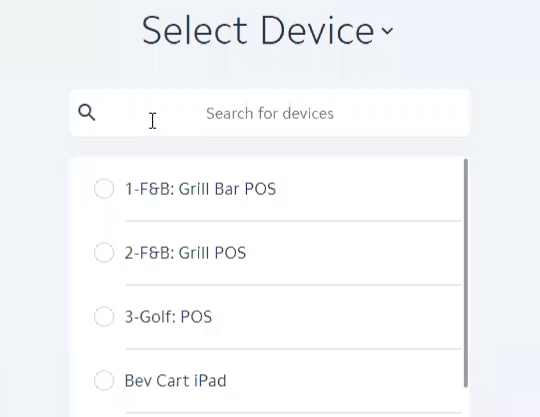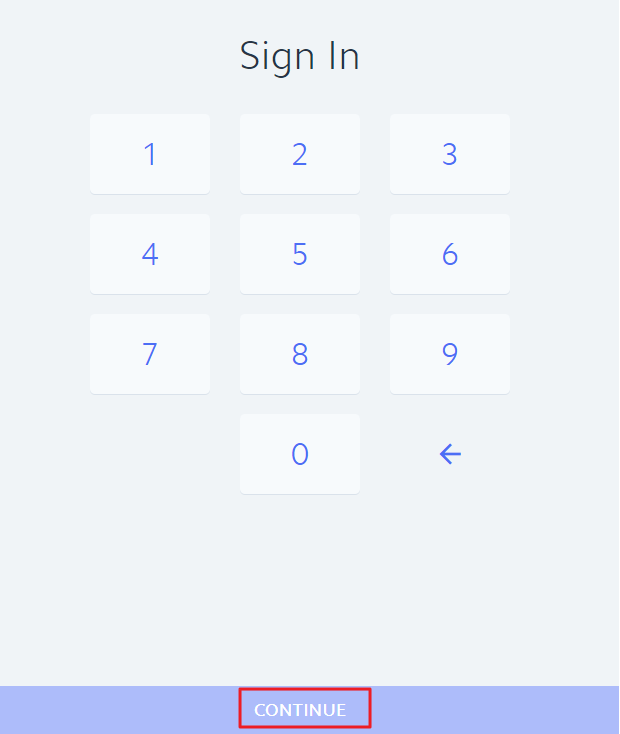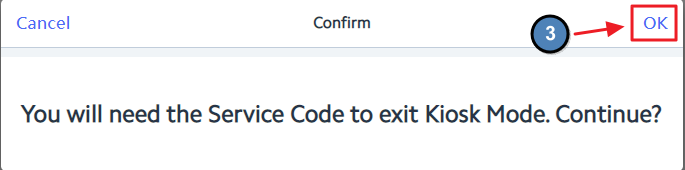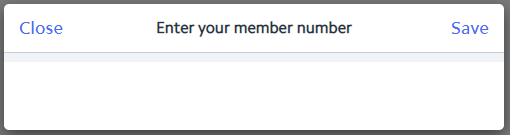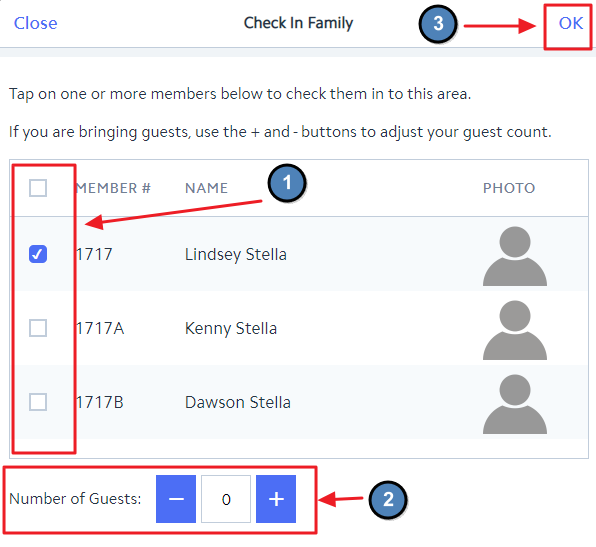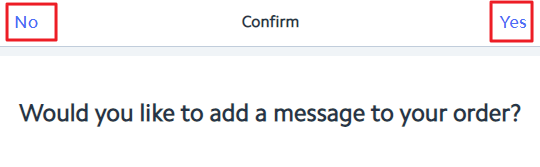...
Perform the following to log in:
Choose the Club designated kiosk device (Check In in this example).
Please Note: For initial Kiosk setup only.
Touch the arrow to begin.
Switch to Kiosk Mode by selecting the fly-out Menu in the upper left hand corner
Select the bottom option Check In Kiosk
A message prompt will appear letting staff know that a Service Code will be required to exit Kiosk Mode. Click OK to continue.
Membership Card
...
Once the member’s Kiosk Mode is enabled, the Check In button will populate. Please follow the below instructions for member Check-In in.
Select the Check In Button.
The member will be asked to enter their member number
The member will then select who is checking in and specify the number of guests with them.
If the club charges Guest Fees, the system will list the fees as an item on the ticket. A member can add any additional items associated with that specific kiosk. If the club is allowing the option to use Credit Cards, the club must provide the solution of a card reader.
Once Pay is selected, there will be a prompt to enter a message. Select Yes or No to compose a message on the ticket.
After the message prompt, the sale will be complete.
FAQs
Q: What if I do not currently have a POS system or if I do have a POS system, the ability to integrate?
A: Please contact your Clubessential Account Manager for details on Initial Setup, Implementation, and Price.
Q: Can I require a PIN to be entered for Check-In in Mobile POS?
A: No. The Member PIN functionality only works for Classic POS and not Mobile POS.