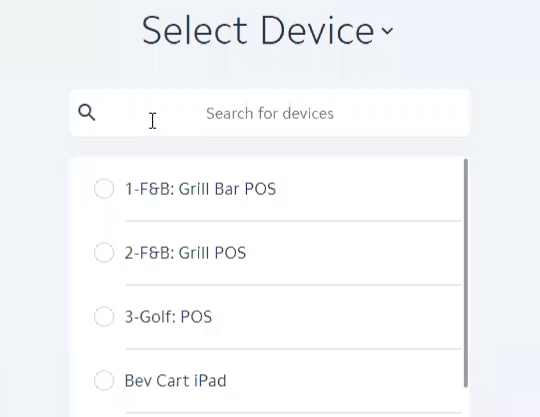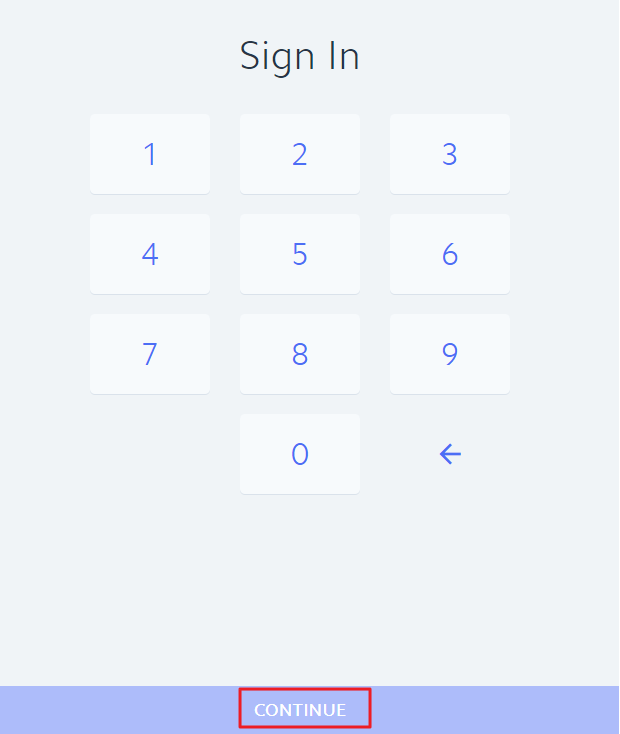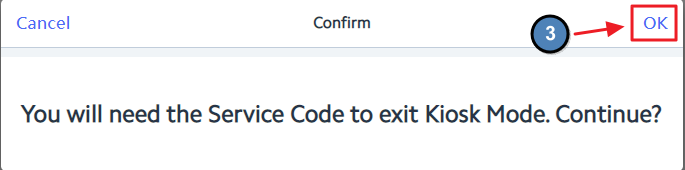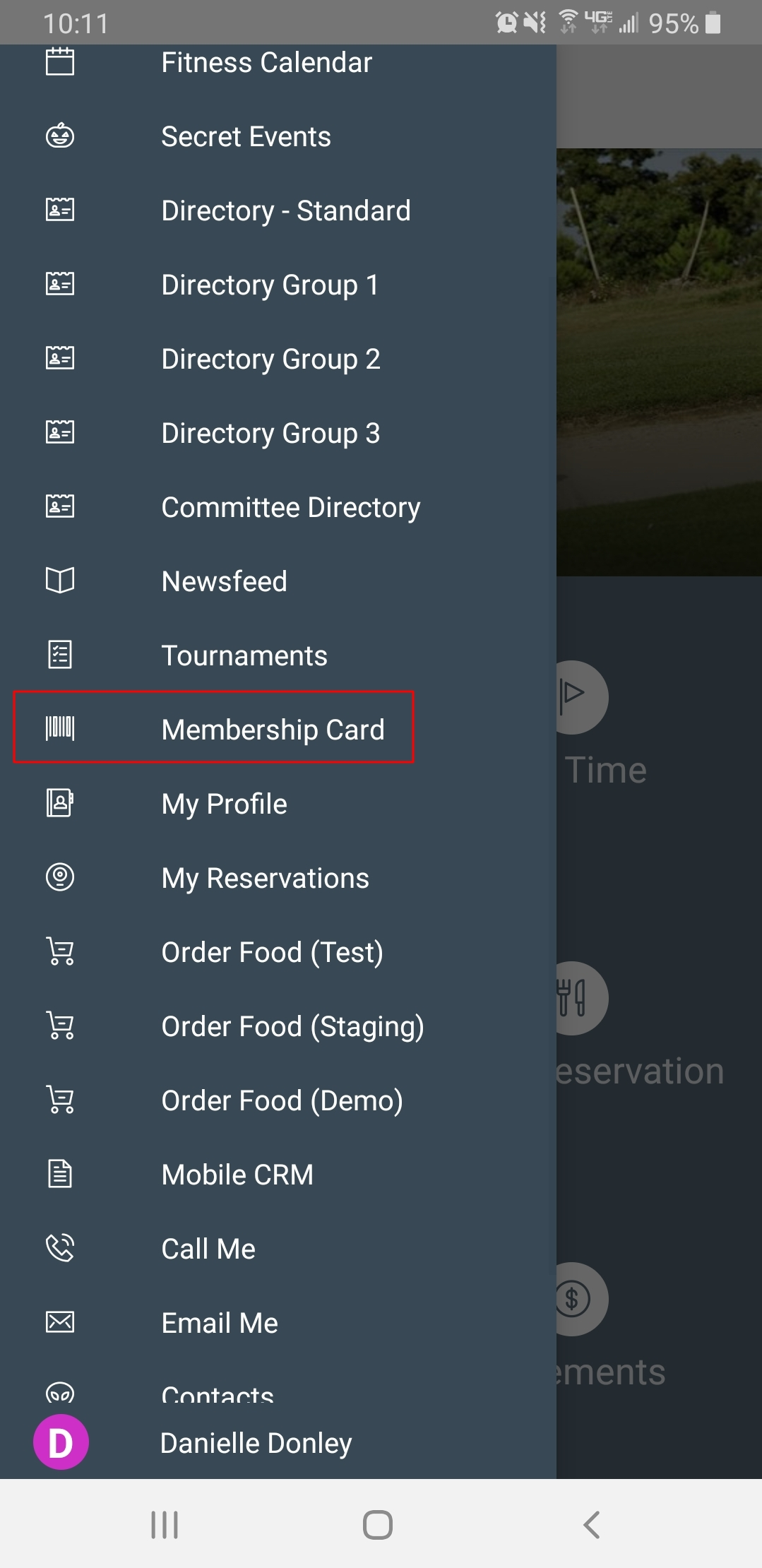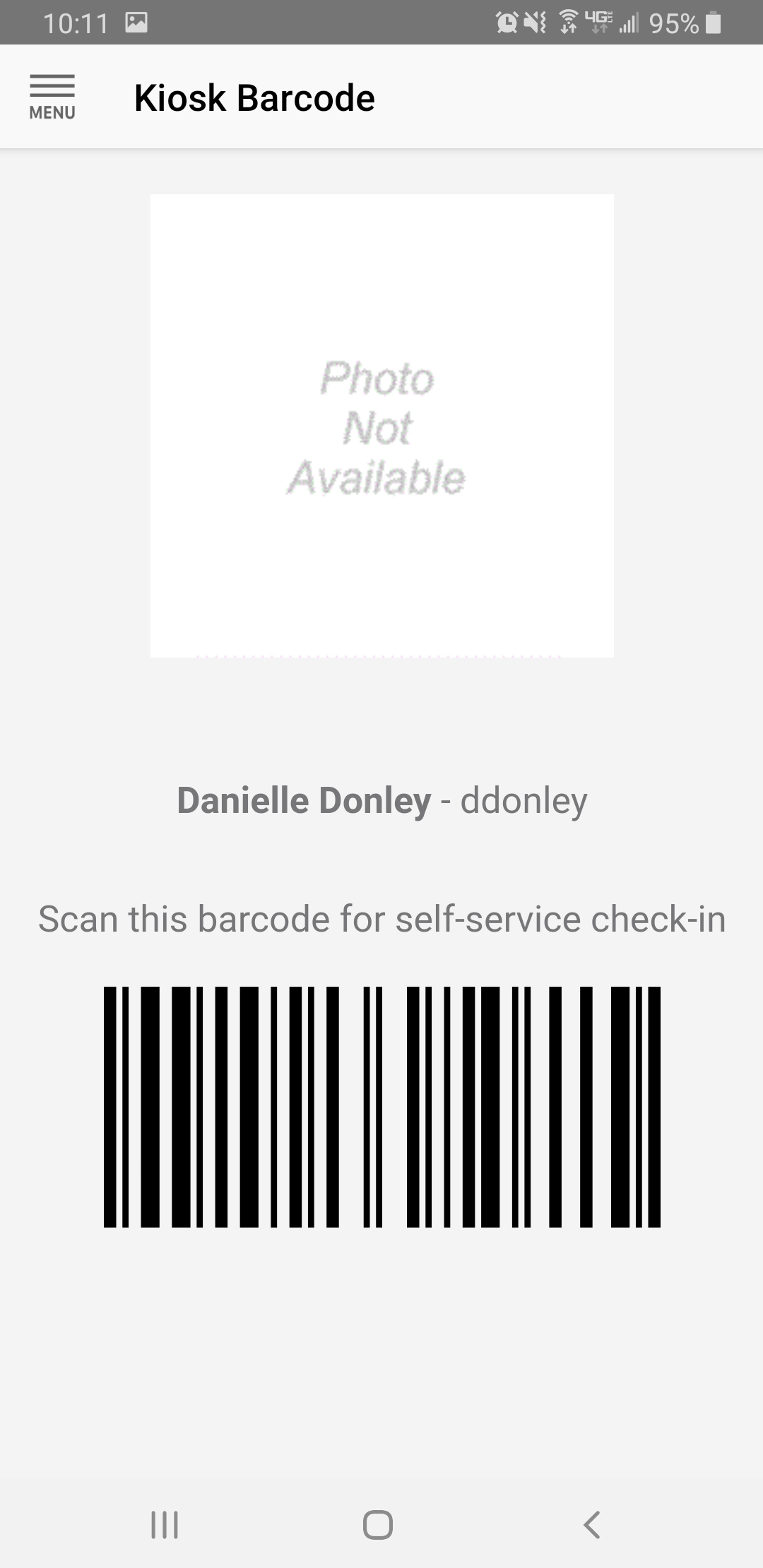...
Touch the arrow to begin.
Enter Staff Number and click Continue to log in.
Switch to Kiosk Mode by selecting the fly-out Menu in the upper left hand corner
Select the bottom option Check In Kiosk
...
A message prompt will appear letting staff know that a Service Code will be required to exit Kiosk Mode. Click OK to continue.
Membership Card
An additional check-in option exists within the Mobile App. Members who download the App have the option to use the Membership Card to check-in at the Club. The Membership Card can be found in the left-hand menu of the Mobile App, seen here.
...
...
Once the Member selects Membership card from the menu, the following code will show and is able to be scanned at the Club's check-in location.
...
Please Note: The Club must have a scanner at the POS station in order to be able to scan Membership Cards for check-in.
Checking In
Once the member’s Kiosk Mode is enabled, the Check In button will populate. Please follow the below instructions for member Check-In in.
...