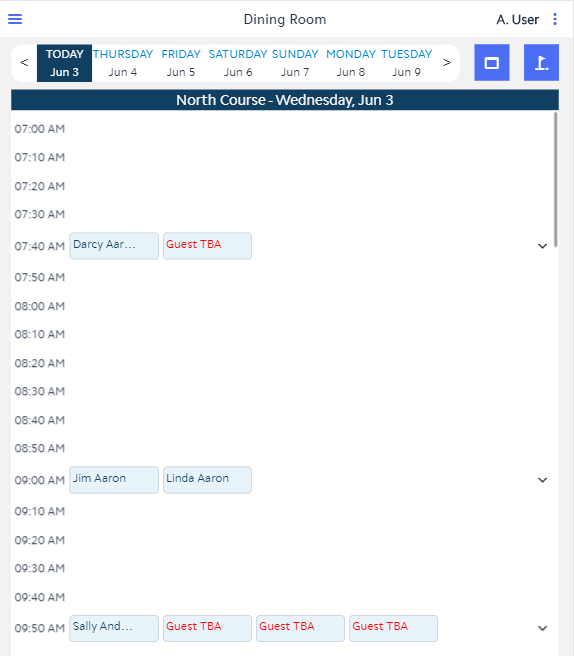...
Tee Time booking details include the Member or Guest Name, Round Length, Course Transportation Fees, and any Greens Fees or Guest Fees, as seen below.
Using the check marks for multiple tee times allows you to add multiple Members/Guests to a single POS ticket. This can be particularly useful when checking in large groups that are not all paying individually. Tee Times shown in blue mean that they have not been charged yet.
You can view a Member or Guests's tee time by tapping on the magnifying glass and typing their name into the search field. This will search the selected course/day.
Please Note: While Classic POS knows which reservations were paid for in Mobile POS, previewing a ticket that was generated in Mobile POS, must be done through Mobile POS itself.
...
Please Note: Tee Times that have not been settled will show the red dollar sign.
It is possible to quickly Member Charge all unpaid Tee Times for the selected course/day. Use the person Icon to member charge all.
Guest Charges
When in Mobile POS and using the Member Charge functionality with a mixed booking of Members and Guests, the system will clarify who is paying for each guest, as seen below.
...
When Admin Notes are added for a tee time, they will display beneath the booking, as seen here.
A Read-Only Tee Sheet is available to provide a quick look at up coming Tee Times.
Classic POS
Tee Times are visible in the Classic POS under the Tee Times tab.
...