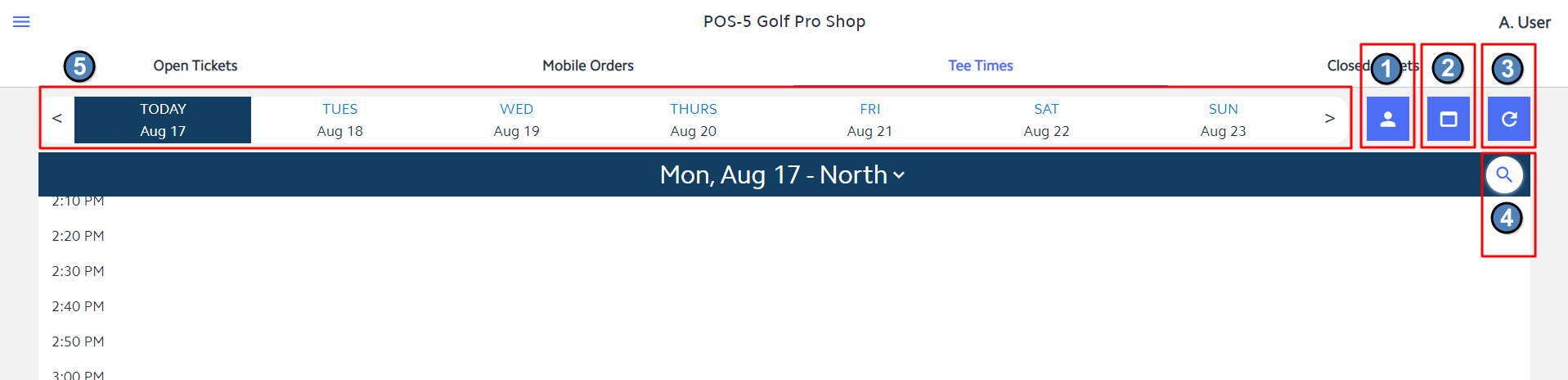...
The Tee Times tab will open the weekly view of the Tee Sheet. Upon opening, the Tee Sheet will auto-scroll to the current time. You will see the following menu options along the top bar:
- Member Charge All - This allows the user to quickly Member Charge all unpaid Tee Times for the selected course/day.
- Tee Time Admin Dashboard - This takes the user to the admin dashboard on the club's website.
- Refresh - This allows the user to manually refresh the Tee Times dashboard to pull in any changes made on the website. Please note - this does automatically refresh every 60 seconds as well.
- Search - This allows you to search the selected course/day for a specific Member or Guest's tee time.
- Date Selection - Click on a date to move back and forth when viewing reserved tee times. Arrows show on either side to view a previous or future week.
...
Select individual player by tapping the checkbox to the right of the Player’s name..
Tap the time listed on the left, which will select all Players for that specific tee time.
...