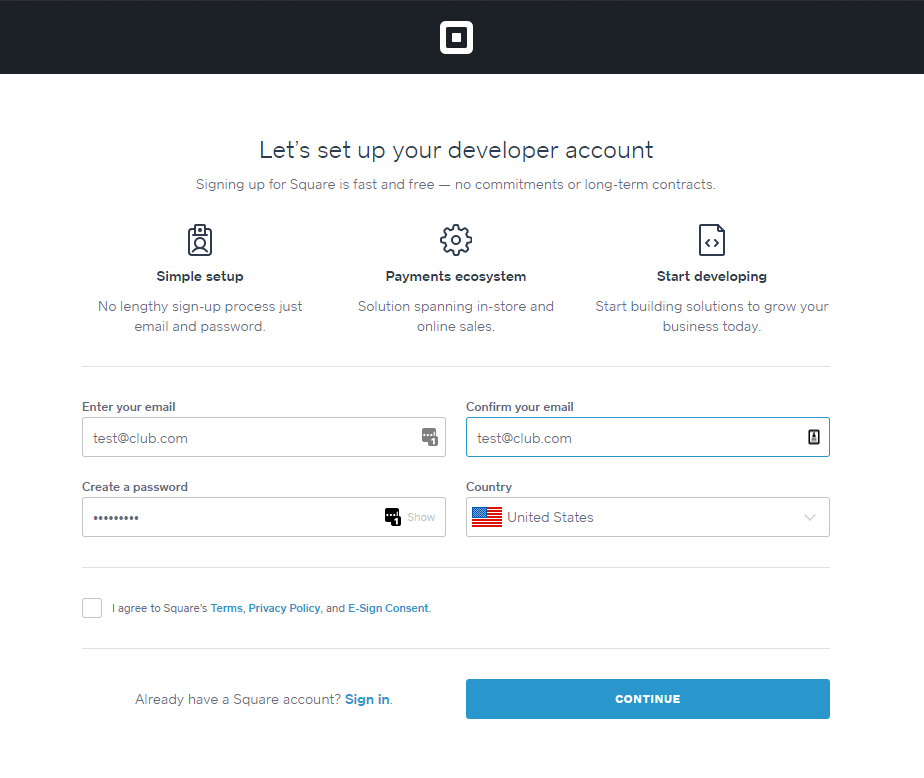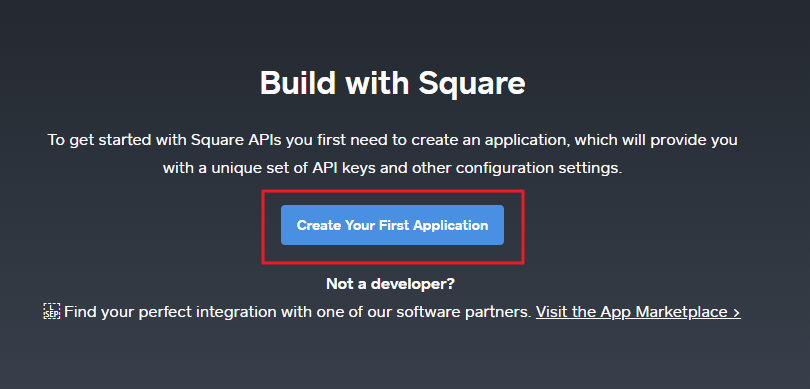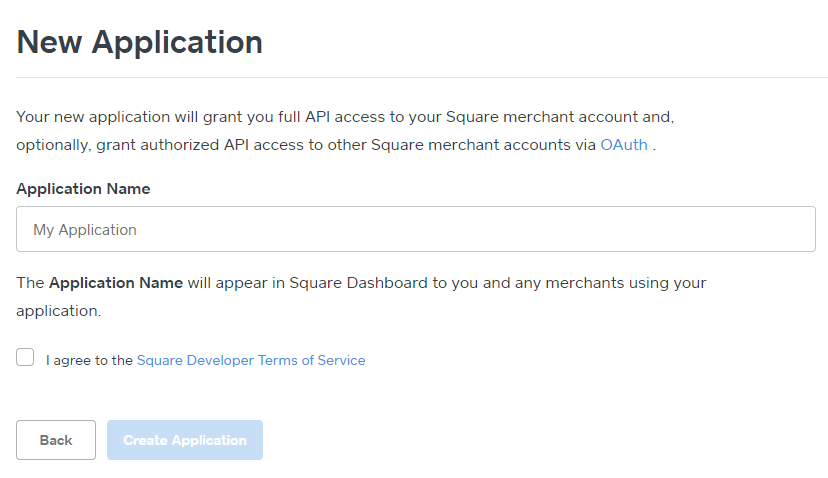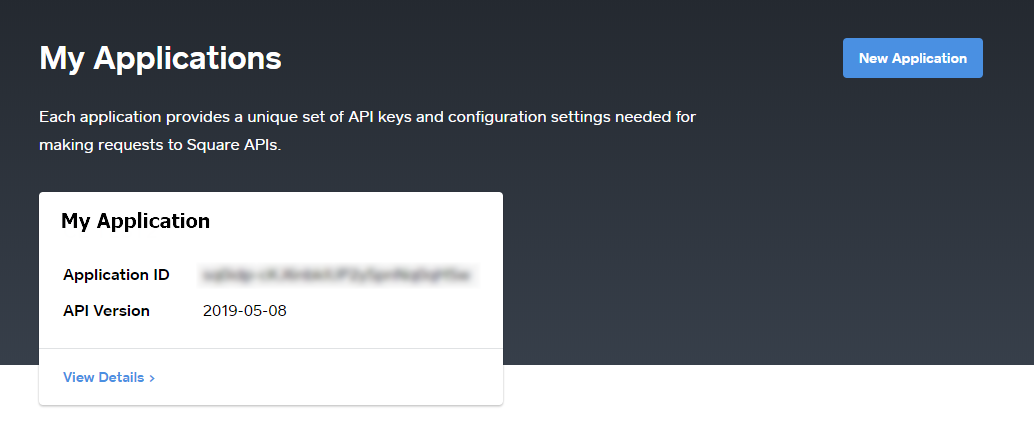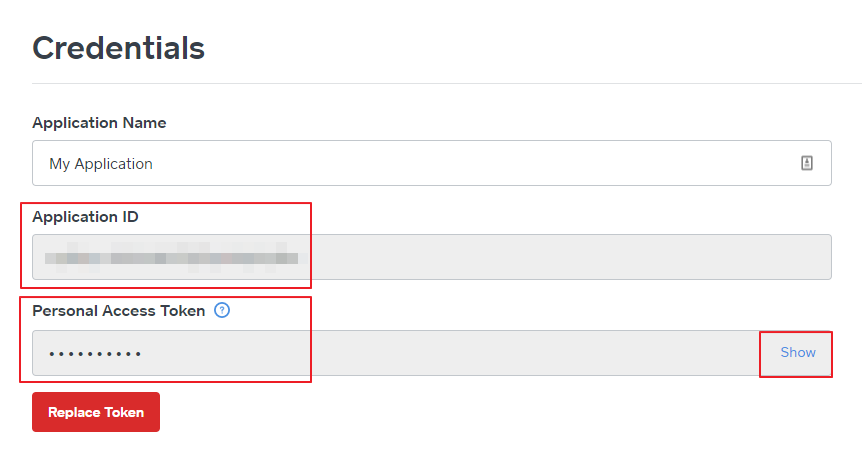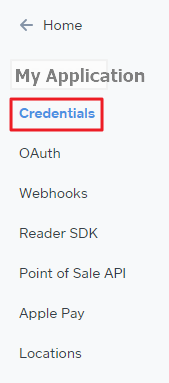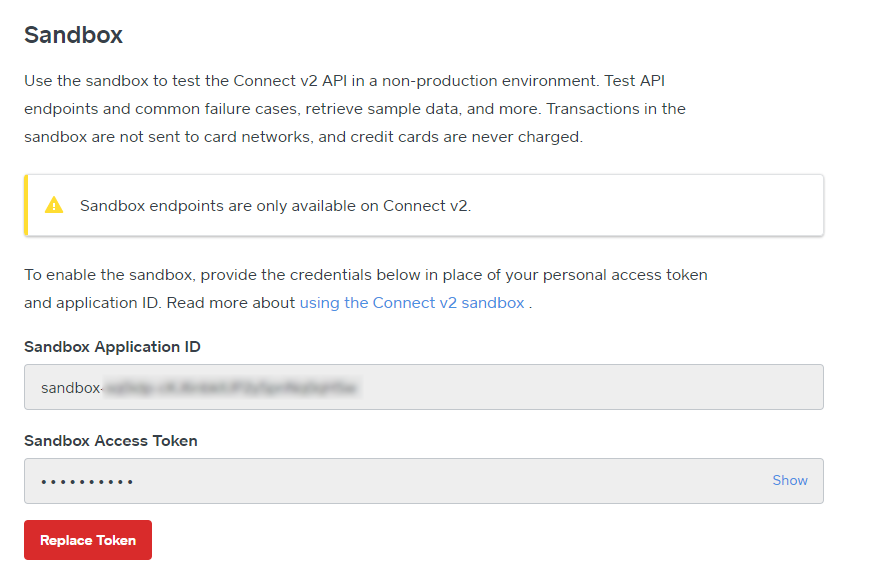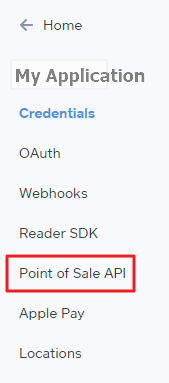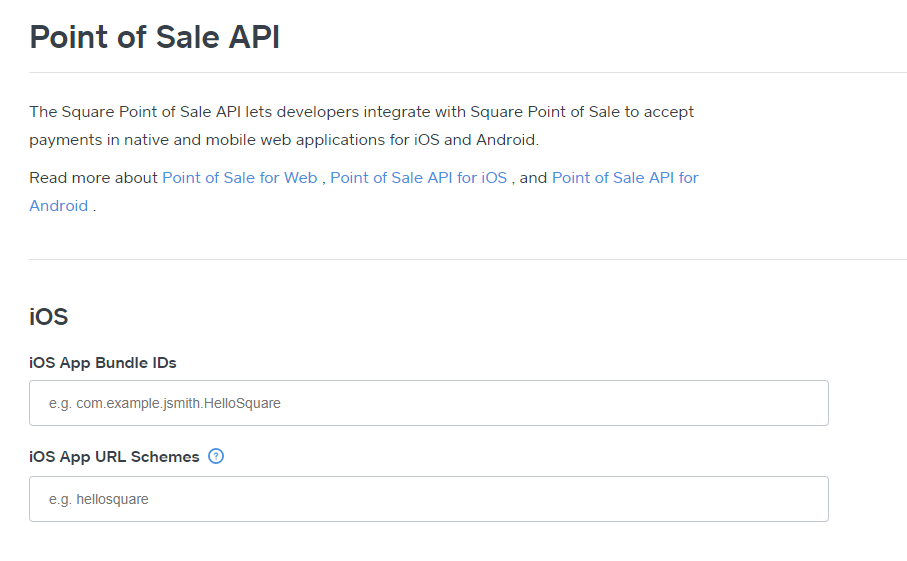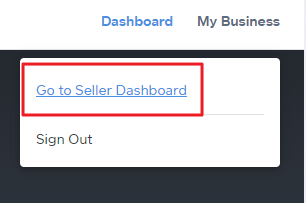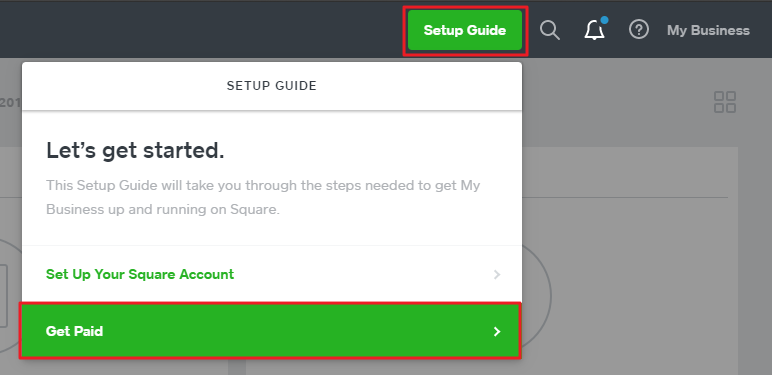Overview
The Square App enables Clubs to accept Credit Card payments on the Clubessential Mobile POS application/device. Use Case(s)
|
Content
Accessing the Tool
Navigate to https://connect.squareup.com/apps and create a Developer Account.
Select Create Your First Application.
Name the application in accordance with Club standards, review the Square Developer Terms of Service and select Agree, then select Create Application.
Once the Square App is created, you access it from the Application Dashboard.
Square App Credentials
Once you create your Square App, please note these two items as listed on the Credentials page:
- Application ID
- Personal Access Token.
Please Note: To access your Personal Access Token, you will need to select Show (to the right of the field).
Sandbox
Square also provides a Sandbox area for testing. The credentials for this area are provided in the Credentials menu on the lefthand side, as seen below.
Configure API access with Clubessential POS App
Within the Square application, navigate to the Point of Sale API tab along the lefthand navigation.
Enter “com.clubessential.posale” into the box labeled iOS App Bundle IDs.
Then enter “clubessential-posale” in the box labeled iOS App URL Schemes.
Add Bank Info (Get Paid)
Square must have a bank account in which to send money accepted via the Square Reader. To set this up, please click My Business and then Go to Seller Dashboard in the top right corner.
Click Setup Guide and then Get Paid.
Within the Get Paid menu, Users can access a multitude of features to make getting your funds easy. Select Link Your Bank Account to get started!
Configure Processor in Office
Within Office, navigate to System then Merchant Processing Tokens.
Then, create a new token with “Square” set as the processor.
Enter the Access Token and Application ID from your Square App Credentials page, retrieved previously. Then select Lookup and set the location you wish to use.
Click Save and Close when finished.
Once saved, you will have created your Merchant Processing Token. You will need to reference this token to set up area(s) for the Square Processor in the next step.
Setup Area(s) for Square Processor
Next, configure each area(s) that will accept Credit Card Payments via the Mobile POS appropriately. To do this, go to System then Areas.
Select the Area you to wish to set up with Square processing capabilities.
Set the Cloud Quick CC option to the Merchant Processing Token you set up in in the Configure Processor in Office section.
Save and Close when finished. Repeat as needed for other areas.
FAQs
Q: The API setup only shows iOS in this guide, is this available for Android devices?
A: The Mobile POS is only available on iOS/Apple devices currently.
Best Practices
Setting up the Square App Sandbox account is a great way to test the product and/or train employees before fully implementing into the Club’s Mobile POS lineup.