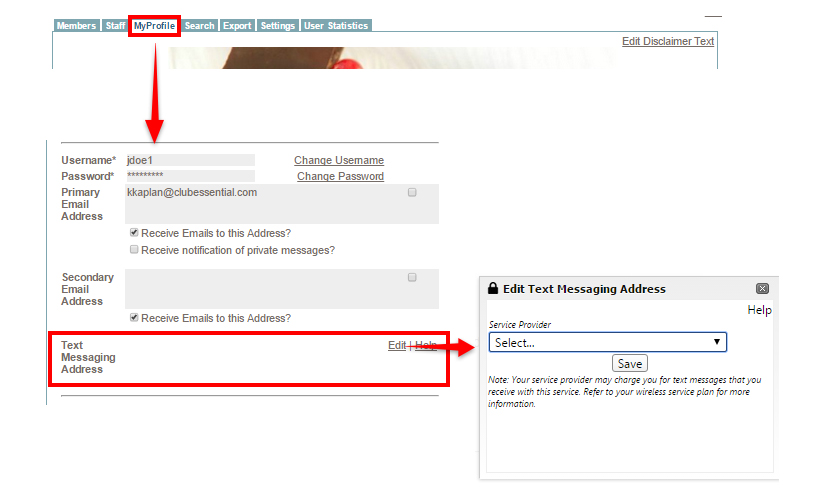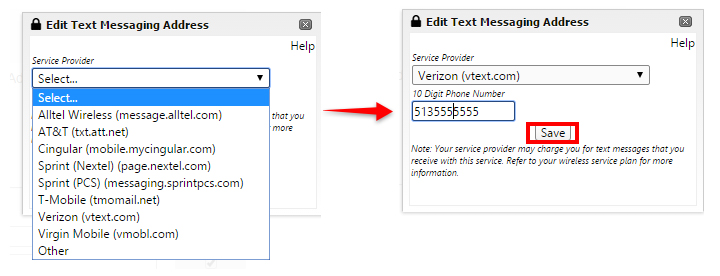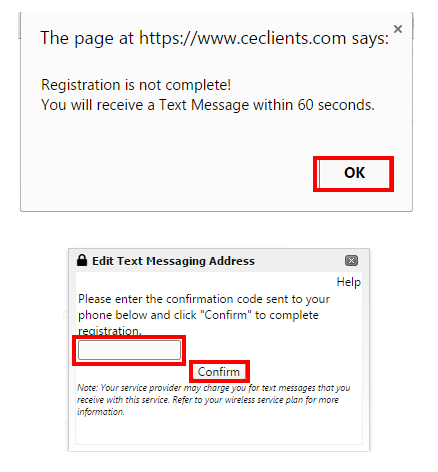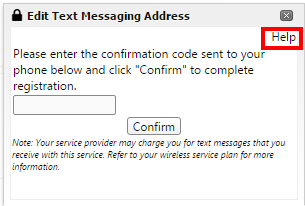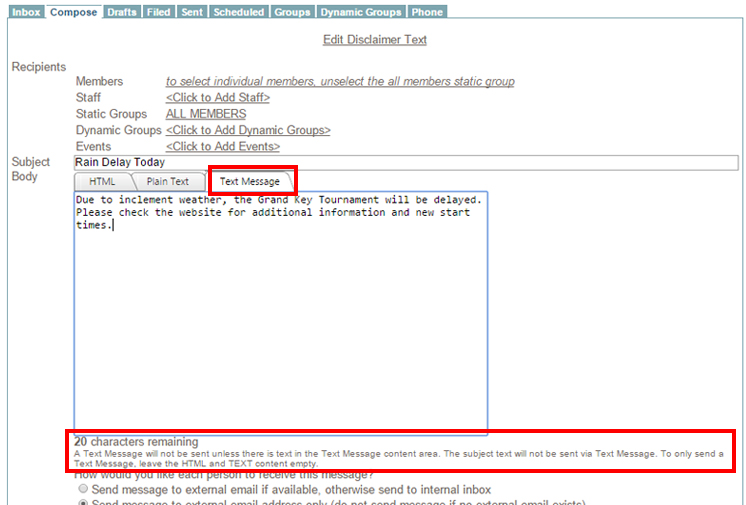Overview
The Blast Email system includes an SMS or Text Messaging option. SMS stands for Short Messaging System. Text Messages are best used for alerts and reminders. Text Messaging through the Blast Email system uses the standard 160 character limitations as used when texting between smart devices. Texting may be done without sending Email or Plain Text messages ;by simply leaving the corresponding fields empty.
Setting up Text Messaging
The ability for End Users to receive Text Messages must first be enabled. Navigate to the Directory, select the Settings tab and select Enable Text Message Input. Please do not make changes to any other settings without first discussing with your Client Website Specialist.
End users must then enter his/her cell phone number in his/her profile to receive Text Message by going to My Profile and selecting Edit Text Messaging Address.
An Edit Text Messaging Address interface opens. End Users then select the appropriate Mobile provider then enter the 10 digit mobile phone number and select Save
An verification text is then sent to the phone. End users enter the confirmation code in the field and select Confirm.
A help option is available to End Users, too.
Sending Text Messages
Text Messages are sent using the same Compose Email interface as Blast Emails. Please review here.
- Navigate to Compose Email
- Select Recipients
- Enter the subject - Subject will not be sent with the Text Message, however, the system requires the Subject line to be filled.
- Select the Text Message tab,
- Enter the 140 characters or less message to send
- Select Preview
- Select Send Now. Test Sending is not available for SMS.